Configure > Payments > Gateways
E-Payment Integrator
Companies typically invest a large amount of time and money to create "home grown" systems to integrate E-Commerce capabilities. E-Payment Integrator alleviates the complexity of integrating electronic payment support by providing components with an intuitive interface for handing credit card transactions. There is no need for developers to learn complicated socket programming or security implementation. By using the E-Payment Integrator, developers are able to target and develop for any currently supported payment gateway.
AbleCommerce has integrated with the E-Payment Integrator. It can be used to test the gateway features without having to obtain a merchant account through a third-party payment processing gateway.
E-Payment Supported Payment Gateways
The following is a comprehensive list of the payment gateways supported by E-Payment Integrator. Some of the gateways shown below have already been converted to a stand-alone integration which allows us to fully document the configuration settings. If you see a linked version of a gateway in the list below, please use the stand-alone version instead of the E-Payment Integrator.
In the case of payment gateways, one size does not fit all. Even though the E-Payment Integrator supports 93 different gateways, keep in mind that each gateway has it's own configuration settings, and sometimes it can be difficult to setup a new gateway without having explicit documentation written. With this in mind, AbleCommerce technical support will gladly assist you with any of the supported gateways below. Simply open a support ticket for help.
|
3DSI 5thDimension ACHFederal ACHPayments Adyen AuthorizeNetXML BankOfAmerica Barclay Bluefin BrainTree (Direct Post API) Converge Cyberbit CyberCash DataCash ECX Eprocessing ExPay FastTransact FirstAtlantic FirstData FirstDataPayPoint GlobalIris GoEMerchant GoToBilling |
Heartland HSBC Innovative Intellipay IntuitPaymentSolutions ITransact JetPay Litle MerchantAnywhere MerchantESolutions MerchantPartners MIT MonerisUSA Monetra MPCS MyVirtualMerchant Netbanx NetBilling NetworkMerchants NexCommerce Ogone PayDirect PayFlowLink PayFuse PayLeap PaymentExpress |
PaymentsGateway PaymentWorkSuite PayPoint Payscape PayTrace Payvision PlanetPayment PlugNPay PRIGate ProPay PSIGate PSIGateXML QBMS RTWare SagePayments SECPay SecurePay Sterling TransactionCentral TransFirst TransNationalBankcard TrustCommerce USAePay USight Verifi WorldPay WorldPayLink WorldPayXML YKC |
NOTE: NSoftware's E-Payments component will not work under medium trust. You will need to use full trust for this gateway to function.
Enable E-Payment Gateway
The E-Payment gateway configuration page is an all-purpose single configuration page which supports multiple payment gateways. It is not possible to document every setting for all 93 supported gateways, so please open a support ticket for help.
-
From the Payment Gateways page, click the ADD PAYMENT GATEWAY button.
-
From the Add Gateway page, click the
 icon for the E-Payment Integrator.
icon for the E-Payment Integrator. -
You will now be on the Add Gateway configuration page for E-Payment Integrator Gateway.
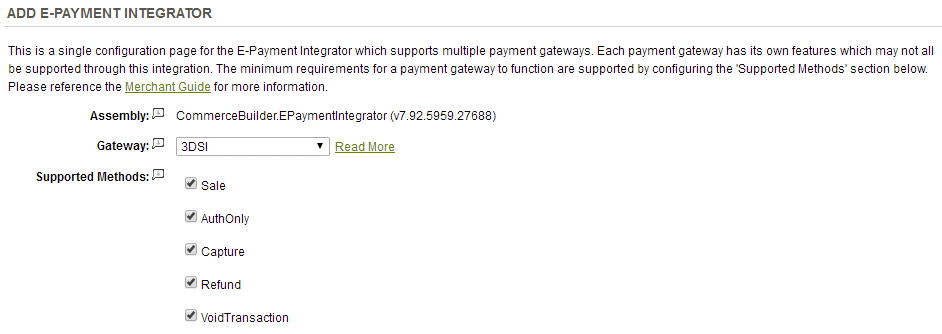
-
Select your Gateway from the payment gateway list. Review the list above and make sure that the gateway selected isn't already created as a separate stand-alone integration. If your gateway is linked above, then click on the link to use a different gateway integration.
-
The Supported Methods available for selection are Sale, AuthOnly, Capture, Refund, and Void. Each gateway will have it's own supported methods, so you will need to go to this page and find your listed gateway. Then select the methods that are available in AbleCommerce. Not all supported transaction methods may be available from AbleCommerce.
- Sale: payments are captured at time of sale
- AuthOnly: payments are authorized at time of sale
- Capture: payments that are authorized can be captured after the order is placed
- Refund: payments can be refunded as a post-order processing feature
- Void: authorized payments can be cancelled -
The next configuration section of the E-Payment Integrator has various fields that can be used to send in the required information for each gateway. Since each gateway has it's own configuration settings, you may need to open a support ticket for help. AbleCommerce can provide some direction on the specific configurations needed, but we will need to be able to work with your payment gateway provider.
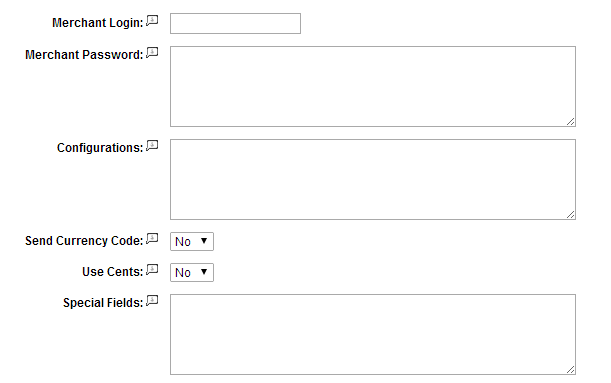
-
The next configuration section of the E-Payment Integrator allows you to choose common functions that almost all of the payment gateways provide.
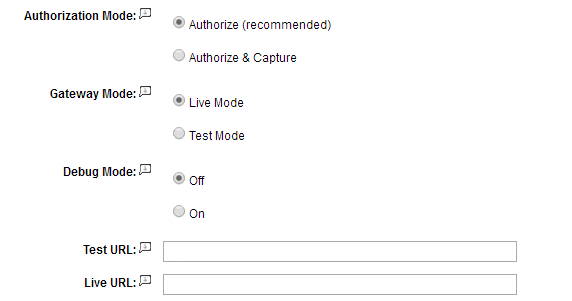
-
Choose the type of Authorization Mode.
- Authorize: to request authorization without capturing funds at the time of purchase. You can capture authorized transactions through the order admin interface.
- Authorize & Capture: to capture funds immediately at the time of purchase. -
The Gateway Mode indicates whether the transaction should be submitted to a live gateway for processing, or a test gateway. Not all payment gateways support a test environment.
-
Debug Mode is an optional feature and should only be enabled at the direction of AbleCommerce support for troubleshooting purposes.
- Log files are stored in the \app_data\logs\ folder and will be named to match the gateway. -
The Test URL and Live URL fields are used to store the connection link to the gateway. This information is pre-populated when you configure the gateway and should not be changed unless directed by your payment gateway or AbleCommerce personnel.
-
Scroll down to the bottom of the page and find the section called Payment Methods.
-
Click the box next to all credit card payment methods that will use the selected gateway.
-
At the bottom of the page, click the SAVE button.
Post-order Processing
All AbleCommerce payment gateway integrations offer full support for post-order processing. This means that after an order is placed, you can authorize, capture, refund, and void transactions from the AbleCommerce order administration area.
Some post-order processing features, such as refunds, may require that you enable credit card storage from the Security > System Settings page.
Related Topics
Manage > Orders > Payments (Credit Card Transactions)
Manage > Orders > Payments (Offline Payments)