Configure > Payments > Gateways
Authorize.Net
The Authorize.Net Payment Gateway is available 24/7 for processing transactions. We also offer a number of value-adding services to assist merchants in managing their businesses and protecting themselves from fraud. Additionally, the free, Authorize.Net Verified Merchant Seal can be added to a merchant's website to help build consumer confidence.
The Authorize.Net payment gateway is one of the easiest to setup. To enable Authorize.Net, you must provide your merchant login and transaction key generated from the Authorize.Net merchant interface. There are no additional software requirements besides having AbleCommerce installed.
Authorize.Net Processing Features
AbleCommerce supports all the standard features of the payment gateway. In addition, there are additional features such as recurring billing, e-check, and fraud detection which can be added to your account. For more information on the services and features available, visit Authorize.Net ![]()
-
Authorize - where the cardholder's funds are verified as available and set aside for the pending transaction.
-
Authorize Capture - where the cardholder's funds are verified and immediately transferred to the merchant.
-
Capture - a full or partial transfer of funds from the cardholder's pending authorization to the merchant.
-
Void Authorization - when the pending authorization of funds is canceled. This does not refund a payment.
-
Refund - when funds have been transferred to the merchant, and a full or partial refund is returned to the cardholder.
-
Recurring Billing - where the recurring billing feature within your gateway is initiated by AbleCommerce. Authorize.Net maintains the billing and notifications after the initial order is placed.
-
E-check - accept and process electronic check payments from consumer and corporate bank accounts.
At this time, multi-currency is not a supported feature of AbleCommerce's Authorize.Net integration. All amounts will be in USD.
Post-order Processing
All AbleCommerce payment gateway integrations offer full support for post-order processing. This means that after an order is placed, you can authorize, capture, refund, and void transactions from the AbleCommerce order administration area.
Some post-order processing features, such as refunds, may require that you enable credit card storage from the Security > System Settings page.
Enable Authorize.Net Payment Gateway
Before you begin, make sure that you have your Authorize.Net API login and transaction key.
If you do not have a transaction key, you can skip to the next section, "To Create an API Login or Transaction Key", for instructions on generating one from your Authorize.Net merchant account.
-
From the Payment Gateways page, click the ADD GATEWAY button.
-
From the Add Gateway page, click the AUTHORIZE.NET button.
-
You will now be on the Add Gateway configuration page for Authorize.Net.
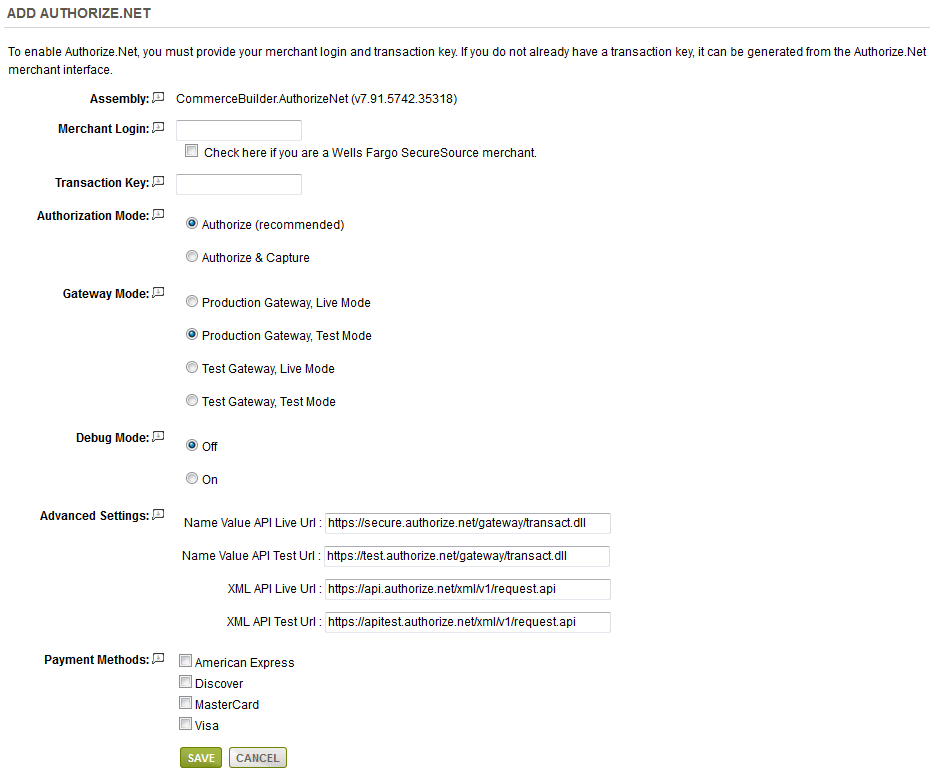
-
In the field named Merchant Login, enter your Authorize.Net API Login ID.
This is NOT the same as your merchant account login used to access Authorize.Net's website. -
If you have a Wells Fargo SecureSource merchant account, then check the box below Merchant Login.
-
In the next field, enter your Transaction Key.
If you do not have a Transaction key, then you will need to create on from your Authorize.Net merchant account. -
Choose the type of Authorization Mode.
-
Authorize: to request authorization without capturing funds at the time of purchase. You can capture authorized transactions through the order admin interface.
-
Authorize & Capture: to capture funds immediately at the time of purchase. You should not use this feature unless you are able to ship goods the same day of the sale.
-
-
Choose the Gateway Mode.
-
Production Gateway, Live Mode - used for processing live transactions with a production merchant account.
-
Production Gateway, Test Mode - used for testing transactions with a production merchant account.
-
Test Gateway, Live Mode - used to test live transactions with a test merchant account.
-
Test Gateway, Test Mode - used for specific test results with a test merchant account.
-
-
Debug Mode is an optional feature and should only be enabled at the direction of AbleCommerce support.
-
In the Advanced Settings section, you will see additional fields for Live and Test URLs. Do not change this information unless directed by Authorize.net or AbleCommerce personnel. It is available in case Authorize.net provides a different API link in a future update.
-
Scroll down to the bottom of the page and find the section called Payment Methods.
-
Click the box next to all credit card payment methods that will use the Authorize.Net gateway.
-
At the bottom of the page, click the SAVE button.
Create an API Login or Transaction Key
Your API Login ID and Transaction Key are unique pieces of information specifically associated with your payment gateway account. The API Login ID is different than your user login ID. Your user login ID allows you to log into your Merchant Interface user account. The API Login ID grants a merchant access to submit transactions to the payment gateway.
-
Go to Authorize.net's website and login to your merchant account.
-
From the top navigation bar, click on the Account link.
-
From the Settings page, find the section called Security Settings
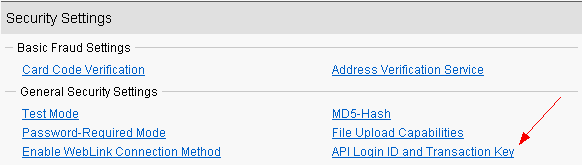
-
Click on the "API Login ID and Transaction Key" link.
-
On the next page, type in your Secret Answer. You should have configured a Secret Question and Secret Answer during account activation.
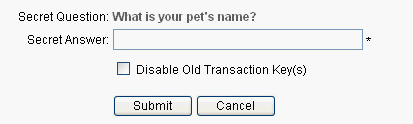
-
Click Submit to continue. The API Login ID and Transaction Key generated for your payment gateway account appear.
-
Now, go back to the AbleCommerce Authorize.net configuration page and enter this information into the fields provided.
-
Click the SAVE button when finished.
Obtain a new Transaction Key
For additional security, you may obtain a new, unique Transaction Key as often as needed.
-
Go to Authorize.net's website and login to your merchant account.
-
From the top navigation bar, click on the Account link.
-
From the Settings page, find the section called Security Settings, and click on the "API Login ID and Transaction Key" link.
-
On the next page, type in your Secret Answer. You should have configured a Secret Question and Secret Answer during account activation.
-
To disable the old transaction key, click the check box labeled Disable Old Transaction Key.
-
Click Submit to continue or click Cancel to cancel the action. Your new transaction key is displayed.
-
Now, go back to the AbleCommerce Authorize.net configuration page and enter this information into the fields provided.
-
Click the SAVE button when finished.
Testing with Authorize.Net
Enabling test mode in the Authorize.Net merchant interface will override the live mode option set here.
-
Edit the Authorize.Net gateway configuration page in AbleCommerce.
-
Change the Gateway Mode to the applicable setting depending on the type of gateway your are using.
-
At the bottom of the page, click the SAVE button.
-
You can use a Visa card number of "4111111111111111" to run a test transaction.
-
Be sure to change the Gateway Mode to Live before processing real credit card transactions.
|
NOTE: |
There may be additional features within your Authorize.Net account that have not been tested with AbleCommerce. If you enable unsupported features, you are doing so at your own risk. |
Related Topics
Manage > Orders > Payments (Credit Card Transactions)
Manage > Orders > Payments (Offline Payments)