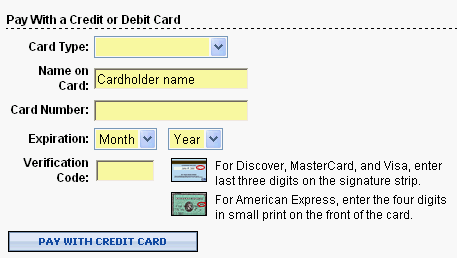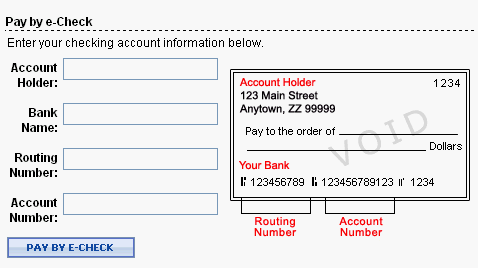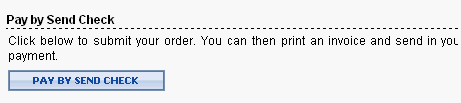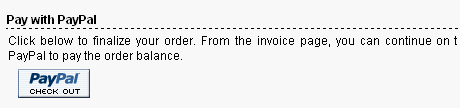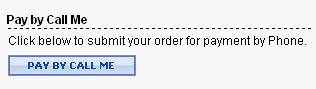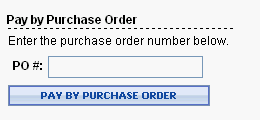Configure > Payments
Payment Methods
Payment Methods are the actual form of payment that will be received from the customer during the checkout process. AbleCommerce gives you the flexibility to decide what methods of payment will be available to the customer and how they will be processed. This flexibility provides almost limitless combinations of functionality while still ensuring funds are exchanged accurately and securely. Further extending this flexibility is the ability to support both real-time and deferred payment methods. While certain methods must be assigned to a gateway for further processing, others can be left "unassigned." Payments made using unassigned methods are either processed automatically and require no gateway setup, or stored securely in the database for later processing by you. Regardless of your business model, AbleCommerce offers the flexibility and functionality to meet your store payment needs.
The Payment Method page is where you will create different ways to accept payments in your store. You can create credit card payment methods that use real-time payment processing or payment methods that use a deferred method of collecting payment.
From the Payment Methods page, you will see a list of all the methods created, the payment processing gateways in use, and the sort order. An example is shown below.
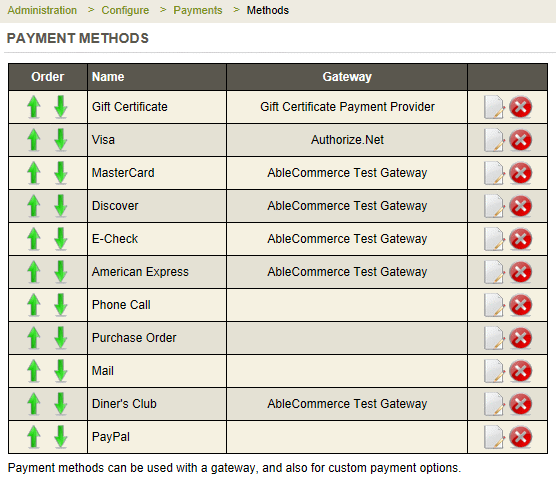
Not all payment methods need to use a payment gateway. You may decide to not use a gateway for automated processing. You can still accept a customer's credit card information which you will use to process the order later.
At the bottom of the page, there is a link to Edit Gateways. From this page, you can configure the payment gateway that will be used for the payment method(s). There is no limit to the number of payment gateways or payment methods you choose to create.
Add a New Payment Method
-
From the Payment Methods page, find the Add Payment Method section in the right side of the page.
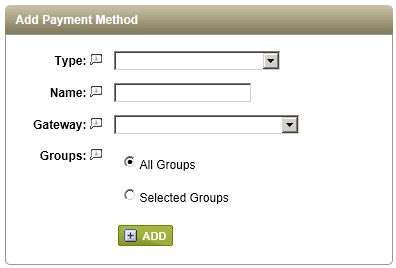
-
Select the Type of payment instrument. AbleCommerce comes pre-configured with a list of credit cards and common types of methods. This selection determines how the information will be displayed to the customer.
NOTE:
For each type of credit card, there is an automatic check-sum validation built into AbleCommerce. This ensures that the customer has entered their credit card number correctly.
-
In the next field, enter a Name for your payment method. This will be displayed to your customers.
-
If this payment method will use a gateway, then select it from the list. If there is no gateway configured, you can add or change it later.
-
If you want to offer a payment method to a select group of customers, then you can change the Groups option to "Selected Groups" and assign the payment method accordingly. If you assign a payment method to a group, then only users belonging to that group will be able to use that payment method.
HINT:
The Groups option can be used for businesses wanting to offer purchase orders to selected customers. You can also use it to test a payment method/gateway before making it available to all customers.
-
When finished, click the ADD button.
Sort, Edit, or Delete a Payment Method
The Payment Methods page will list all the different methods created.

- To Edit a payment method, click the EDIT icon. This will display the payment method in the right section of the page where you can change it.
- To Delete a payment method, click the DELETE icon. A confirmation will appear, click OK to delete it.
- AbleCommerce allows you to control what order your payment methods will be displayed to the customer. The order of payment methods displayed on this screen will match the order seen by the customer. To change the sort position of a particular payment method, click the green Up or Down arrow adjacent to that method
What does the customer see for payment types?
The type of payment instrument you select will determine the type of information collected during checkout. The following table shows each type with a display example.
Payment TypePayment type instrument and how it is displayed to the customer. |
|
|
Type |
Display |
|
Credit Cards - Visa, MasterCard, Discover, American Express, etc.
|
|
|
Check - electronic checks must be processed by a payment gateway that supports this feature
The image to the right shows the required information in red text. |
|
|
Mail - if you accept payments by check, the customer can send in a payment by mail. |
|
|
PayPal - you must setup PayPal through the payment gateways page and be using PayPal Payments Std. |
|
|
Phone Call - your customer is requesting that you call them to process the order. This payment method can be customized for many uses. (e.g. Pay on Account, Defer Payment, Bill Me, etc.) |
|
|
Purchase Order - used for business to business transactions. Often times, this payment method is assigned to a specific group of customers. |
|
|
PayPal Express checkout - this payment method will automatically appear in the basket and mini-basket if you have configured PayPal Express checkout. |
|
|
Google Checkout - this payment method will automatically appear in the basket and mini-basket if you have configured Google Checkout. |
|