Configure > Payments > Gateways
CyberSource
We're more than a global payment gateway — we're a payment management company. CyberSource provides a complete portfolio of services that simplify and automate payment operations. Customers use our CyberSource and Authorize.Net brand solutions to process online payments, streamline fraud management, and simplify payment security.
Born during the dawn of eCommerce in 1994, CyberSource was one of the pioneers in online payment and fraud management services for medium and large-sized merchants. In 2007, we acquired the leading U.S. small business payment services provider, Authorize.net, thus expanding our market footprint to cover businesses ranging from the smallest sole proprietorships to the largest global brands. In 2010 CyberSource was acquired by, and operates as a wholly-owned subsidiary of Visa Inc.
|
NOTICE: |
CyberSource acquired Authorize.Net payment gateway which is documented separately. |
CyberSource Processing Features
AbleCommerce supports all the standard features of the payment gateway. In addition, there are additional services such as recurring billing and fraud protection which can be added to your account. For more information on the services and features available, visit CyberSource ![]()
-
Authorize - where the cardholder's funds are verified as available and set aside for the pending transaction.
-
Authorize Capture - where the cardholder's funds are verified and immediately transferred to the merchant.
-
Capture - a full or partial transfer of funds from the cardholder's pending authorization to the merchant.
-
Void Authorization - when the pending authorization of funds is canceled. This does not refund a payment.
-
Refund - when funds have been transferred to the merchant, and a full or partial refund is returned to the cardholder.
-
Recurring Billing - where the recurring billing feature within your gateway is initiated by AbleCommerce. CyberSource maintains the billing and notifications after the initial order is placed.
At this time, multi-currency is not a supported feature of AbleCommerce's CyberSource integration. All amounts will be in USD.
Post-order Processing
All AbleCommerce payment gateway integrations offer full support for post-order processing. This means that after an order is placed, you can authorize, capture, refund, and void transactions from the AbleCommerce order administration area.
Some post-order processing features, such as refunds, may require that you enable credit card storage from the Security > System Settings page.
CyberSource Requirements
Note: AbleCommerce Gold integrates with CyberSource's SOAP Toolkit API. This allows for compatibility with 64-bit Windows systems.
IMPORTANT: For AbleCommerce Gold version R1 through R11, the web.config changes are required. For AbleCommerce Gold R11 SR1 and higher, these changes are not required.
To use the CyberSource payment gateway, you must have a server running AbleCommerce software, in addition to the following change may be required in the web.config file:
-
Find the application root \web.config file and open in an editor.
-
At the bottom of the file, find the code <endpoint address (shown in red below) and change the URL to point to the TEST or LIVE gateway setting, as needed.
>> Test environment URL:
https://ics2wstest.ic3.com/commerce/1.x/transactionProcessor
>> Production environment URL:
https://ics2ws.ic3.com/commerce/1.x/transactionProcessor -
Save the file.
<system.serviceModel>
<bindings>
<basicHttpBinding>
<binding name="ITransactionProcessor" closeTimeout="00:01:00" openTimeout="00:01:00" receiveTimeout="00:10:00" sendTimeout="00:01:00" allowCookies="false" bypassProxyOnLocal="false" hostNameComparisonMode="StrongWildcard" maxBufferSize="65536" maxBufferPoolSize="524288" maxReceivedMessageSize="65536" messageEncoding="Text" textEncoding="utf-8" transferMode="Buffered" useDefaultWebProxy="true">
<readerQuotas maxDepth="64" maxStringContentLength="2147483647" maxArrayLength="2147483647" maxBytesPerRead="16384"/>
<security mode="TransportWithMessageCredential">
<transport clientCredentialType="None" proxyCredentialType="None" realm=""/>
<message clientCredentialType="UserName" algorithmSuite="Default"/>
</security>
</binding>
</basicHttpBinding>
</bindings>
<client>
<endpoint address="https://ics2wstest.ic3.com/commerce/1.x/transactionProcessor" binding="basicHttpBinding" bindingConfiguration="ITransactionProcessor" contract="schemas.cybersource.com.ITransactionProcessor" name="portXML"/>
</client>
</system.serviceModel>
-
Make sure the Gateway Mode setting on the AbleCommerce Cybersource configuration page matches the setting in the web.config (Live mode or Test mode). See section below for instructions.
Enable CyberSource Payment Gateway
Before you begin, make sure that you have your CyberSource Merchant ID and certificate key file installed per instructions above, or have your transaction key ready.
-
From the Payment Gateways page, click the ADD GATEWAY button.
-
From the Add Gateway page, click the CYBERSOURCE button.
-
You will now be on the Add Gateway configuration page for Cybersource.
-
In the field named Merchant Id, enter your CyberSource ID. This value is case-sensitive.
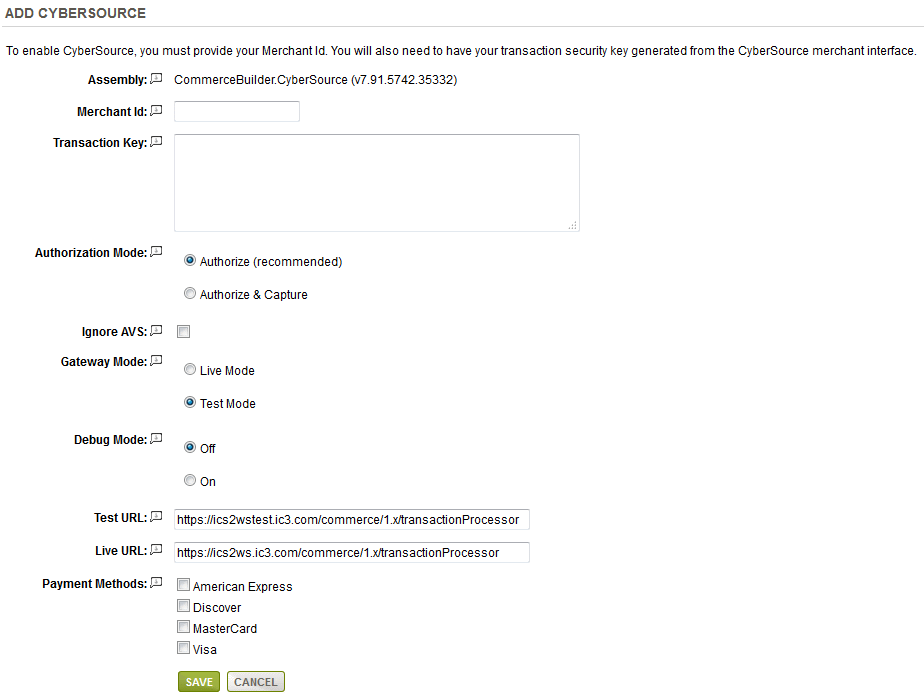
-
Enter the Transaction Key in the field provided. You can generate this key from the CyberSource merchant interface. If you need help with this step, please see the section below, "Generating a Transaction Key for SOAP Toolkit API", for instructions.
-
The Ignore AVS setting allows the merchant to accept transactions regardless of the gateway's response to the address.
-
Choose the type of Authorization Mode.
-
Authorize: to request authorization without capturing funds at the time of purchase. You can capture authorized transactions through the order admin interface.
-
Authorize & Capture: to capture funds immediately at the time of purchase. You should not use this feature unless you are able to ship goods the same day of the sale.
-
-
Choose the Gateway Mode.
-
Live Mode - used for processing live transactions with a production merchant account.
-
Test Mode - used for processing transactions with a test merchant account.
-
-
Debug Mode is an optional feature and should only be enabled at the direction of AbleCommerce support.
-
The Test URL is used to communicate with CyberSource gateway. This is the sandbox or testing environment. It should not be changed unless directed by CyberSource or AbleCommerce support personnel.
-
The Live URL is used to communicate with the CyberSource gateway. This is the live or production environment. It should not be changed unless directed by CyberSource or AbleCommerce support personnel.
-
Scroll down to the bottom of the page and find the section called Payment Methods.
-
Click the box next to all credit card payment methods that will use the CyberSource gateway.
-
At the bottom of the page, click the SAVE button.
Preparing to Generate a Key using the Business Center
If you have an account through the Enterprise Business Center, skip to the next section "Preparing to Generate a Key using the Enterprise Business Center".
-
Go to CyberSource's website and login to the Business Center.
-
From the left column menu, go to the Settings > Account Info page.
-
In the Process Payment Transactions section, select SOAP Toolkit API.
-
In the Shopping Cart section, select Other.
-
Scroll to the bottom of the page and click Update.
-
From the left column menu, to the Transaction Security Keys page.
-
Skip to the version applicable instructions below for "Generating a Key for...".
Preparing to Generate a Key using the Enterprise Business Center
-
Go to CyberSource's website and login to the Enterprise Business Center.
-
From the left column menu, go to the Account Management > Transaction Security Keys page.
-
Proceed to the version applicable instructions below for "Generating a Key for...".
Generating a Transaction Key for SOAP Toolkit API
-
You should be on the Account Management > Transaction Security Keys page.
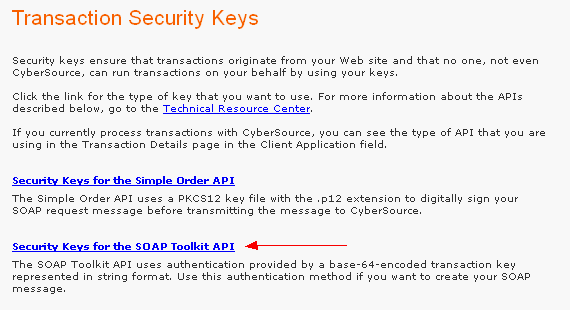
-
Click the link "Security Keys for the SOAP Toolkit API".
-
Click the Generate Key button. The next page will take a moment to load.
-
Your new key appears in the box below. Because you will not see the key again after you leave this page, you must immediately copy or download the key to a safe location on your computer.
-
To return to the list of keys, click Transaction Security Keys in the navigation pane.
-
This key needs to be copied into the Transaction Key field of the AbleCommerce CyberSource configure gateway page.
Testing with CyberSource
-
Edit the CyberSource gateway configuration page in AbleCommerce.
-
Change the Gateway Mode to Test.
-
At the bottom of the page, click the SAVE button.
-
You can use a Visa card number of "4111111111111111" to run a test transaction.
-
Be sure to change the Gateway Mode to Live before processing real credit card transactions.
|
NOTE: |
There may be additional features within your CyberSource account that have not been tested with AbleCommerce. If you enable unsupported features, you are doing so at your own risk. |
Related Topics
Manage > Orders > Payments (Credit Card Transactions)
Manage > Orders > Payments (Offline Payments)