Configure > Payments > Gateways
FirstData
LinkPoint is now called the First Data Global Gatewaysm Virtual Terminal. AbleCommerce offers a different integration which supports First Data E4.
|
NOTICE: |
First Data acquired assets of Linkpoint. This integration covers the Linkpoint Select API payment gateway. |
FirstData Processing Features
AbleCommerce supports all the standard features of the payment gateway. In addition, there are additional services such as recurring billing and fraud protection which can be added to your account. For more information on the services and features available, visit FirstData ![]()
-
Authorize - where the cardholder's funds are verified as available and set aside for the pending transaction.
-
Authorize Capture - where the cardholder's funds are verified and immediately transferred to the merchant.
-
Capture - a full or partial transfer of funds from the cardholder's pending authorization to the merchant.
-
Void Authorization - FirstData does not support voiding of authorizations. This feature is only available through AbleCommerce as a manual void. FirstData will eventually release the authorization on the card.
-
Refund - when funds have been transferred to the merchant, and a full or partial refund is returned to the cardholder.
-
Recurring Billing - where the recurring billing feature within your gateway is initiated by AbleCommerce. FirstData maintains the billing and notifications after the initial order is placed.
At this time, multi-currency is not a supported feature of AbleCommerce's FirstData integration. All amounts will be in USD.
Post-order Processing
All AbleCommerce payment gateway integrations offer full support for post-order processing. This means that after an order is placed, you can authorize, capture, refund, and void transactions from the AbleCommerce order administration area.
Some post-order processing features, such as refunds, may require that you enable credit card storage from the Security > System Settings page.
FirstData Requirements
-
FULL TRUST: In order to use FirstData, you must configure your Asp.Net applications to run in full trust with WebPermission enabled.
-
OPERATING SYSTEM: You must use a 32-bit operating system to use FirstData.
-
OPEN PORT: FirstData requires port 1129 to be open for two-way communication.
-
SSL: You must have a dedicated IP for SSL.
There are two certs involved with FirstData:
To use the FirstData payment gateway, you must first have a digital certificate installed. This is called a PEM file which is a private key file.
-
Obtain your digital certificate from FirstData and place it in the AbleCommerce \App_Data\ folder.
-
-
The name of the file must be your store number followed by a .PEM extension. (e.g. 1234567890.pem)
-
It should be saved in the AbleCommerce \App_Data\ folder.
-
Make sure the file inherits permissions from the parent object.
-
-
If your key is installed properly, AbleCommerce will detect the presence of it in the \App_Data\ folder.
-
The second step is to import the SSL certificate provided by FirstData to the IIS server. You will need to give the app pool identity user (shown on the edit-gateway page) the Read permission to the certificate. This is done through the MMC console. Once the cert is imported, right-click the cert, choose Tools and choose Manage Private Keys.
-
For Windows Server 2012, the normal/default location for importing a certificate in Server 2012 is a folder found in the MMC console called ‘Web Hosting’. If you try to right-click any cert in the ‘Web Hosting’ folder, there is no Manage Private Keys option on the Tools menu.
The solution is to drag-drop the cert to the PERSONAL folder near the top of the MMC folder list. Once the cert is in the Personal folder, now you get the Manage Private Keys menu option under Tools. Now you can set permissions the way the instructions require. Once finished, you can drag-drop the cert back to the Web Hosting folder where all the other certs are and all is well (assuming remaining steps are also completed). -
For Windows Server 2008, the default location for imported certs is the Personal folder.
Enable FirstData Payment Gateway
Before you begin, make sure that you have your FirstData store ID and digital (PEM) certificate installed per instructions above.
If you do not have a PEM certificate, you can skip to the next section for instructions on obtaining one from FirstData.
-
From the Payment Gateways page, click the ADD GATEWAY button.
-
From the Add Gateway page, click the FIRSTDATA button.
-
You will now be on the Add Gateway configuration page for FirstData.
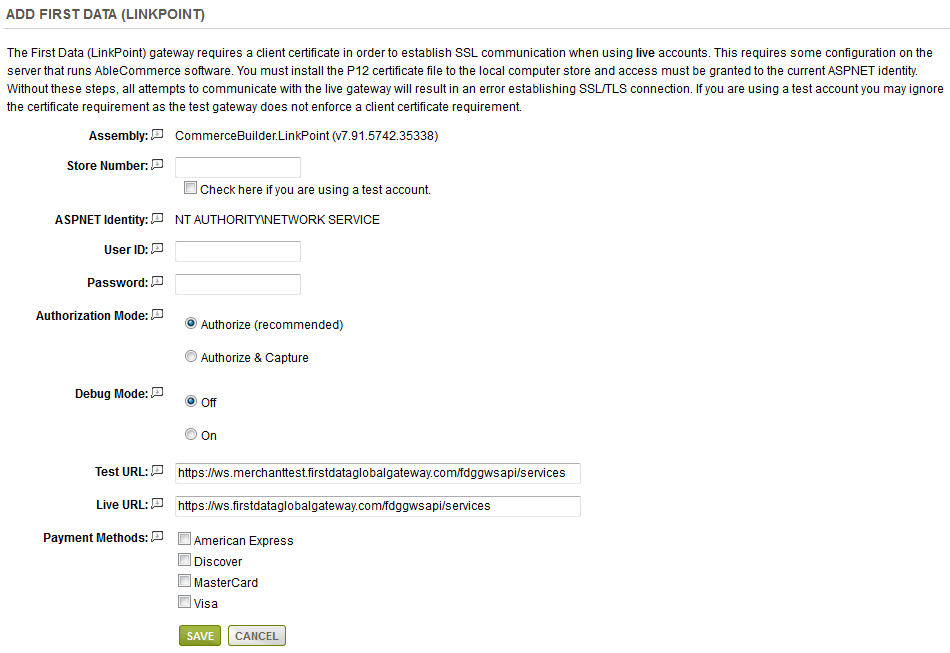
-
In the field named Store Number, enter your store number. (a 6 to 10-digit number that matches your PEM certificate)
-
If this is a test account, make sure to check the box "Check here if you are using a test account". FirstData supports testing of production and test accounts.
-
The ASPNET Identity is for informational purposes only. The user listed here must be given access to the installed P12 certificate when the gateway is in live mode.
-
Enter the User ID for your web service API. This information should be provided by FirstData.
-
Provide a Password for your web service API. This information should be provided by FirstData.
-
Choose the type of Authorization Mode.
-
Authorize: to request authorization without capturing funds at the time of purchase. You can capture authorized transactions through the order admin interface.
-
Authorize & Capture: to capture funds immediately at the time of purchase. You should not use this feature unless you are able to ship goods the same day of the sale.
-
-
Debug Mode is an optional feature and should only be enabled at the direction of AbleCommerce support.
-
The Test URL is used to communicate with FirstData gateway. This is the sandbox or testing environment. It should not be changed unless directed by FirstData or AbleCommerce support personnel.
-
The Live URL is used to communicate with the FirstData gateway. This is the live or production environment. It should not be changed unless directed by FirstData or AbleCommerce support personnel.
-
Scroll down to the bottom of the page and find the section called Payment Methods.
-
Click the box next to all credit card payment methods that will use the FirstData gateway.
-
At the bottom of the page, click the SAVE button.
Create a Digital Certificate for FirstData
The owner of the FirstData account should have received a Welcome email when the merchant account was opened. At the bottom of the Welcome email is a copy of your digital certificate.
-
Copy all characters beginning with the line that states, "-----BEGIN RSA PRIVATE KEY-----" through the end where it states, "-----END CERTIFICATE-----" (make sure there are no extra spaces included)
-
Paste into a new file using Notepad, and save the file using your 6 to 10-digit store number and a .pem extension. (e.g. 1234567890.pem)
-
This file needs to be placed in the AbleCommerce \App_Data\ folder.
Testing with FirstData
-
Edit the FirstData gateway configuration page in AbleCommerce.
-
If you have a test account, check the box labeled "Check here if you are using a test account".
-
Make sure the Gateway Mode is set to Live Mode unless you have a specific testing criteria.
-
At the bottom of the page, click the SAVE button.
-
You can use a Visa card number of "4111111111111111" to run a test transaction.
-
Be sure to un-check the test account setting and/or change the Gateway Mode to Live before processing real credit card transactions.
-
If you are running multiple tests with the same test credit card, FirstData will deny additional attempts based on Fraud. Try alternating the test credit card numbers "4111111111111111" and "4111111111111129"
|
NOTE: |
There may be additional features within your FirstData account that have not been tested with AbleCommerce. If you enable unsupported features, you are doing so at your own risk. |
Related Topics
Manage > Orders > Payments (Credit Card Transactions)
Manage > Orders > Payments (Offline Payments)