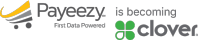Configure > Payments > gateways
Payeezy - First Data E4
Whether you are just starting a new business, looking for a more PCI compliant website solution or wanting to seamlessly integrate payment processing to your website, the Payeezy℠ Gateway makes it easy to accept a wide range of payments and manage your payment transactions anytime, anywhere.
Global Gateway e4 is now called Payeezy Gateway, and soon will become clover.
Payeezy Processing Features
AbleCommerce supports all the standard features of the Payeezy payment gateway.
-
Authorize
-
Authorize Capture (Sale)
-
Capture
-
Void
-
Refund
-
Partial Refund
Payeezy is primarily an American provider. Amounts will be in USD unless configured differently within your merchant account.
Post-order Processing
All AbleCommerce payment gateway integrations offer full support for post-order processing. This means that after an order is placed, you can authorize, capture, refund, and void transactions from the AbleCommerce order administration area.
Some post-order processing features, such as refunds, may require that you enable credit card storage from the Security > System Settings page.
NOTE: Payeezy will not work under medium trust. You will need to use full trust for this gateway to function.
Enable Payeezy Payment gateway
Before you begin, make sure that you have the following information which will be provided by Payeezy:
-
Merchant Login ID = Your Payeezy Gateway ID
-
Merchant Password = password (for the terminal)
-
FDMSKeyId = Key id (for the terminal)
-
HashSecret = Hmac key (for the terminal)
If you have trouble finding this information, skip to the next section on this page for help.
-
From the Payment gateways page, click the ADD gateway button.
-
From the Add gateway page, click the
 icon for Payeezy.
icon for Payeezy. -
You will now be on the configuration page for Payeezy.
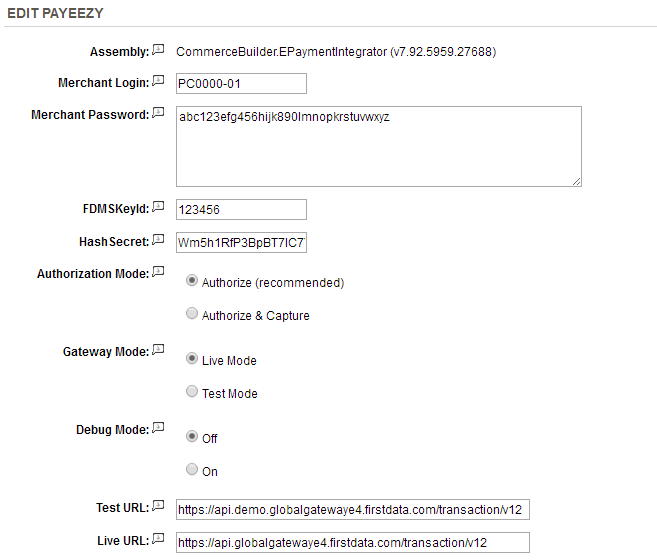
-
In the field named Merchant Login, enter the number known as the Gateway ID.
-
In the field named Merchant Password, enter your terminal password.
-
In the field named FDMSKeyId, enter your terminal Key id.
-
In the field named HashSecret, enter your Hmac key for the terminal.
-
Choose the type of Authorization Mode.
-
Authorize: to request authorization without capturing funds at the time of purchase. You can capture authorized transactions through the order admin interface.
-
Authorize & Capture: to capture funds immediately at the time of purchase. You should not use this feature unless you are able to ship goods the same day of the sale.
-
-
Choose the gateway Mode.
-
Live Mode - used for processing live transactions with a production merchant account.
-
Test Mode - used for testing transactions with a development merchant account.
-
-
Debug Mode is an optional feature and should only be enabled at the direction of AbleCommerce support for troubleshooting purposes.
- Log files are stored in the \app_data\logs\ folder and will be named to match the gateway. -
The Test URL and Live URL fields are used to store the connection link to the gateway. This information is pre-populated when you configure the gateway and should not be changed unless directed by Payeezy or AbleCommerce personnel.
-
Scroll down to the bottom of the page and find the section called Payment Methods.
-
Click the box next to all credit card payment methods that will use the Payeezy gateway.
-
At the bottom of the page, click the SAVE button.
Configuration Settings in your Payeezy account
This section provides information on configuring your Payeezy account to work with the AbleCommerce integrated gateway.
-
Go to FirstData's website and login to your merchant account.
-
On the main page, find the TASKS section and click the Terminals link.
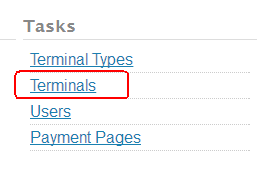
-
Find the terminal named with ECOMM and note the Gateway ID in the far right column. This is the first piece of information you will need for AbleCommerce. Enter this for the Merchant Login.
-
Hover your mouse of the ECOMM gateway and click to view the terminal settings.
-
From the Details page for this Terminal, scroll down until you see the Password field. Use the link "Generate" to create a secure password. Enter this into the Merchant Password field for AbleCommerce.
-
While still on the Terminal settings page, click the API access link.
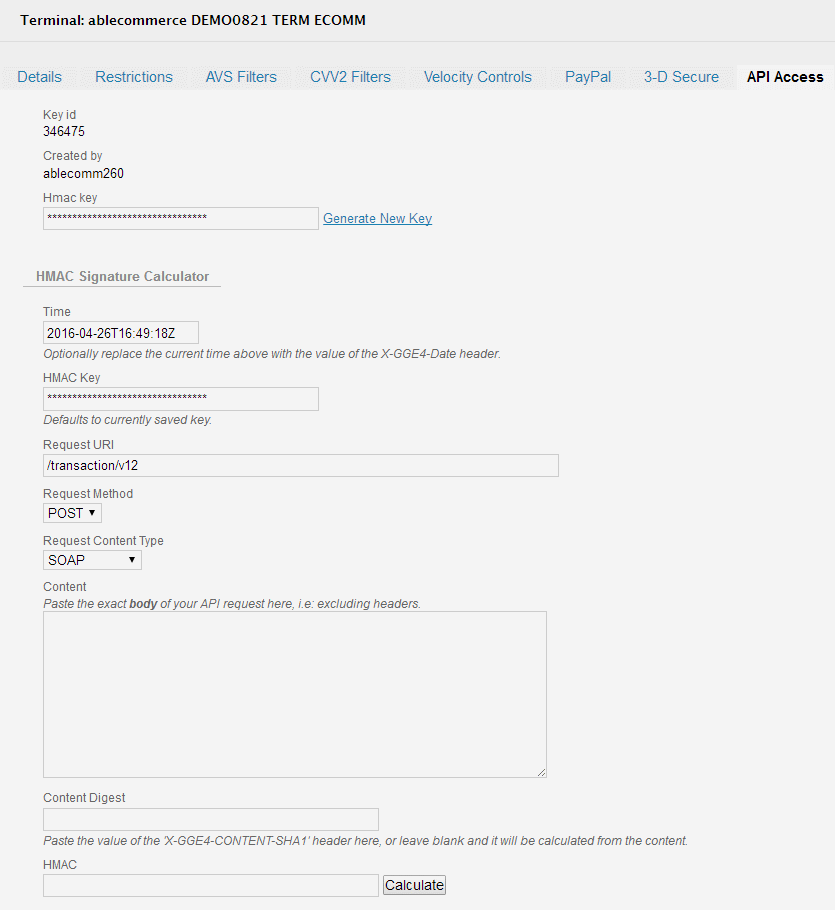
-
Use the CALCULATE or "Generate New Key" option to create or update a new Hmac key. Enter this information into the HashSecret field for AbleCommerce.
-
At the top of the page, you should see a Key id. Enter this information into the FDMSKeyID field for AbleCommerce.
Testing with Payeezy
Setup a Payeezy sandbox account through https://support.payeezy.com/hc/en-us/articles/203730579-Payeezy-Gateway-Demo-Accounts
-
Edit the Payeezy gateway configuration page in AbleCommerce.
-
Change the Gateway Mode to Test Mode.
-
At the bottom of the page, click the SAVE button.
-
Use the credit card numbers listed below.
-
Be sure to change the gateway Mode to Live before processing real credit card transactions.
Payeezy Test Credit Card numbers
Visa 4111111111111111
MasterCard 5454545454545454
|
NOTE: |
There may be additional features within your Payeezy account that have not been tested with AbleCommerce. If you enable unsupported features, you are doing so at your own risk. |
Related Topics
Manage > Orders > Payments (Credit Card Transactions)
Manage > Orders > Payments (Offline Payments)