Configure > Payments > gateways
eWAY
eWAY launched in 1997 with a vision to make payments easy. Today, they are 25% of the local online market and trading in 8 countries. eWAY has processed billions in payments every year across the globe for tens of thousands of businesses. eWAY is merchant centric and believes in offering the community a safe, reliable, and frictionless payment gateway which is a cornerstone to their growth and success.
eWAY Processing Features
AbleCommerce supports all the standard features of the eWAY payment gateway.
-
Authorize
-
Authorize Capture (Sale)
-
Capture
-
Void
-
Refund
-
Partial Refund
eWAY is an Australian provider. All amounts will be in AUD unless configured differently within your merchant account.
NOTE: eWAY will not work under medium trust. You will need to use full trust for this gateway to function.
Post-order Processing
All AbleCommerce payment gateway integrations offer full support for post-order processing. This means that after an order is placed, you can authorize, capture, refund, and void transactions from the AbleCommerce order administration area.
Some post-order processing features, such as refunds, may require that you enable credit card storage from the Security > System Settings page.
Enable eWAY Payment gateway
Before you begin, make sure that you have the following information which will be provided by eWAY:
-
Merchant Login ID = Your eWAY Customer ID
-
Merchant Password = Your eWAY API Password
If you have trouble finding this information, skip to the next section on this page for help.
-
From the Payment gateways page, click the ADD gateway button.
-
From the Add gateway page, click the
 icon for eWAY.
icon for eWAY. -
You will now be on the configuration page for eWAY.
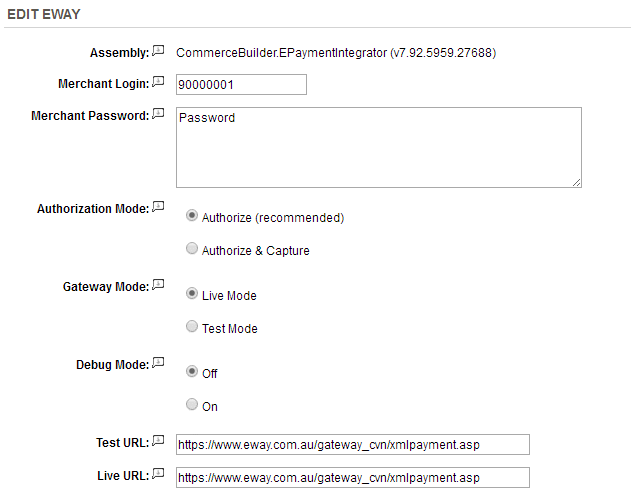
-
In the field named Merchant Login, enter the number known as the Customer ID.
-
In the field named Merchant Password, enter your API password.
-
Choose the type of Authorization Mode.
-
Authorize: to request authorization without capturing funds at the time of purchase. You can capture authorized transactions through the order admin interface.
-
Authorize & Capture: to capture funds immediately at the time of purchase. You should not use this feature unless you are able to ship goods the same day of the sale.
-
-
Choose the gateway Mode.
-
Live Mode - used for processing live transactions with a production merchant account.
-
Test Mode - used for testing transactions with a development merchant account.
-
-
Debug Mode is an optional feature and should only be enabled at the direction of AbleCommerce support for troubleshooting purposes.
- Log files are stored in the \app_data\logs\ folder and will be named to match the gateway. -
The Test URL and Live URL fields are used to store the connection link to the gateway. This information is pre-populated when you configure the gateway and should not be changed unless directed by eWAY or AbleCommerce personnel.
-
Scroll down to the bottom of the page and find the section called Payment Methods.
-
Click the box next to all credit card payment methods that will use the eWAY gateway.
-
At the bottom of the page, click the SAVE button.
Configuration Settings in your eWAY account
This section provides information on configuring your eWAY account to work with the AbleCommerce integrated gateway.
-
Go to eWAY's website and login to your merchant account.
-
At the very bottom of the page, within the footer, find your CustomerID number. This is the first piece of information you will need for AbleCommerce. It should be entered in the Merchant Login field of the AbleCommerce eWAY configuration page.
-
From the top-menu, click on the MY ACCOUNT tab. Then click on the API link to view a password change page as shown in the sample below:
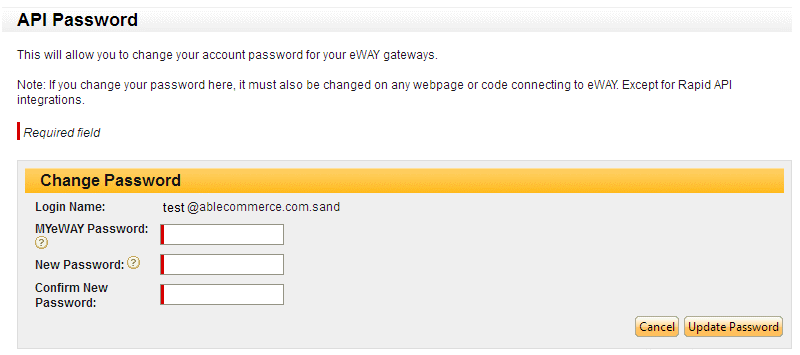
-
Create or change your MyeWAY password on this page. This should be entered in the Merchant Password field of the AbleCommerce eWAY configuration page.
- eWAY sandbox accounts do not use the API password because post-order processing is not supported.
Testing with eWAY
Setup a eWAY sandbox account through https://www.eway.com.au/developers/sandbox-certification
-
Edit the eWAY gateway configuration page in AbleCommerce.
-
Change the Authorization Mode to Authorization & Capture.
- sandbox accounts only support purchase transactions
- sandbox accounts do not support any post-order transactions -
Change the Gateway Mode to Test Mode.
-
At the bottom of the page, click the SAVE button.
-
Use the credit card numbers listed below.
-
Be sure to change the gateway Mode to Live before processing real credit card transactions.
eWAY Test Credit Card numbers
Visa 4444333322221111
MasterCard 5105105105105100
|
NOTE: |
There may be additional features within your eWAY account that have not been tested with AbleCommerce. If you enable unsupported features, you are doing so at your own risk. |
Related Topics
Manage > Orders > Payments (Credit Card Transactions)
Manage > Orders > Payments (Offline Payments)
