User Accounts
Table of Contents Show
User Accounts
AbleCommerce allows you to create new users from the Merchant Menu. A user can also be created by registration at checkout, through a mailing list sign-up, or from a new wishlist. For each user registration, you'll be able to view information like their current and past orders, page views, and more.
Users can be assigned to your custom groups. When new users are created automatically by the system, they will not be assigned to any Group. A Group can be given special privileges or memberships, like the ability to receive tax exemption is one example. The AbleCommerce system includes several security groups with permissions to manage different areas of the store.
The anonymous user record can be stored if the user visiting your store has allowed a 'cookie' to be stored in their browser. This is very common, so most anonymous users browsing your store can be tracked to some degree. For information on tracking settings, see Anonymous User Maintenance. In order to make use of the Abandoned Basket report, you'll need to track these anonymous users.
Account Profile
A user's account profile can be accessed through several methods.
To find this page, use the menu and go to People > Users > Manage Users. This is the User Manager which has its own documentation.
Use the search form to find and edit a user's record.
Each user will have an account with several features. These pages are accessible from the tabs, where you can view detailed information about the user, order history, and activities including page views, basket contents, and more.
The first page you will see after editing a user record is the Account summary page showing the most common user information.
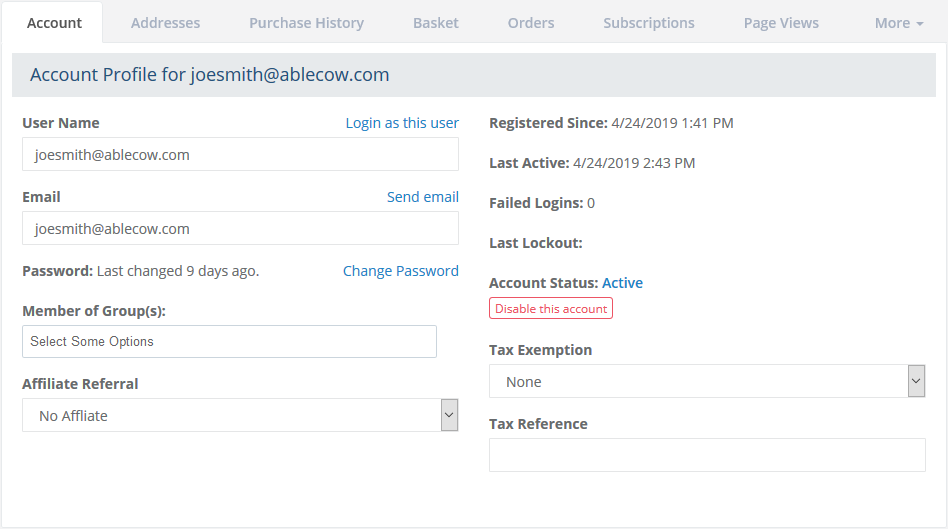
The User Name, by default, is the user's email address. However, this may be changed to be any combination of letters, numbers, or characters.
The Email address that will be used for notifications. This must be a unique value.
Password shows the length of time since the user's password was last changed.
The Group(s) name(s) will be shown here if the user has been assigned to one or more member groups.
Note: For assignment of permissions for users who will access the Merchant Administration, see Admin Users instead.The Affiliate Referral selection would only be used if you are using the Affiliates feature.
Registered Since and Last Active show the exact dates and times of new user registration and the last time they were recognized as being at the store.
The Failed Logins is a counter that increments each time the user attempts to login unsuccessfully.
The Last Lockout will show the date and time the user failed to login the maximum number of times which triggers a lockout period.
If necessary, you can Disable a user account. This prevents the user from logging into the store.
Tax Exemption can be used to exempt the user from taxes. Select the type of exemption for tax purposes.
Tax Reference - For tax exemptions, you can use this field to record a document proving exemption status. For internal use only.
To Change a Password
A User's password can be changed by clicking the Change Password link from the account profile page.
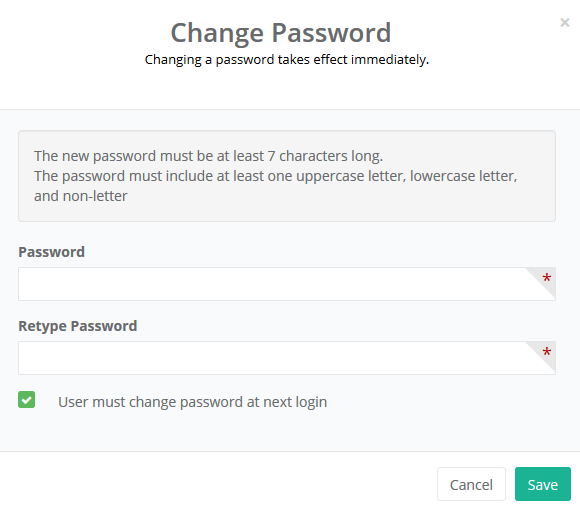
To set a new password, enter the new one into the fields provided. Your selected password must meet the minimum requirements of the Password Policy.
Uncheck the box if you want to keep the password. If not, leave the box checked so the user must change the password at his/her next login.
Click the Save button when finished.
Add or Edit a User's Address
From the Addresses tab, you can view, change, or enter the user's billing address.
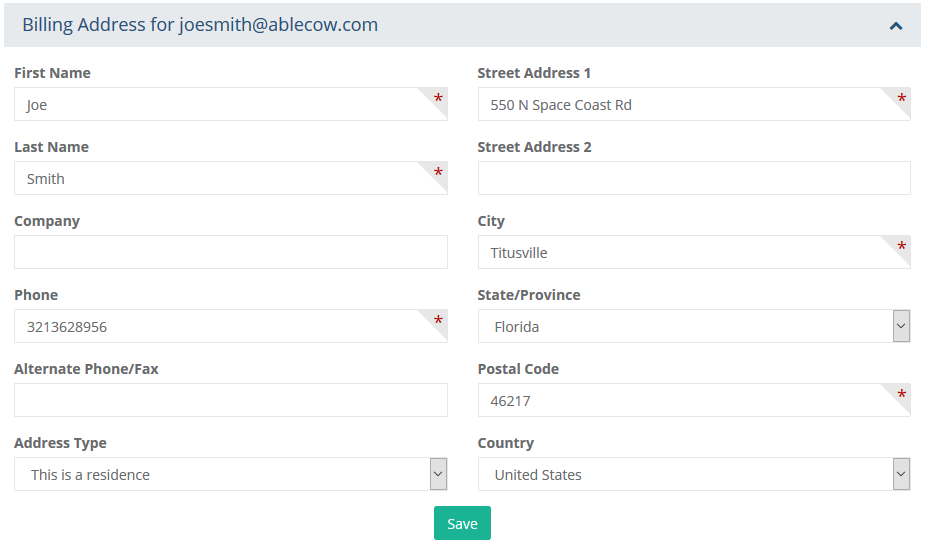
Only users that have been manually registered, or completed a checkout,
will have address information displayed here.
Add Shipping Addresses
At the top-right corner of the Addresses page, there is a feature that allows you to add new shipping addresses for the user.
To add a new shipping address, click the Add Address button to view a pop-up similar to the example below.
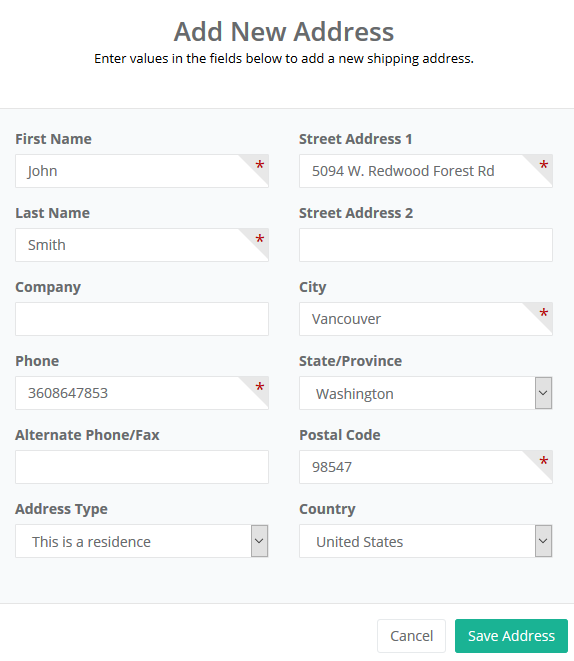
When finished, click the Save Address button.
For each new address that's added, it will appear below the user's billing address.
User's Purchase History
The Purchase History page will show a summary of all orders placed, including the date of first order, and the number of orders placed.
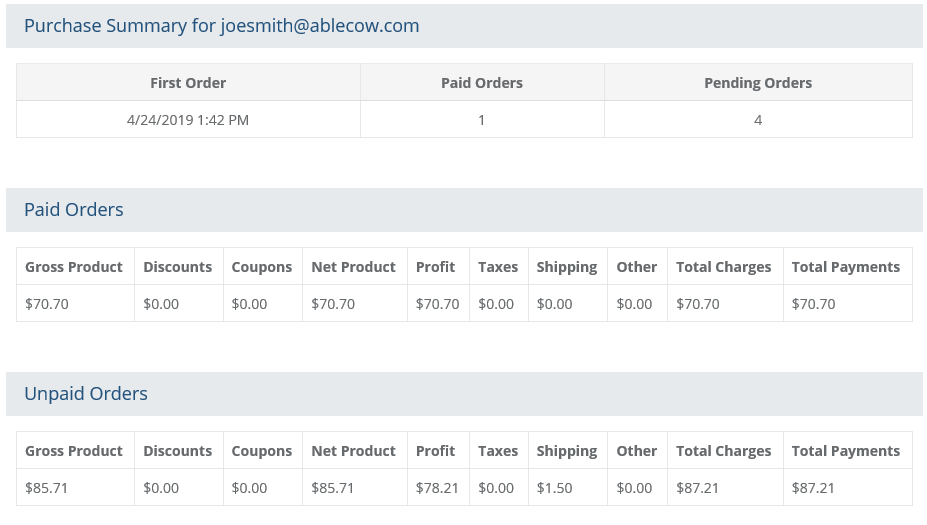
A summary of Paid and Unpaid orders are shown separately.
Totals for Gross Product, Discounts, Net Product, Taxes, and Shipping are indicated for each.
User's Current Basket
The Basket tab will display any items that are currently in the user's shopping cart. You can complete an existing shopping session from this page.
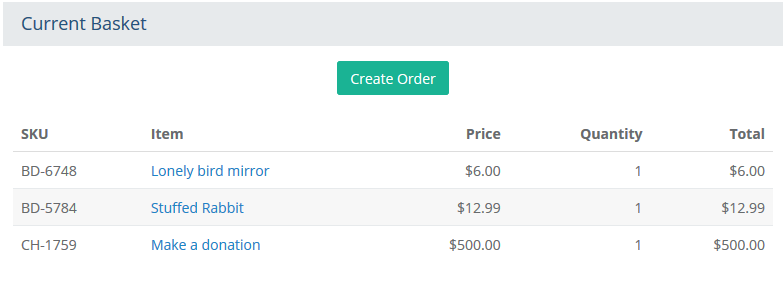
Create a new order for a user by clicking the CREATE ORDER button.
This launches a product search page where you can build an order for the user. For instructions, please see New Orders.
User's Orders
The Orders tab will display all orders placed by the user. You can access any order by clicking the Quickview icon in the far right column.
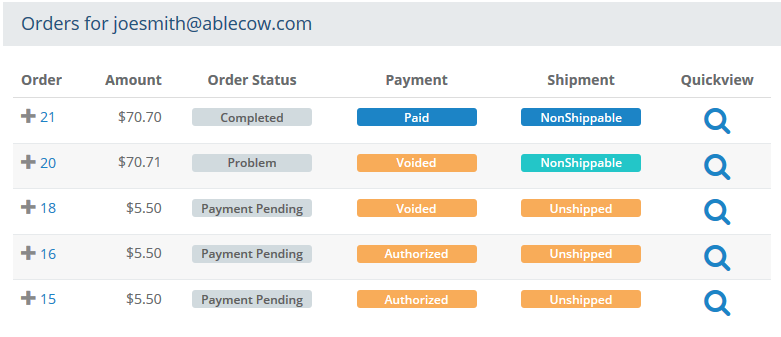
User's Page Views
A history of each user's access to pages within the store will be available from the Page Views tab.
![]()
Note: The Page Tracking feature must be enabled for this data to appear.
User's Subscriptions
The Subscriptions tab will display the details for any subscriptions that have been ordered by the user.

To change the subscription, click the linked subscription name or the Edit button. You will be redirected to the main subscription editing area which is documented separately. See Subscriptions for more information.
To disable the subscription, click the Deactivate button. This does not cancel the subscription. It will only disable until it is reactivated or canceled.
Note: The maintenance setting determines when deactivated subscriptions will be canceled and removed by the system. By default, deactivated subscriptions will be removed automatically during the first maintenance cycle.To cancel and remove the subscription, click the Cancel button. A pop-up confirmation will be displayed.
User's Payment Profiles
The Payment Profiles tab appears when the configuration for Authorize.net's Customer Information Management (CIM) feature is enabled along with Recurring Subscriptions or when registered users have the option to save credit cards. The latter is a checkout option available from the store settings page.
Note: A payment profile is not stored in the application's database, instead, the information is held by Authorize.net. This is a secure payment storage option.

To change the subscription, click the linked subscription name. You will be redirected to the main subscription editing area which is documented separately. See Subscriptions for more information.
User's Search History
The Search History tab appears with data when the option to save a user's search terms is activated from the maintenance settings page.

To view all search history records, see Customer reporting more information.