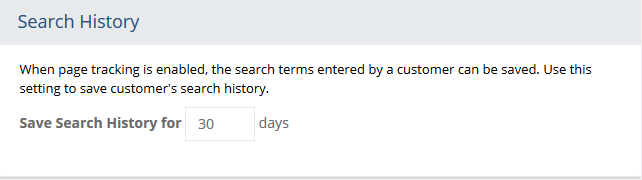Maintenance
Table of Contents Show
Store Maintenance
The Store Maintenance feature allows you to temporarily close the store for upgrades, maintenance, testing, or any time you need to "close your doors". The store can be closed to all users or only to users who are not part of an administration group. You can customize the message that will be displayed when a user tries to access any page in the store.
Using the menu, go to Configure > Store > Maintenance.
Find the Store Maintenance section as shown in the example below.
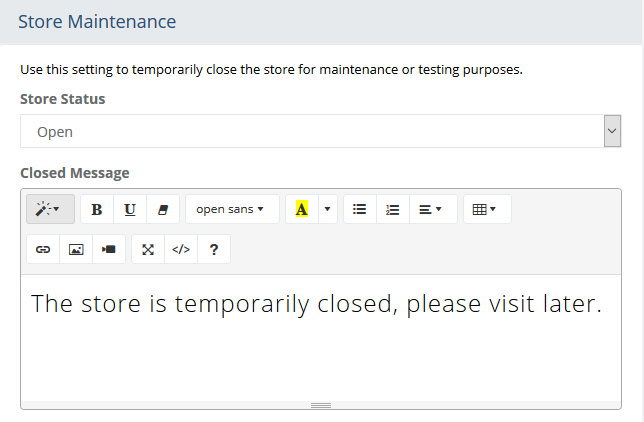
Select a Store Status option. This setting has no impact on accessing the Merchant Administration pages.
Open - store is open for business
Closed for Everyone - retail side of store is closed to everyone
Closed for Non Admin Users - retail side of store is closed to any user that is not logged in with admin privileges.
Enter your custom text in the Closed Message field. The use of HTML tags is acceptable.
Click the SAVE SETTINGS button when finished.
What does the user see when a store is closed?
The customer will only see the message you have entered. Any
page that is accessed, whether through direct link or search engine,
will automatically redirect the user to the store closed page.
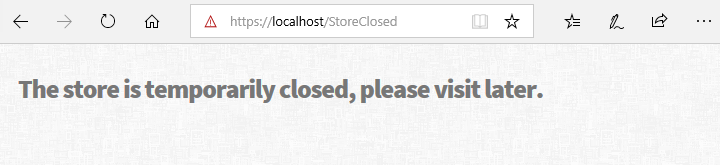
Anonymous User Maintenance
An anonymous user is any person (another computer) who has accessed your store and hasn't registered or logged into an existing account. An anonymous user can also be a customer who placed an order but chose to not register at time of checkout.
The anonymous user settings are used to provide information to the merchant regarding users who have not completed a checkout or registered in the store. The data collected on these potential customers can be viewed in various reports.
Using the menu, go to Configure > Store > Maintenance.
Find the Anonymous User Maintenance section as shown in the example below.
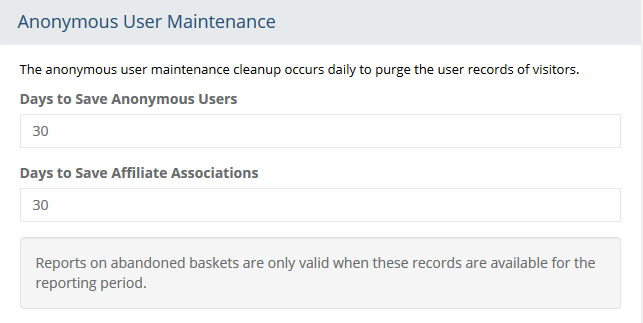
In the Days to Save Anonymous Users field, enter a value or leave blank to track forever.
This setting is used to determine how long (in days) the records for anonymous users are saved. There is a report available specifically for this feature. It can be found under Reports > Customers > Abandoned Baskets.In the Days to Save Affiliate Associations field, enter a value or leave blank to track forever.
The second setting is used only for affiliate tracking. If you use the affiliate feature, you can enter a value (in days) to retain information on anonymous users when they have an affiliate association.Click the SAVE SETTINGS button when finished.
Manual Removal of Anonymous Users
Find the Manual Removal of Anonymous Users section as shown in the example below.
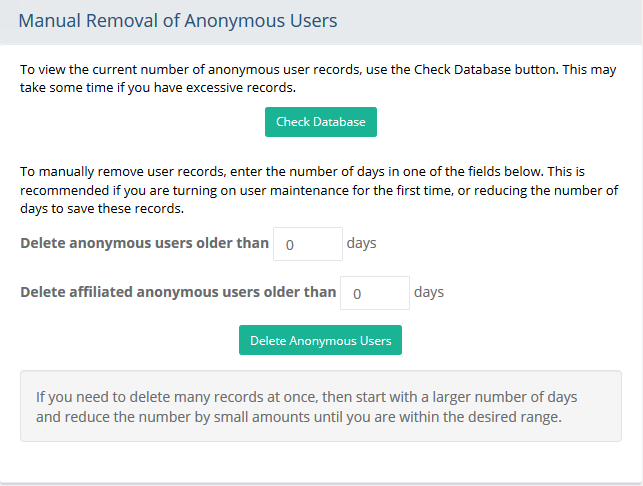
The CHECK DATABASE button can be used to view the current status of the anonymous user table.
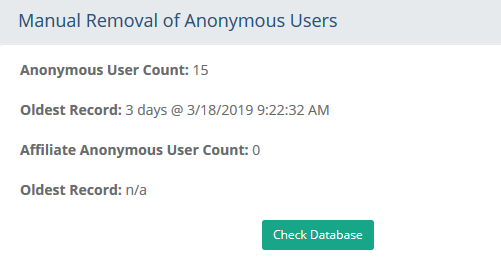
If necessary, you can manually delete anonymous users and/or anonymous users that have an affiliate association. To do this, enter the number of days in each applicable field and click the DELETE ANONYMOUS USERS button.
Click the SAVE SETTINGS button when finished.
Subscription Expiry
Subscriptions are a type of product sold by the merchant with a delivery schedule. Upon purchase, subscription is generated and associated to the existing order and any future orders. The subscriptions are managed by the merchant or customer. When new subscriptions are created, the merchant can define an expiration based on the total number of payments. Once the subscription has expired, it can still be viewed until such a time that it is deleted from the system. From this page, you can set the number of days that the subscription will be shown (but expired) before being purged by the maintenance schedule.
The default expiration date of a subscription is created when it is purchased, but not all subscription have to expire. When the subscription expires, it will automatically be removed from the system through maintenance. You can use this feature to retain records of the expired subscription.
From the menu, go to Configure > Store > Maintenance.
Find the Subscription Expiry section as shown in the example below.
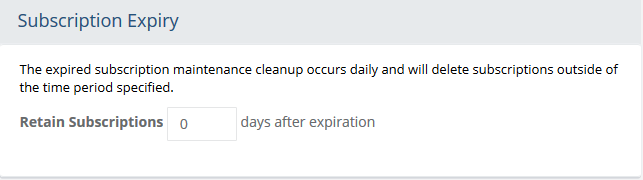
In the Retain Subscriptions field, enter a value (in days) that will be used to retain subscriptions after they have expired. Use a value of "0" to remove the expired subscription on the first day after it has expired.
Click the SAVE SETTINGS button when finished.
Gift Certificate Expirations
Gift Certificates are a type of product sold by the merchant with a cash value. Upon purchase, a gift certificate is created with a unique serial number. The serial number is used by the gift recipient to purchase items from the merchant. When new gift certificates are created, the merchant can define the expiration date from this page. The gift certificate serial number will be valid for purchases through the expiration date. The default expiration date of a gift certificate is created when it is purchased. You can alter the expiration date of the gift certificate when it is fulfilled as part of the order.
In 2009, the U.S. Congress passed the Credit Card Accountability Responsibility and Disclosure (CARD) Act, which set consumer protections for gift cards based on many state laws. The law provides that gift cards cannot expire within five years from the date they were activated. Each state law may vary, so merchants should be aware and determine the expiration accordingly.
From the menu, go to Configure > Store > Maintenance.
Find the Gift Certificate Expiry section as shown in the example below.
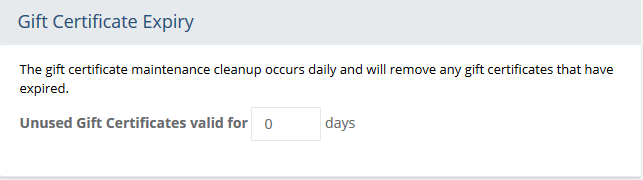
In the Unused Gift Certificates valid for field, enter a value that will be used when a new gift certificate is created. Use a value of "0" for no expiration.
Click the SAVE SETTINGS button when finished.
Search History
This setting determines how long to maintain the records of each user's search history.
From the menu, go to Configure > Store > Search History.
Find the Search History section as shown in the example below.