Payment Gateways
Table of Contents Show
Payment Gateways built-into AbleCommerce
AbleCommerce provides built-in support for popular payment gateways. A payment gateway is a service provided by a billing processor, which allows credit card information to be collected and passed over the internet. A payment gateway can be thought of as a digital equivalent to a credit card processing terminal. The process of collecting credit card information is more secure and automated when using a payment gateway.
Each payment gateway will have a merchant account that you can login to and find your transactions. The gateway will have a back-end processor that sends the funds to your bank. Once configured, AbleCommerce provides a variety of post-order processing features such as captures, partial captures, refunds, partial refunds, voids, and recurring billing. These features are dependent on each gateway's ability.
Featured Payment Gateway
PayPal Complete Payments with support for credit/debit cards, PayPal, Apple Pay, Google Pay, Venmo, and Pay Later. This is a PCI compliant solution. Coming soon for AbleCommerce 9.0.12!
Supported Payment Gateways
Authorize.Net CIM - A Customer Information Management gateway for recurring order subscriptions and stored payment profiles.
BeanStream - Accept credit card payments in Canadian and US dollars.
BluePay - Advanced seamless payment processing for your AbleCommerce store.
Braintree - A certified integration where you can accept credit cards, PayPal, ApplePay, and Google Pay from AbleCommerce
Chase Paymentech Orbital - certified integration for US or Canadian merchants using AbleCommerce (no longer available for new sign-ups)
Cybersource - An original classic integration to accept credit card payments from AbleCommerce.
E-Payment Integrator - includes support for 93 payment gateways - view documentation to see all supported processors.
eWay - Integration for Australia merchants accepting credit cards and payments in AUD.
Moneris - Integration for Canadian merchants accepting credit cards and payments with AbleCommerce
Payeezy - Extend your business across borders by allowing your customers to pay in their own currency.
PayPal Payflow Pro - An original classic integration from Payflow Pro to accept credit cards, debit cards, and Paypal.
Paypal - includes standard IPN payments, Express Checkout, Website Payments Pro (credit cards), with Encrypted Paypal available.
Square Payments - Accept credit/debit card payments, Apple Pay, and Google Pay while maintaining PCI compliance.
Stripe - Accept payments and manage your business online with Stripe technology.
Also included, the AbleCommerce Test Gateway which is not a real payment processor but available so you can test the gateway features.
Installing the Integrated Payment Gateways
Login to your AbleCommerce installation.
Using the menu, go to the Plugins page.
Use the Filter Plugins option and select the type "Payment".
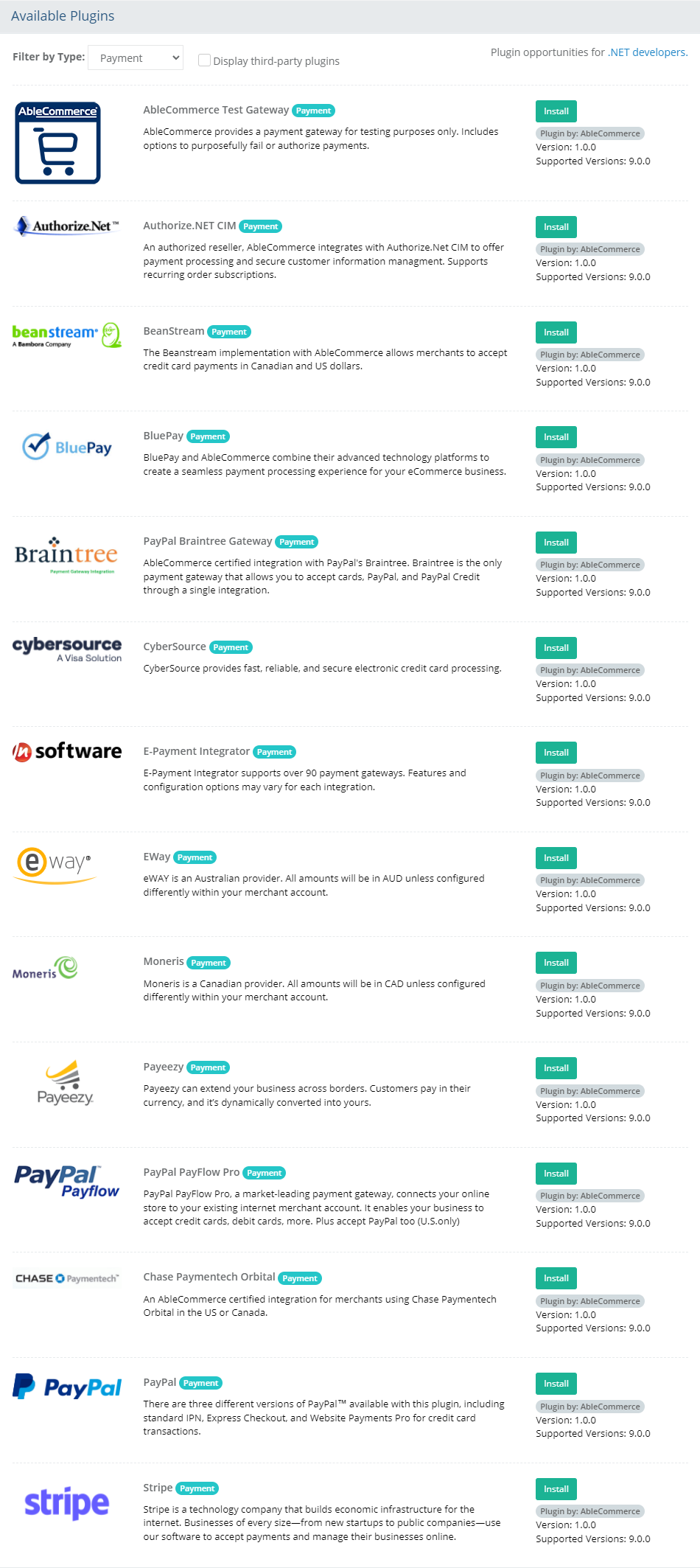
Click the green Install button in the far right column.
When the confirmation popup appears, click the green Yes, install it button.
Upon completion, click the orange Configure button.
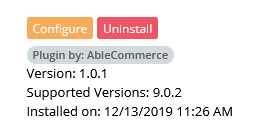
NOTE: Version shown may be different depending on the release of AbleCommerce you are using.Using the help icon
 located in the upper-right corner of the page, follow the
instructions for configuration.
located in the upper-right corner of the page, follow the
instructions for configuration.When you've finished configuring your payment gateway, you will be returned to the Configured Payment Gateways page.
Configured and Available Payment Gateways
To view the payment gateways that are installed, go to Configure > Payments > Gateways page.
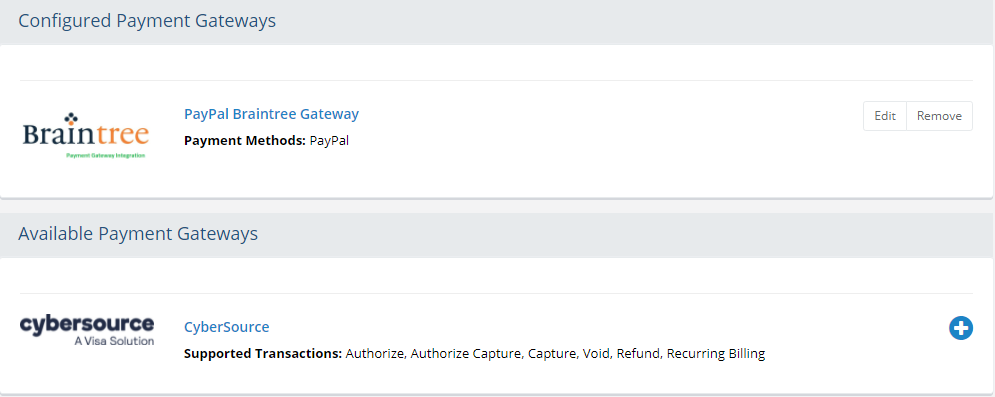
NOTE: To add additional payment gateways, you will need to first install the plug-in.
The payment gateways that are installed and configured will appear in the top section "Configured Payment Gateways". Use the Edit button to make changes to the configuration, and use the Remove button to move the gateway to the available list.
The payment gateways that are installed but not configured will appear in the bottom section "Available Payment Gateways". Use the blue plus (+) icon to add the gateway and configure.
To uninstall a payment gateway, go to the Plugins page using the menu. Find the gateway that you want to remove and click the red uninstall button.
Important Reminders when setting up a payment gateway
Before implementing a payment gateway to process live transactions, make sure that you:
TEST! A payment gateway can fail from an incorrect configuration or inability for the server to communicate. Make sure to follow the instructions given for each gateway and test to confirm that the gateway is working.
Always ensure your SSL certificate is live and functional before implementing a payment gateway. Customer payment information could be compromised or payment processing could fail entirely.
Check with your particular gateway processor and your network administrator to identify the required TCP/IP ports. Most systems only require SSL port 443, however, it is your responsibility to ensure the required ports are open and accessible through your firewall.
If you are behind a proxy server, make sure the gateway can communicate with AbleCommerce. Payment gateways require two-way communication with the processing host and proxy servers can disrupt this flow of traffic depending on the software or hardware involved. Check with your proxy server manufacturer if you are unsure.
If you ever want to remove a gateway, remember to finalize all transactions before deleting that gateway from the system. Otherwise, you will be unable to process transactions within AbleCommerce once that gateway is removed.