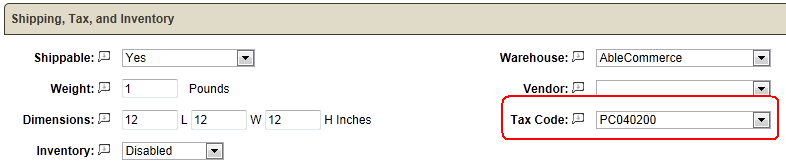Configure > Taxes > Third Party Providers
Washington State Department of Revenue - Tax On Demand
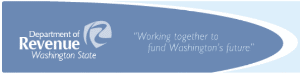 AbleCommerce Gold provides a simple tax integration for merchants doing business in Washington state. It is fully integrated and compatible with all major features of the AbleCommerce shopping cart, for example, quantity discounts, shipping charges, tax exempt accounts, and multiple origin/destination addresses.
AbleCommerce Gold provides a simple tax integration for merchants doing business in Washington state. It is fully integrated and compatible with all major features of the AbleCommerce shopping cart, for example, quantity discounts, shipping charges, tax exempt accounts, and multiple origin/destination addresses.
Enable the WA State Tax Gateway
-
From the AbleCommerce administration, go to Configure > Taxes > Third Party Providers page using the top-menu.

-
Click the green ADD button next to WA State Department of Revenue.
-
You will now be on the configuration page for Department of Revenue WA State Sales Tax:
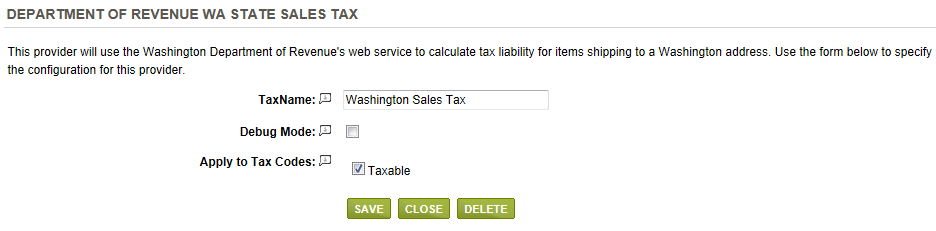
-
The field named Tax Name, pre-populates with "Washington Sales Tax". This will appear on during checkout and on customer invoices when taxes are applicable for the order. You may change the display of the tax name by entering a different value into this field.
-
Debug Mode is an optional feature and should only be enabled at the direction of AbleCommerce support.
-
The next step allows you to apply this tax service to one or more tax codes. The tax codes can be applied to individual products so that only taxable items will be taxed. See the next section for instructions on creating new tax codes and applying them to products.
-
At the bottom of the page, click the SAVE button.
Integrating with Tax Codes
You must first configure the tax code within AbleCommerce. Access the tax codes screen by going to Configure > Taxes > Tax Codes from the AbleCommerce merchant menu.

In the figure above, the area circled in red shows a tax code of PC040200 being added. Once the code is added here, it will be available when adding or editing products and services in the AbleCommerce catalog. To associate the tax code, simply make the correct selection in the drop down:
After this association is made in the AbleCommerce catalog, the tax code will be used in applying the tax calculations.