Configure Menu
|
|
TaxesTaxation is a part of doing business. Even with online sales, taxes may become collectible when you sell taxable products. You are encouraged to seek professional advice if you are required to collect sales tax. AbleCommerce gives you precise control over your tax setup. By using tax rules, you can assign a tax rate to geographical zones defined by a country, state, zip code range, or single zip code. You can have as many tax rules as needed and apply them all to a taxable product by using a tax code. Taxes are accurately calculated based on each shipment of an order. Optionally, shipping charges or gift wrapping can be taxed. For ease of record keeping, AbleCommerce provides a Tax Report where you can view the taxes for each order. The information is itemized and can be sorted by time period. |
This section covers the following topics:
-
Tax Settings - Enable tax and setup basic display configurations.
-
Tax Codes - Assigned to products, a tax code determines which tax rule(s) should be followed.
-
Tax Rules - Create one or many tax rates for a defined geographical region, or zone.
-
Zones - Use zones to offer shipping services and tax based on destinations. (This menu item is available from Configure > Regions)
Find the Configure Taxes page
-
Mouse-over the Configure menu item and then drop down to select Taxes
-
This will bring you to the Taxes menu.
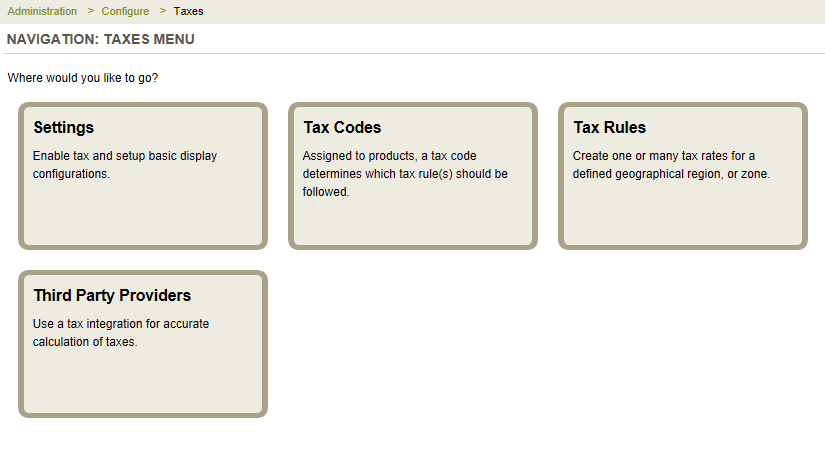
Disclaimer
AbleCommerce does not advise on any taxation methods through it's program, examples, or documentation. You are encouraged to seek professional advice if you are required to collect sales tax. It is your responsibility to make sure you understand the tax laws according to your local tax authority.