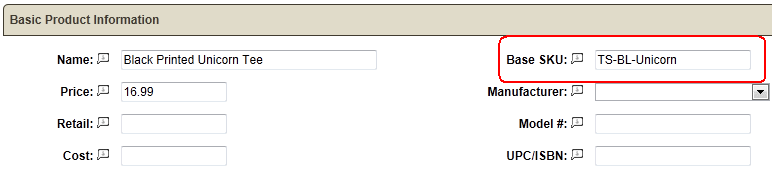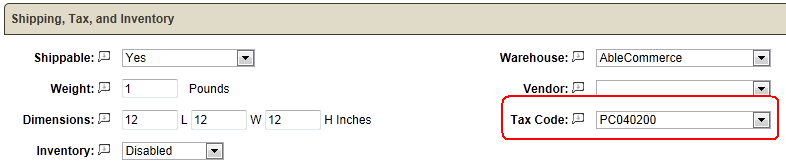Configure > Taxes > Third Party Providers
Avalara AvaTax - Tax On Demand Service
Introduction
.png) AbleCommerce Gold provides a certified AvaTax integration which is fully integrated and ready to implement with your Avalara tax service.
AbleCommerce Gold provides a certified AvaTax integration which is fully integrated and ready to implement with your Avalara tax service.
When implemented, the integration will provide tax calculation services through AbleCommerce using the Avalara AvaTax service. It is a full featured integration that includes tax calculation and address validation. It is compatible with all major features of the AbleCommerce shopping cart, for example, quantity discounts, shipping charges, tax exempt accounts, and multiple origin/destination addresses.
The AvaTax service must be purchased separately from Avalara.
Features
No one likes dealing with sales tax.
Sales tax isn’t core to your business and should be automated. You may be doing it wrong, exposing your business to unnecessary audit risks, and don’t even know it.
Doing sales tax right is simple with Avalara.
We do all of the research and automate the process for you, ensuring that the system is up-to-date with the most recent sales tax and VAT rates and rules in every state and country, so you don’t have to. As a cloud-based service, AvaTax eliminates ongoing maintenance and support. It provides you with a complete solution to manage your sales tax needs.
-
Address Validation included
-
Rooftop Accurate Calculations
-
Product and Service Taxability Rules
-
Exemption Certificate Management
-
Out-of-the-Box Sales Tax Reporting
And, we can even do the filing for you!
With an integration to AvaTax, AbleCommerce customers can be up and running quickly. Join over 11,000 businesses who use the leader in sales tax automation … and do sales tax right. For more information, please visit http://www.avalara.com or call us toll free at 877-780-4848 to get started.
Enable the AvaTax Gateway
Before you begin, make sure that you have your AvaTax Account Number and License Key, both of which are provided with your Avalara AvaTax account.
-
From the AbleCommerce administration, go to Configure > Taxes > Third Party Providers page using the top-menu.

-
Click the green ADD button next to Avalara AvaTax.
-
You will now be on the configuration page for Avalara - AvaTax.
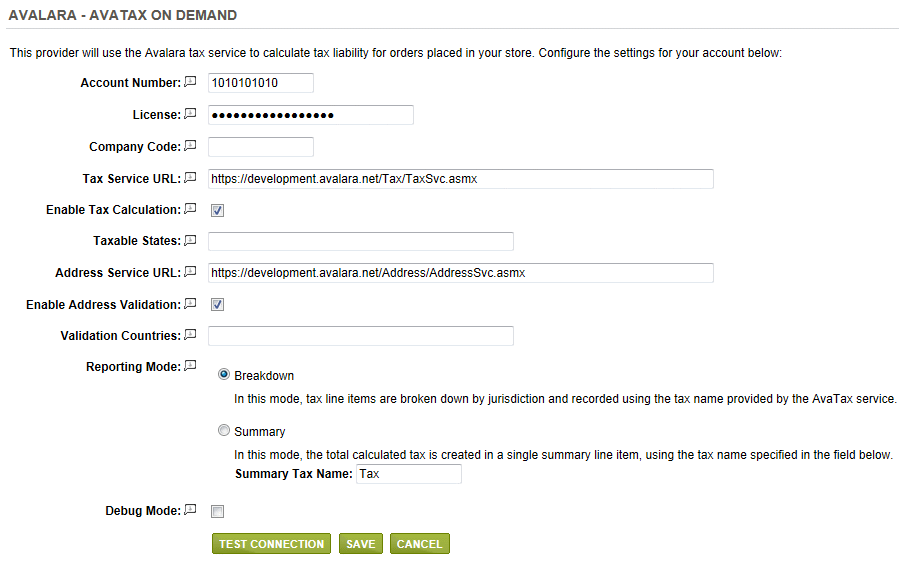
-
In the field named Account Number, enter your AvaTax Account number here.
-
In the next field, enter your AvaTax License Key.
-
The Company Code field is optional. If you have multiple companies setup within your AvaTax account, enter the Company Code that this store will be using.
-
The Tax Service URL is pre-populated with an AvaTax URL provided for testing and development purposes. You will want to change this to the production URL once testing is complete.
Development URL: https://development.avalara.net/Tax/TaxSvc.asmx
Production URL: https://avatax.avalara.net/Tax/TaxSvc.asmx -
The Enable Tax Calculation is checked by default. If you only wish to use the Address Validation services, then uncheck this box.
-
In the Taxable States field, you may enter the 2-digit state code if you only want taxes calculated for orders within individual states. Leave this field blank to have AvaTax calculate taxes for all supported states and/or provinces. To include individual states/provinces, enter them in a comma delimited list using the 2 letter state/province code. e.g. WA,OR,CA,TX
-
The Address Service URL is pre-populated with an AvaTax URL provided for testing and development purposes. You will want to change this to the production URL once testing is complete.
Development URL: https://development.avalara.net/Address/AddressSvc.asmx
Production URL: https://avatax.avalara.net/Address/AddressSvc.asmx -
The Enable Address Validation option is checked by default. If you only wish to use the Tax Calculation services, then uncheck this box.
-
In the Validation Countries field, you may enter the 2-digit country code if you only want to use address validation services for particular countries. Leave this field blank to enable address validation for all supported countries. To include individual countries, enter them in a comma delimited list using the 2 letter country code. e.g. US,CA
-
Choose the type of Reporting Mode.
-
Breakdown: In this mode, tax line items are broken down by jurisdiction and recorded using the tax name provided by the AvaTax service.
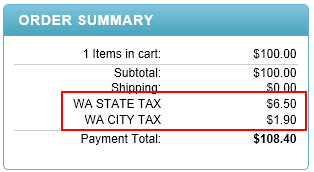
-
Summary: In this mode, the total calculated tax is created in a single summary line item, using the tax name specified in the Summary Tax Name field.
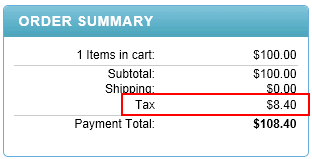
-
-
Debug Mode is an optional feature and should only be enabled at the direction of AbleCommerce support.
-
At the bottom of the page, click the SAVE button.
-
If this is a first time configuration, click the TEST CONNECTION button. If the test is successful, then taxes should immediately begin calculating for any product in the store.
Usage and Configuration
Within your Avalara AvaTax dashboard, you have two choices for integration with the AbleCommerce product catalog. You can choose to use item codes or tax codes, or some combination of the two.
Integrating with Item Codes
Within the AvaTax dashboard, you can define your catalog items and indicate what tax code they should correspond with. In the figure below, the area circled in red (to the left) is the item code. The area circled in green (to the right) is the tax code that will be used by AvaTax for this item.
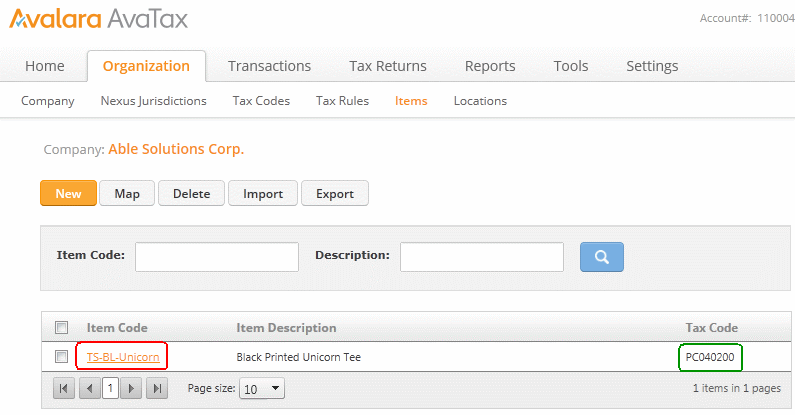
Now for the corresponding item in the AbleCommerce catalog, you must set the SKU field to the same as the item code. This is shown circled in the figure below:
When this link is established, anytime the item is Black Printed Unicorn Tee purchased, AbleCommerce will tell AvaTax the item code of TS-BL-Unicorn. AvaTax will find the item code defined and map the product to the tax code PC040200. From there, the appropriate tax rules can be applied by the AvaTax service.
Integrating with Tax Codes
If you do not define your items within the AvaTax dashboard, you can also tell the tax service what Tax Code to use for a product directly. To do this, you must first configure the tax code within AbleCommerce. Access the tax codes screen by going to Configure > Taxes > Tax Codes from the AbleCommerce merchant menu.

In the figure above, the area circled in red shows a tax code of PC040200 being added. Once the code is added here, it will be available when adding or editing products and services in the AbleCommerce catalog. To associate the tax code, simply make the correct selection in the drop down:
After this association is made in the AbleCommerce catalog, the value of the tax code will be submitted with the order data submitted to the AvaTax service. The selected tax code will be used in applying tax rules.
Using Both Item Codes and Tax Codes
You can use either method for connecting AbleCommerce products to the AvaTax tax codes. However, be aware that if a product contains a valid item code (in the SKU field) as well as passes a valid tax code, the item code will take precedence and the tax code will be ignored.
Integration Scenarios
When the service is configured and running, AbleCommerce will communicate with AvaTax in the following scenarios.
Address Validation
Quality address data is crucial to accurate tax calculations. In order to ensure the best results, AbleCommerce implements the address validation services of AvaTax in two key points. When you add or edit Warehouses (the store origination address) within AbleCommerce, the address is validated and standardized. Also, when customers are proceeding through the checkout sequence their billing and delivery addresses are also validated and standardized.
Tax Calculation
When a customer is shopping on the site and proceeds to the checkout phase, taxes for the basket will be calculated and displayed prior to purchase. This calculation process can be repeated many times for a single basket during the shopping session. The recalculation will occur each time the checkout is initiated.
Tax Committal
When an order is finally submitted, the tax document is finalized with AvaTax. This saves the tax document to your AvaTax sales history and will show up on reports.
Tax Cancellation
If an order is cancelled within the AbleCommerce merchant interface, the AvaTax service is notified if the order included any calculated taxes. This way you will not incur any tax liability for orders that were not valid.