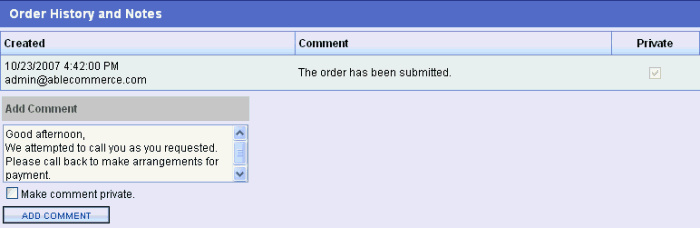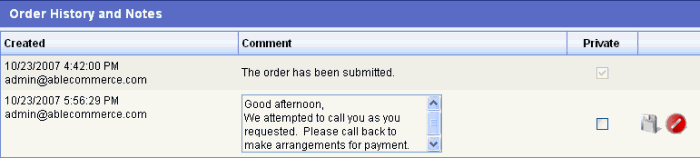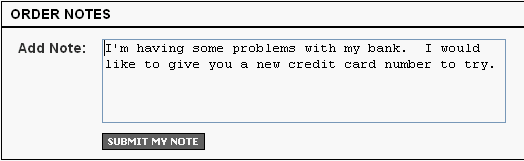Manage > Orders > View Order # > History and NotesOrder NotesThere are two types of information logged in the Order History and Notes. Automated entries, or historical logs, are shown when any action takes place with the order such as payment, shipping, etc. Then there are notes, or manual entries, which can be input by the customer or the merchant. If a merchant enters a note, there is an option to keep it hidden (private) from the customer's view or shown on the customer's order. Additionally, a customer may view their order to send a message to the merchant. If public comments are entered by the merchant or the customer, an email can be triggered to send notification to both. Add an Order Note
Edit an Order Note
TIP: The default data from the store installation includes two email templates that have triggers for the order notes. This will automatically send email when the merchant or the customer adds notes to the order. What does the customer see on their invoice?After the customer places an order, they can add a note or reply to a merchant's note.
When the customer submits their note, an email notification can be sent to the merchant.
|
Related TopicsManage > Orders > Order History Configure > Email > Templates
|