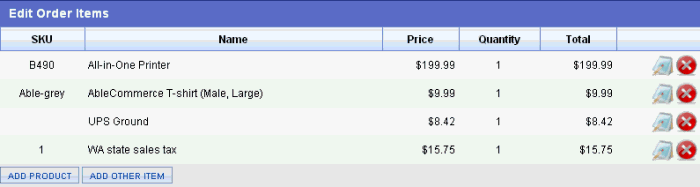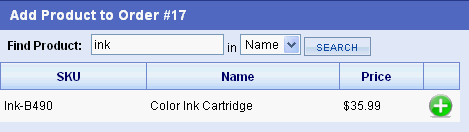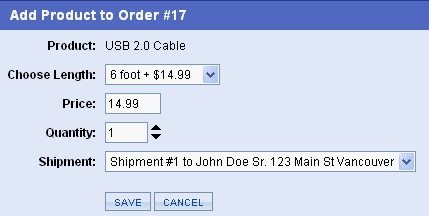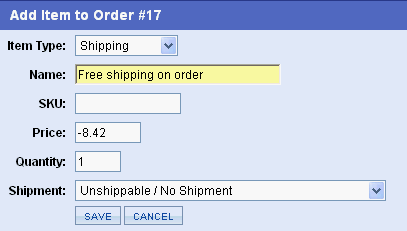Edit Order Items
After an order is placed, you can change it. The Edit Order Items feature gives you the ability to add or remove products from your order. Additionally, you can add a shipping or handling charge, adjust tax, and give a discount or a credit.
When you make changes through the edit order item pages, the order balance will be updated to show any amount due or refundable. Your customer can then return to the account page in your store and pay the remaining balance.
Edit an Order
-
From the Summary page, click the Edit Order Items tab in the left-side menu.
-
On the Edit Order Items page you will see products, taxes, and any shipping charges.
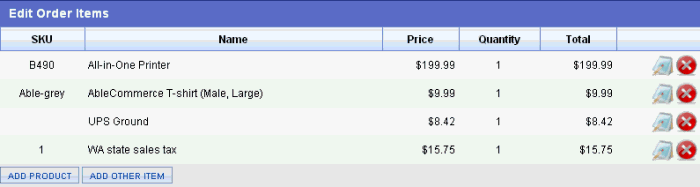
-
To edit any item in the order, click the EDIT icon in the far right column.
-
This will allow you to modify the price and quantity as shown in the example below.

-
Make the necessary updates and click the SAVE icon. If you wish to cancel the action, then click the CANCEL icon.
-
The adjusted order balance will be reflected on the Order Summary page.
Add a Product to an Order
-
From the Summary page, click the Edit Order Items tab in the left-side menu.
-
Click the ADD PRODUCT button located at the bottom of the page.
-
Using the search form, enter some criteria and choose 'Name' or 'SKU' as the field to search in.
-
Click the SEARCH button to find your results.
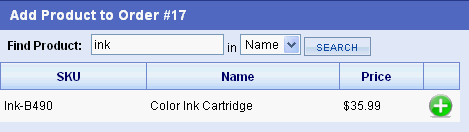
-
Once you have found the product to add to the order, click the ADD icon.
-
From the next page, you can modify the price, quantity, and select which shipment to add the product to. If the product has options, you can select those as well.
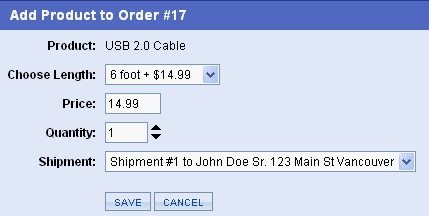
-
Make adjustments as needed, choose the shipment, and click the SAVE button.
-
You will be returned to the Edit Order Items page, and the adjusted order balance will be reflected on the Order Summary page.
Add some Other Item to an Order
-
From the Summary page, click the Edit Order Items tab in the left-side menu.
-
Click the ADD OTHER ITEM button located at the bottom of the page.
-
You will see the Add Item to Order page as shown in the example.
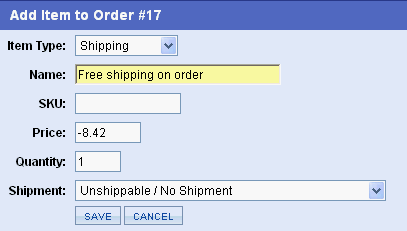
-
From this page, you need to select the type of item to add, enter name, price, and quantity. The fields are described as follows:
-
-
Item Type - Select one of the item options available. (Shipping, Handling, Tax, Discount, Charge, or Credit)
This setting is used to determine how the order is modified and which reports are updated.
-
Name - Enter a name or description for the item.
-
SKU - The entry of a SKU or Part No. is optional.
-
Price - Enter a value which can be either a positive or negative number.
-
Quantity - Change the quantity if more than 1.
-
Shipment - Select which shipment to include this item in, or select the 'Unshippable / No Shipment' option.
-
When finished click the SAVE button.
-
You will be returned to the Edit Order Items page, and the adjusted order balance will be reflected on the Order Summary page.
|