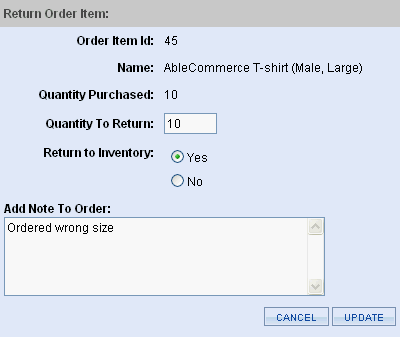Return Items
A product that has been shipped can also be returned to inventory. The Returns feature allows you to record a product being returned. You will be able to enter a reason for the return and choose whether it should be added back to the inventory.
If you return the items in a shipment, you may need to manually adjust any taxes, shipping charges, or payments already made.
Return an Item
REQUIREMENTS: The returns button will only appear for shipments that have been marked as shipped.
-
From the Shipments page, click the RETURN button located below a shipped shipment.
-
This will take you to the Return Shipments page where you will see the items included with shipment.
-
For the item that is being returned, click the RETURN button.
-
The page will refresh with the Order Item ID, Name, and Quantity Purchased displayed.
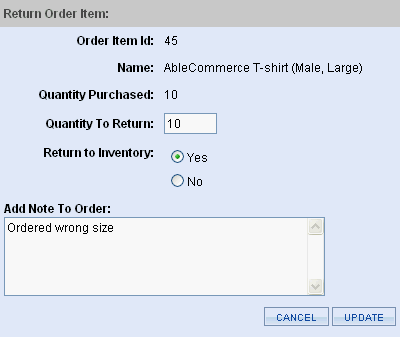
-
Edit the Quantity to Return to match the number being returned.
-
The Return to Inventory settings:
-
Enter something into the Add Note To Order field. (e.g. a reason for the return, Return Authorization #)
The information you enter here will be displayed to the customer on their order invoice.
-
When finished, click the UPDATE button.
-
The Order History will be updated to display the note you've added to the order.
Delete a Shipment
REQUIREMENTS: The delete button will only appear for shipments without any items.
-
From the Shipments page, click the DELETE button located below an empty shipment.
-
A browser warning prompt will appear for confirmation. If you want to delete the shipment, then click OK.
|