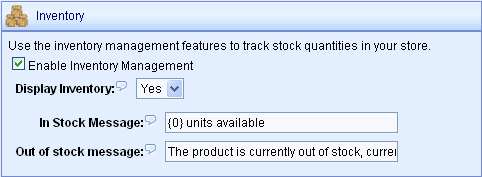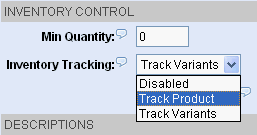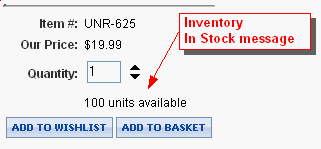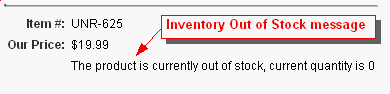Inventory Settings
AbleCommerce provides an inventory management feature that can be enabled for your store. This feature allows you to enter the quantity of inventory for each product or it's options. The inventory feature will track the amount of inventory available for sale and notify the merchant when quantities drop below the specified re-order level.
Merchants have the option to allow a customer to purchase only the stock that is available or allow the purchase of an item that is on backorder. Additionally, the merchant can customize the inventory messages shown to the customer.
Enable Inventory Management
Use the inventory management features to track stock quantities in your store. Use the display features to show your customers the amount of stock available.
-
From the Configure Store page or using the top-menu, go to Configure > Store.
-
Find the Inventory section as shown in the example below.
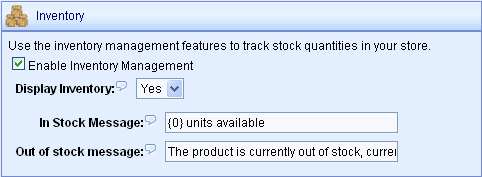
-
Check the box next to Enable Inventory Management. This will allow you to track inventory at the product level or at the product option level.
Inventory control is not enabled for products until they are updated. From Edit Product page, you will still need to change the Inventory Tracking option to enable inventory management for each product. The example below shows the inventory tracking feature on the Edit Product page.
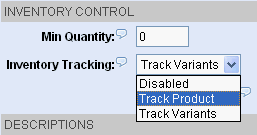
-
If you want to display the inventory amounts, select 'Yes' for the Display Inventory option. If you don't want to display the amount of inventory, then select 'No'.
-
Change the inventory availability message shown to customers by entering your custom message for the In Stock Message field. This message is only shown when you have selected 'Yes' for the Display Inventory option.
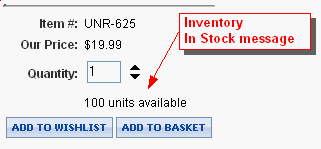
-
Change the message shown to a customer when they attempt to purchase an item that is not available by entering the Out of stock message in the field provided. This message will only display if you have not selected the option to allow backorders from the Edit Product page.
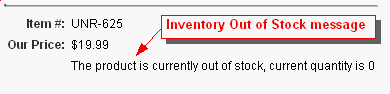
-
Click the SAVE button when finished.
|
TIP:
|
Use the Manage > Inventory page to restock inventory levels for all products at or below the specified stock level.
|
|