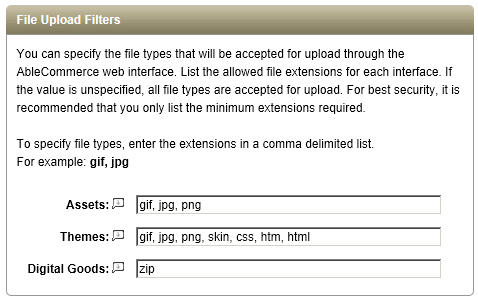Website > Themes > Themes File Manager
Themes File Manager
The AbleCommerce Theme File Manager gives you the ability to work with your theme files and folders without directly accessing the server or program through FTP. You can have any number of themes installed. The File Manager is simply a tool to help you organize, upload, or remove files and images.
About Themes
AbleCommerce uses a feature of ASP.NET called ”themes” to provide styling for the store and administration pages. Styles are handled mainly through CSS files, with additional support through ASP.NET ”skin” files and theme specific image files. However, you only need knowledge of CSS to customize a theme.
For those of you unfamiliar with skin files, they are an ASP.NET specific way of applying styling or common properties to page elements. AbleCommerce primarily uses them to link ASP.NET controls to the appropriate CSS classes. They are also used to provide the image path for graphic elements that are theme specific. Skin files in AbleCommerce help to support the CSS, which is the preferred method of applying style to the pages.
Find the Theme File Manager page
-
From the Themes page, or from the top-menu, go to Website > Themes.
-
Click on the File Manager icon for any theme listed.

-
This will bring you to the Themes File Manager page.
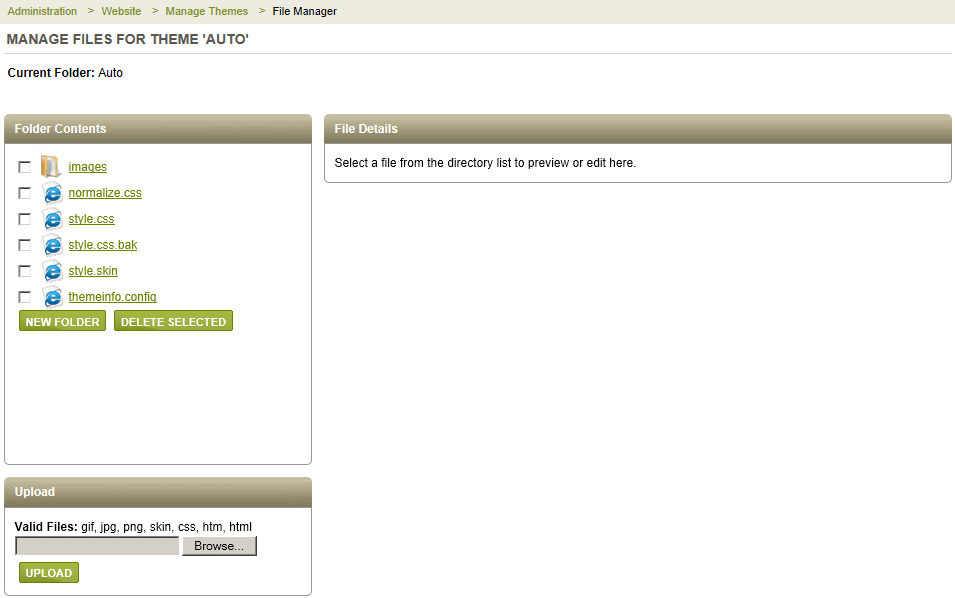
-
You can view the theme files the Folder Contents section as shown in the example below.
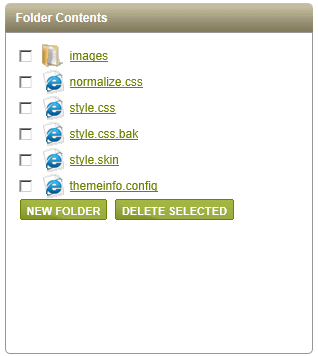
-
If you want to add a new empty folder, click the NEW FOLDER button and enter a name. Click OK when finished.
-
If you want to remove a theme folder, check the box next the folder and click the DELETE SELECTED button.
Editing Theme Files
View and edit your CSS files using the Theme File Manager.
-
Find the Folder Contents section and click on a linked file or folder.
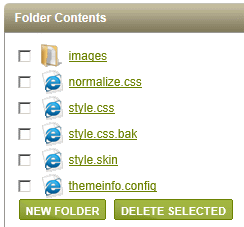
-
In the File Details section, you can view the contents and make any changes.
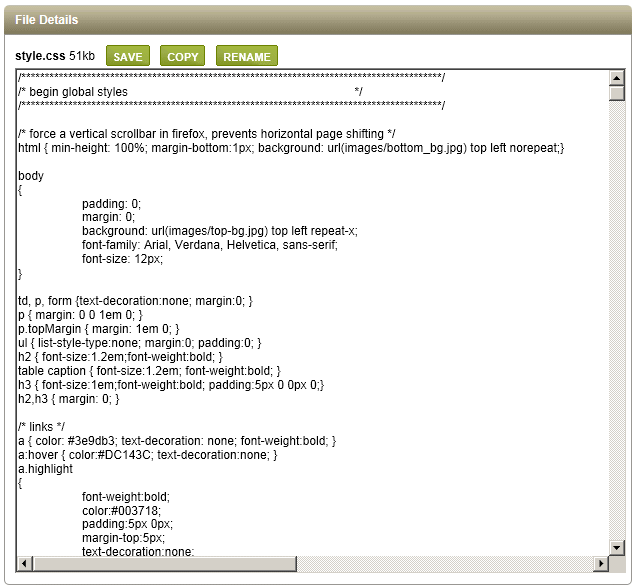
-
After you make changes, click the SAVE button.
Uploading Theme Files
Use the Theme File Manager to upload new files and images, create folders, or remove them.
-
From the Themes File Manager page, or from the top-menu, go to Website > Themes File Manager.
-
Find the Upload section.
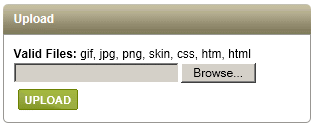
-
Click the Browse button and select a file from your local computer.
-
Click the UPLOAD button.
You can allow only specific file types to be uploaded by setting the values from the Configure > Security > System Settings page.