People > Affiliates > Affiliate Settings
In this Topic Show
Affiliate Settings
You can enable your customers to sign themselves up as Affiliates in your store. Configure commission rates and more.
General Affiliate Settings
From the Affiliates page, or from the top-menu, go to People > Affiliates to view a page similar to the one below.
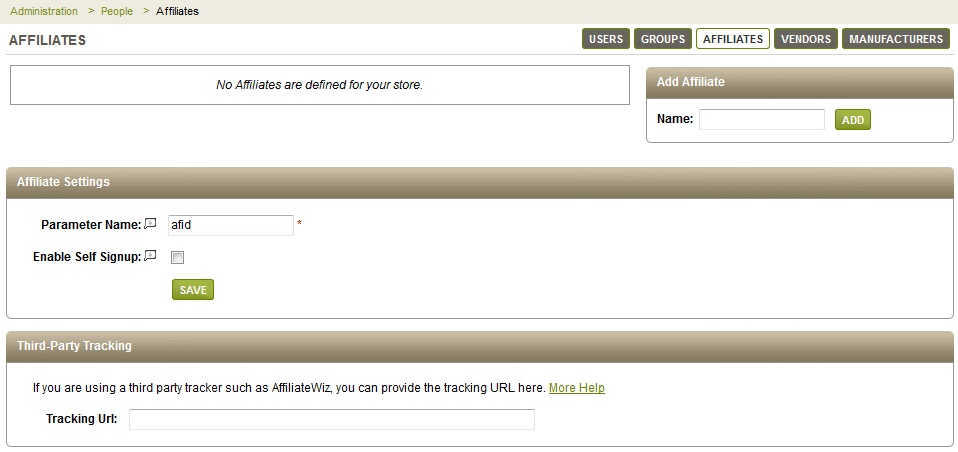
In the "Affiliate Settings" section, you can modify the default value for the Affiliate Link parameter.
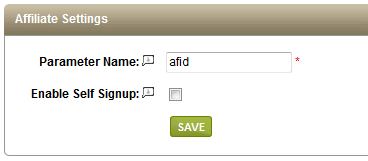
Make sure to have any existing Affiliates change their links if you change the Parameter Name.
Affiliate Self Sign-up
Within the Affiliate Settings section is an option to enable Self Sign-up. If you want to allow a business associate to sign-up automatically for your Affiliate program, simply check the box to expand some additional settings. [New in Gold R11]
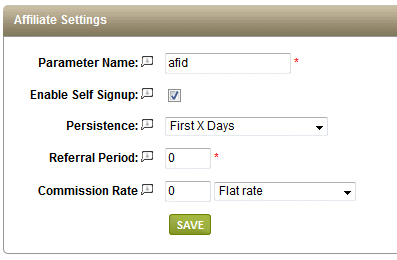
These settings determine the commissions that the new Affiliate user will have after signing up. They can be changed at anytime once the new Affiliate has been created.
Persistence - indicates the length of time that a new user is eligible for a commissioned referral. Existing users are not applicable.
-
Persistent - this setting has no time limitation. A user's purchases will always be counted towards the referring affiliate.
-
First X Days - you can use this setting to limit the referral period to a set number of days. When this option is selected, you must enter a value in the Referral Period field.
-
First Order - this setting will allow the Affiliate to get paid on the first valid order only.
-
First Order within X Days - this setting limits the Affiliate to getting paid on the first order only, and that order must be placed within the number of days specified in the Referral Period field.
Referral Period - this field is only used to specify a number of days for an order to be placed that is valid for an Affiliate referral.
Commission Rate - this setting determines how much commission will be calculated on the order.
-
Flat Rate - enter a dollar amount that will be paid for each commissioned order
-
% of product subtotal - enter a percentage that will be paid on the sub-total of each commissioned order (less any taxes or shipping amounts)
-
% of order total - enter a percentage that will be paid on the total of each commissioned order.
After clicking the SAVE button, the Account area on the retail side of your store will automatically have an Affiliate sign-up form available.
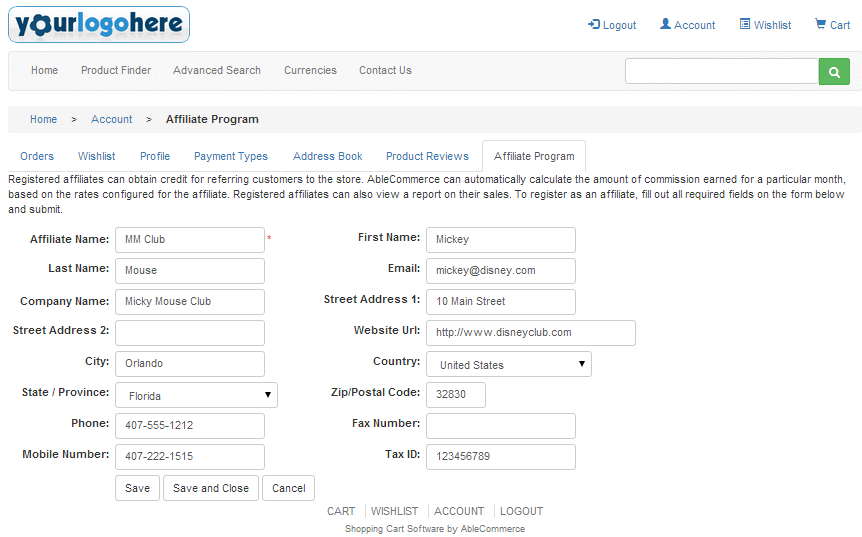
Any register user can login to their account and click on the "Affiliate Program" tab to view a form like the one above. They will need to enter their contact and business information into the fields provided. Once this is saved, a confirmation email will be sent to the merchant and also to the person who registered. You can modify the contents of the email template by going to Configure > Email > Templates and selecting the "Affiliate Registration" template.
Affiliate Commission Reports
The new Affiliate records appear on the People > Affiliates page within the Merchant Administration.

To add or edit affiliate records from the back-end administration, please see Add Affiliate page.
The Affiliate needs to provide their customers a unique link with their Affiliate ID. This ID is shown in several locations, including the new registration email, the Affiliate page in the member's My Account area, and also within the Merchant Administration.
After an order is placed using an Affiliate ID, it will be shown to the Affiliate through their online reporting page from within the member's My Account area.
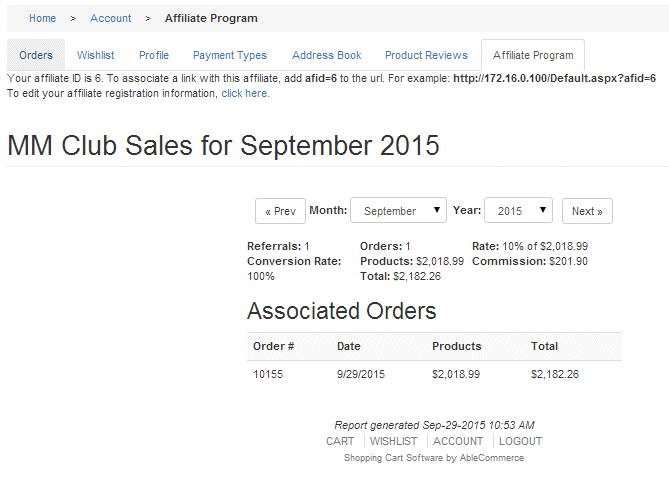
Information about the Order total and calculated commissions are shown. These reports are calculated monthly and can be viewed at any time. Details about each order are not shown, only the date the order was placed and the total amount of the order including shipping and tax.
Only orders that are fully paid will be included in the commissioned amounts shown.
The same information can also be viewed by the merchant so commissions can be paid out. From the People > Affiliates page, click the linked number in the Orders column to view all orders placed using that Affiliates referring ID.

AffiliateWiz - Third Party Tracking Software
If you plan to manage lots of Affiliates, then a more robust feature may be desired.
For more information, demo, and contacts, please go to http://www.affiliatewiz.com/

Within AbleCommerce, the AffiliateWiz tracking system is integrated so you can simply enter the necessary Tracking URL into the field provided. This immediately activates the AffilliateWiz integration, so long as your account with them is active.

The URL's can be modified with variables, so that the actual values are used when the tracking URL is rendered.
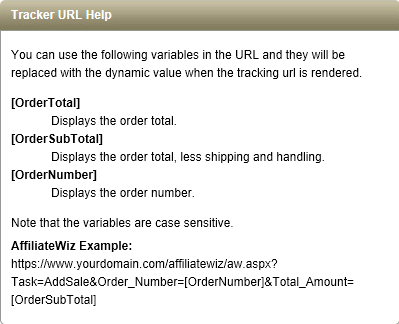
AffiliateWiz has it's own reporting and interface for managing Affiliates. Please see the documentation on their website before implementing this feature.
Go to Site Map