People > Affiliates > Add Affiliate
Add Affiliate
An Affiliate becomes associated to an order in the store, when the user is referred from the designated Affiliate link. The calculations and persistence settings can be modified for each Affiliate record.
Adding a New Affiliate
-
From the Affiliates page, or from the top-menu, go to People > Affiliates.
-
From the bottom left of page, enter the Name of your Affiliate.
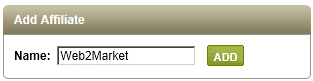
-
Click the ADD button to complete the new record.
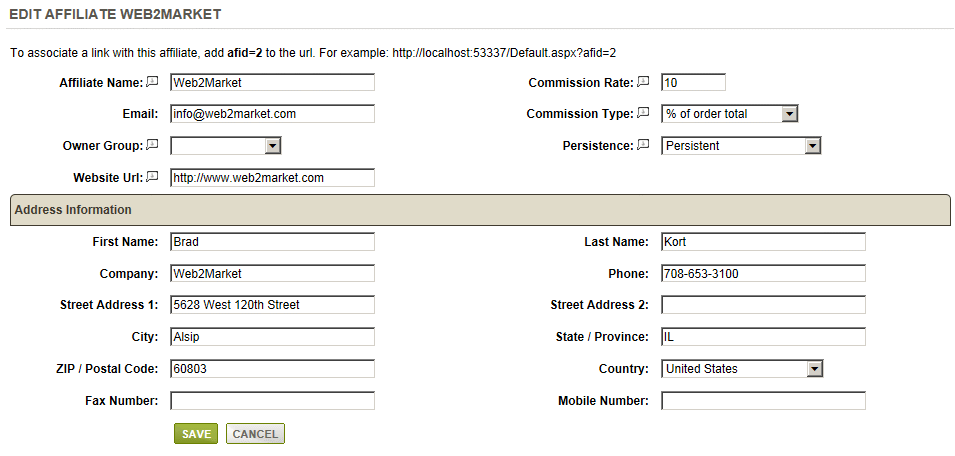
-
The Affiliate Name appears on reports and any orders placed through the Affiliate link.
-
Enter a contact Email address. This is for your reference only.
-
The Commission Rate is used for calculations. Enter a value and then select the Commission Type.
- Flat Rate (pays a fixed amount for each order)
- % of product subtotal (commission paid on order excludes tax and shipping)
- % of order total (commission paid on order includes tax and shipping) -
Enter Website URL for the Affiliate. This is optional and for internal reference only.
-
The Owner Group selection can be used to give access to the Affiliate's reports. Any member of the selected group will be able to view this Affiliate's report. This is optional and requires additional setup from the User Groups menu.
-
The Persistence setting determines the length of time that the Affiliate will receive commissions on orders.
- Persistent (no expiration, commissions are paid until the Affiliate record is removed)
- First Order (no expiration, commission is paid on a user's first order only, so subsequent orders by the same user are not commissioned)
- First X Days (commission is paid on all referred orders within the number of days specified for Referral Period)
- First Order within X Days (commission is paid on a user's first order within the number of days specified for Referral Period) -
In the bottom section, "Address Information", enter the primary contact for the Affiliate. You can use the fields to enter the company address and contact information as well. This is optional and for internal reference only.
-
Click the SAVE button when finished.
-
At the top of the page, you will see your Affiliate's Link.

This information needs to be given to the Affiliate for whom the record is associated. Using this unique URL, the Affiliate should add links on his/her website. When a user arrives at your store via the Affiliate link, and makes a purchase, the order and commissions are tracked accordingly. -
New Affiliate records are listed on the Affiliates page. Details of the commission type and rate are shown.

After new orders are placed using the Affiliate Link, you can also see the total number of Orders accruing.
Only Affiliates who's Persistence setting tracks repeat customers will be shown in the Customers column. -
Use the EDIT icon to make changes to the Affiliate record. We do not recommend making changes to the Commission or Persistence settings after orders are placed.
-
Use the DELETE icon to remove the Affiliate record.
-
Click the linked number of Orders to view the Affiliate report details.
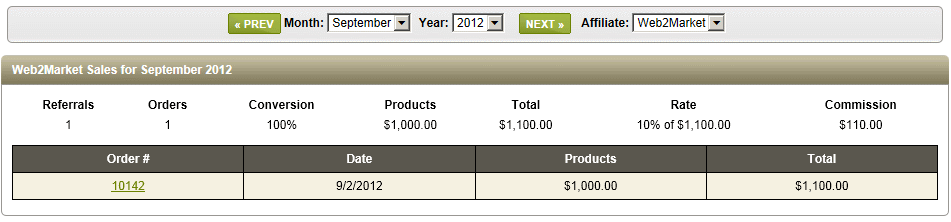
-
Use the available selections to change the reporting period or which Affiliate record(s) you would like to view.
-
Within the details of an order, you can see the Affiliate referenced.
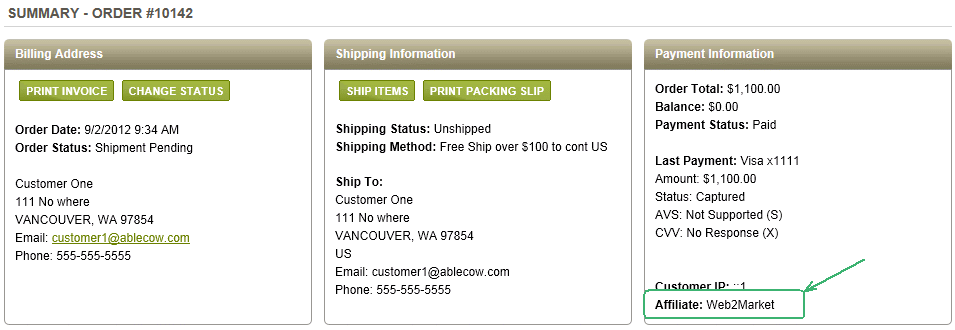
-
From the customer's profile, you can see the associated Affiliate in the Referred By* row. The date of referral is shown.
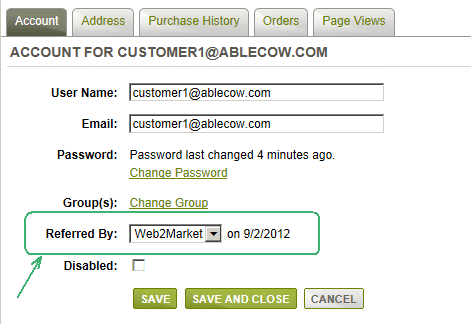
* In the case of Persistence settings "First Order within X Days" and "First Order", the Referred By setting will be indicated as 'No Affiliate' because these user's subsequent orders will not be tracked for the Affiliate.
Go to Site Map