Manage > Orders > View Order # > Move Order
Move Order
After an order is placed, you can move it to a different customer account. The Move Order feature gives you the ability to consolidate orders that have been placed using multiple guest accounts. Additionally, you can update the billing address or email address used for the order.
When you move an order, any digital goods, subscriptions, and/or groups are updated accordingly.
Move an Order
-
From the Summary page, click the Move Order button beneath the billing address.
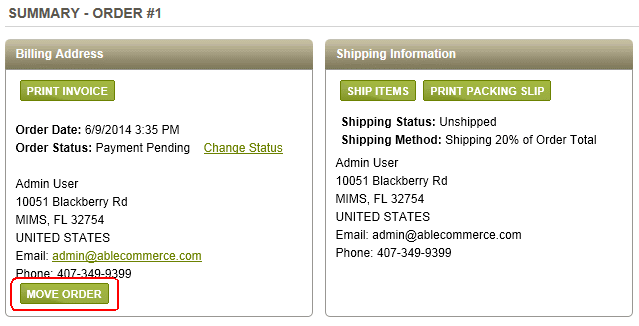
-
From the next page, you will be able to search for the user account that will be assigned to the order.
-
Using the form provided, search for an existing user account. If one is not created, you will need to do that first. Follow the instructions to Add User, then return to this page to continue.
-
Once you have the user in your search results, click the SELECT button in the far right column.
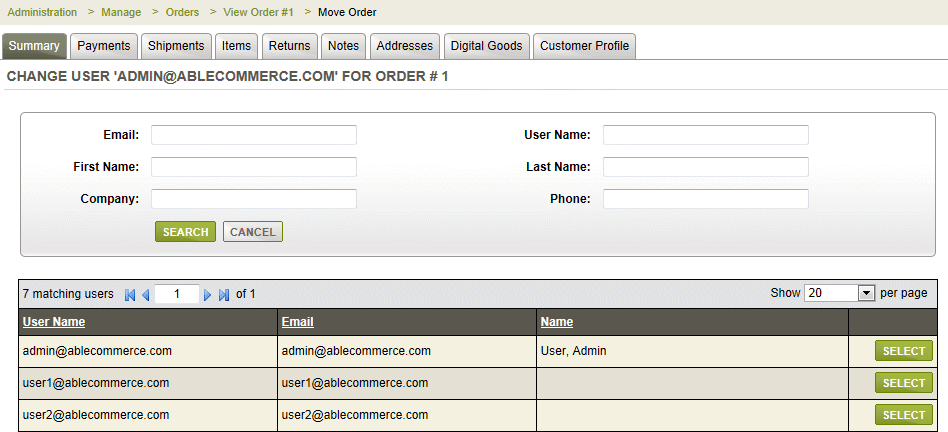
-
A pop-up form will display. There are two update options and a field to enter a custom note.
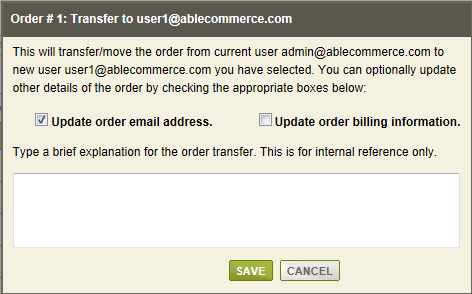
-
If you leave the box checked to update the order email address, then the order's associated email address will be changed.
-
If you would also like to update the billing address, check the box to update order billing information. The user account the order is being moved to will be used to change the billing address. This cannot be undone, so be sure you want to change the original billing address before checking this option.
-
The note field can be used to enter some information about the transfer. It will not be shown to the customer - it is for internal use only.
-
When finished, click the SAVE button to complete the order move. The order information will be updated. From the Notes tab, you can see a note indicating the change that took place, as well as any custom order note you may have added in the last step.
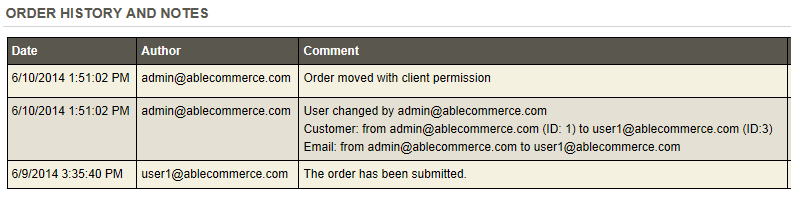
NOTE: Shipping address(es) are not updated. You may need to change the shipping location(s) as needed.
Related Topics
People > Users > Add User
Create a new user for admin or order purposes.
Manage > Orders > Editing (Edit Addresses)
Change billing and shipping addresses for the order.