Configure > Shipping > Integrated Carriers
USPS®
With USPS Web Tools™, customers can get real-time shipping rates to domestic U.S., Canadian, and international addresses. Your customers can also view USPS tracking information for their packages right from your store! You can use your existing USPS shipping account by completing a short registration process within AbleCommerce.
The AbleCommerce integration with USPS Web Tools™ includes:
Domestic Rate Calculator - This Web Tool allows customers to calculate how much domestic shipping will cost by Express Mail®, Priority Mail®, First-Class Mail, Parcel Post®, Media Mail, Library Mail, or as Bound Printed Matter. AbleCommerce uses your product's weight and dimensions to calculate the most accurate rates possible.
International Rate Calculator - This rate calculator will provide customers information on international rates for Global Express Guaranteed®, Express Mail International®, Priority Mail® International, First-Class Mail® International. Any unique mailing restrictions or declaration forms are the responsibility of the merchant.
Track & Confirm - Track any package shipped via Express Mail, Global Express Guaranteed, or Global Express Mail®. Check the delivery status of packages shipped with Delivery Confirmation™ service, Signature Confirmation™ service, Certified Mail or Registered Mail.
USPS® Features and Requirements
-
Register with USPS to obtain your User Id.
-
You must have your User Id activated for Production use.
-
USPS expects all product measurements to be in pounds and inches. Rates will still be calculated if you use a different unit of measurement, but there is additional overhead in converting the measurements. You will have the best performance if you use pounds and inches to begin with.
-
Shipping API will support shipping from U.S. states only.
-
Shipping to international destinations is available.
-
Shipment tracking features are built-into AbleCommerce. Tracking services are provided by USPS.
-
Address Validation Services [New in R3]
-
Online Rates or Retail Rates [New in R9]
-
Integration upgraded to Domestic API v4 and International API v2 [New in R9]
Register with USPS®
In order to use USPS® you must have an active account with them.
-
From the Integrated Carriers page, click the ADD CARRIER button to choose the U.S. Postal Service link or click the U.S. Postal Service link directly from this page, whichever is available.
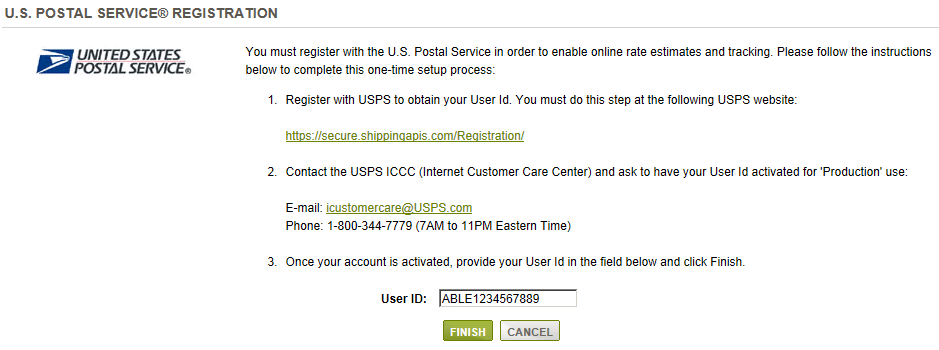
Carefully follow the on-screen instructions before continuing. -
Make sure your account has been activated by USPS and then enter your User ID in the field provided.
-
Click the FINISH button to continue, or CANCEL to return to the previous menu.
-
After completing the short registration process, you will be on the Configure USPS® page as shown in the next section.
Configure USPS®
You must have an existing account setup and activated by USPS
-
From the Integrated Carriers page, click the EDIT icon for USPS. This will bring you to the Configuration Settings menu.
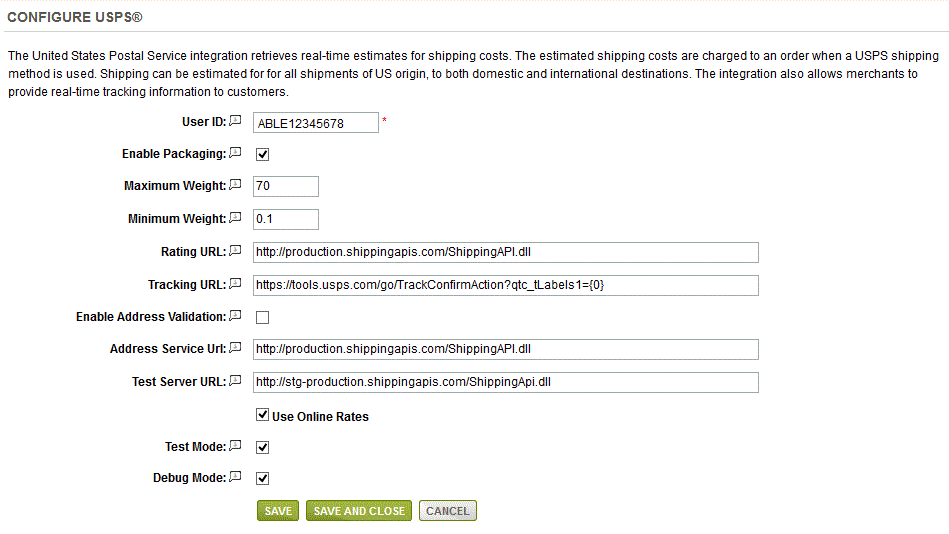
-
The User ID for your account is shown in the first row.
-
The Enable Packaging option is checked by default. This allows a shipment to be split into multiple parts if the total order weight exceeds the maximum amount. This will not change the number of shipments in the order, only the calculation to determine the most accurate shipping costs.
-
The Maximum Weight is this carriers limit for a package. The default value is 70 lbs.
-
The Minimum Weight is the amount used when the order weight does not meet the minimum.
-
The URL settings come pre-configured when you create the shipping account through AbleCommerce. These URL's can change so the fields are available for modification. It is not advisable to modify the URL's here unless specifically instructed to do so.
Rating URL: The URL to which requests are posted in Live mode.
Tracking URL: The URL to which requests are sent for package tracking. {0} is substituted with the tracking number at the time of request. -
Address Validation Services (AVS) can be used when a customer enters an address during checkout. If a better address can be suggested to the customer, they will see an alternate address and be allowed to use the suggested one, or keep the address as entered. [New in R3]
- For USPS, you will need to have your account enabled for the service and you can only use it in conjunction with that shipping service.
- Request access from https://www.usps.com/business/webtools-address-information.htm
- You may not use USPS for Address Validation while using a different provider for shipping rates.
- You should not activate more than one Address Validation Service within AbleCommerce. (AVS is also available with UPS and AvaTax.)
Note: You can get the Web Tools ID by looking at your USPS configuration in AbleCommerce.
When you request the access you will have to confirm with USPS that you will only use the service in conjunction with their rates.
Address Service URL indicates where requests will be made. Do not change this unless you have a reason to do so. -
Test Server URL: The URL to which requests are posted when Test mode is enabled.
-
You can enable Online Rates to give your customers the lowest rate quoted from the USPS website. The higher pricing will be the Retail (walk-in) rates. [New in R9]
-
Debugging can also be enabled which can help with any communication problems.
Debug Mode: When debug mode is enabled, all messages sent to and received from UPS are logged. This should only be enabled at the direction of qualified support personnel.
Default Log File Location: ..\App_Data\Logs\[gatewayname].log
-
When finished, click the SAVE button. This DOES NOT COMPLETE setup of the shipping gateway. Please see Configuring Shipping Services for USPS in the next section.
Or, you can click the SAVE AND CLOSE button to return to the Integrated Carriers page.
Configuring Shipping Services for USPS®
You must select the services you want to be available to your customers. Each service (shipping method) is configured separately.
IMPORTANT: At least once a year, the USPS changes the names of their services. These are stored in the \app_data\uspsmethods.csv file and can be changed any time the USPS updates their service names. AbleCommerce provides these updates to all customers before the service changes take effect. Go to the main support site at help.ablecommerce.com to find these updates.
-
From the Integrated Carriers page, click the EDIT icon for USPS.
-
At the bottom of the page, you will see the Add Shipping Method menu. This is a list of all services offered by the provider. You should review the entire list of shipping services offered and decide which ones you want to make available as shipping options in your store.
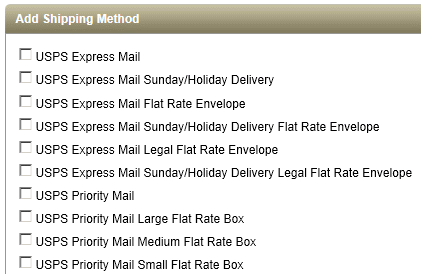
In our example, we will add and configure the USPS Express Mail shipping service. In the Add Shipping Method section, check the box next to USPS Express Mail and any others you want to offer as a shipping service. -
Click the ADD button. The selected shipping services now appear in the Configured Shipping Methods section.

-
Each shipping service will use it's own configuration settings. To configure a shipping service, click the EDIT icon to view the Edit Method page.
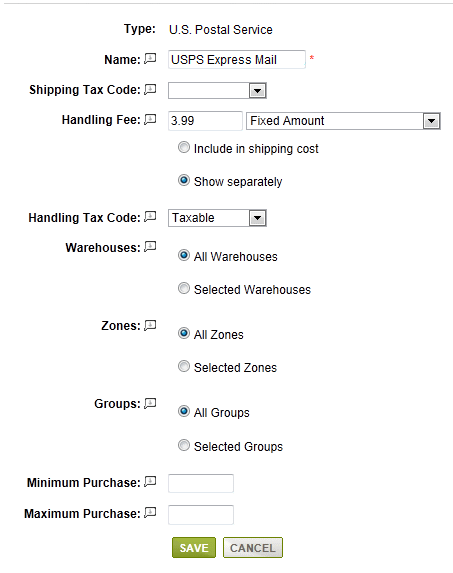
-
The above example shows the default configuration values for all shipping services added.
-
Change the Method Name if needed. This is the name that will be displayed to the customer and the merchant on all invoices and receipts.
-
If these shipping charges are taxable, then select a Shipping Tax Code. Make sure you understand the tax laws according to your local tax authority.
Taxes on shipping charges are combined with any other taxes calculated for the shipment. -
Use the Handling Fee option to include a charge for handling or processing. The handling fee can be a fixed amount, percent of the shipping charge, or a percentage of the shipment total. New in R7
-
There is an option to show the Handing Fee as a separate line item on the invoice, or to hide the amount in the shipping cost. If you show the handling fee separately, you can also select a Handling Tax Code if you are required to collect tax on this type of charge.
-
If this shipping service applies to a specific Warehouse(s), select it from Selected Warehouses list. Otherwise, use the All Warehouses option.
A warehouse determines the shipping origin. All USPS services must use a warehouse with an address in the United States.
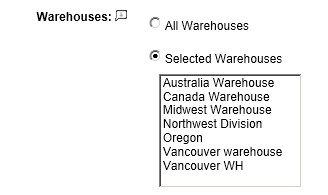
-
If this shipping service applies to a specific Zone(s), select it from the Selected Zones list. Otherwise, use the All Zones option.
A zone determines the shipping destination. -
When you apply a shipping service to a user group, then it will only appear for the users who are logged in as members of that group. Check the box(es) for Selected Groups or use All Groups if this shipping service is available to everyone.
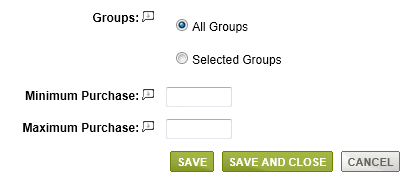
-
The Minimum Purchase field is the designated minimum value of a shipment before this shipping method will be available. Until this limit is met, the shipping method will not display.
A minimum purchase value applies to the total of each shipment, not the total of the order. -
The Maximum Purchase field is a new feature in Gold R7
The designated maximum value of a shipment before this shipping method will be available. If this limit is exceeded, the shipping method will not display.
A maximum purchase value applies to the total of each shipment, not the total of the order. -
Click the SAVE button when finished. This will bring you back to the Configure Shipping Methods menu.
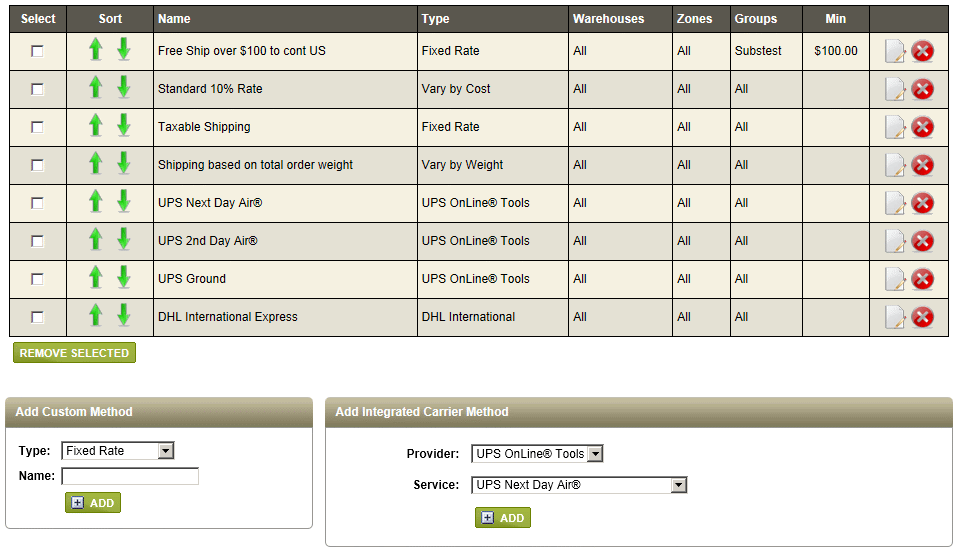
-
From this page, you can continue to add and configure shipping services from the Add Integrated Carrier Method section.
-
To add a new shipping service, select the Provider and then select the Service. Click the ADD button to edit as needed.
After editing and saving, you will be returned to the Configure Shipping Methods page.
USPS is a registered trademark of the United States Postal Service. All Rights Reserved.
Related Topics