Configure > Shipping
Configure Shipping Methods
The Configure Shipping Methods page is where you can create your own shipping rules and pricing. AbleCommerce custom shipping methods can be used with or without the integrated shipping services like UPS, FedEx, and USPS. Shipping methods are flexible and configurable. Each shipping method in AbleCommerce can have a handling fee included, be assigned to certain warehouses, user groups, or shipping zones. The rates calculated for a shipping method can be taxable and a minimum or maximum purchase amount can be enforced.
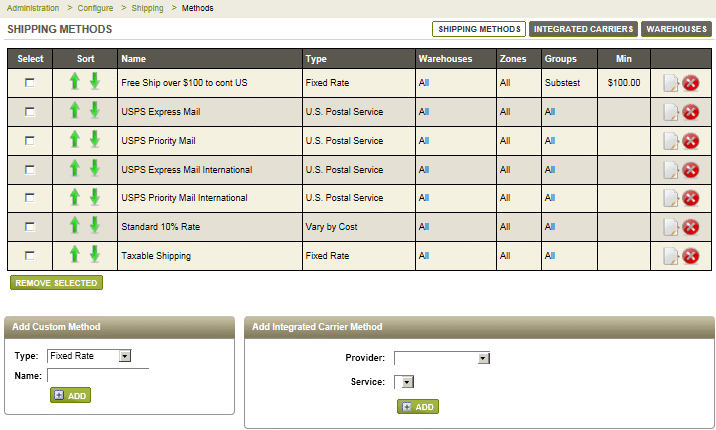
The Configure Shipping Methods page will display the existing shipping methods in the top pane. Here, you can edit or delete the shipping method. The list displays the sort order, name, type, warehouse, zone, group, and minimum or maximum purchase amount.
In the lower-left pane, you can begin the process of adding a new custom shipping method.
In the lower-right pane, you can create or view the integrated shipping service providers.
There are four different types of custom shipping methods that can be used. Each type is a calculation of the shipping amount that should be applied to a shipment. The following definitions show some examples that can be used with each type of shipping method.
-
Fixed Rate - a shipping method with a fixed amount per order.
e.g. Free Shipping over $100
e.g. All orders ship for $9.99 -
Vary by Cost - a shipping method that can use minimum and maximum ranges with rates calculated from the total order, or shipment amount.
e.g. Shipping 20% of Order Total -
Vary by Quantity - a shipping method that can use minimum and maximum ranges with rates calculated from the total quantity of items in the order, or shipment.
e.g. Buy 6 or more items to qualify for $4.99 shipping -
Vary by Weight - a shipping method that can use minimum and maximum ranges with rates calculated from the total weight of an order, or shipment.
e.g. $5.00 for 1-10 lbs.
e.g. $10.00 for 11-20 lbs.
If you use multiple warehouses, you will be able to offer custom shipping methods for different types of products. A warehouse can be associated to types of products that have their own shipping requirements. Shipping methods can be applied to one or more warehouses so you can offer your customers many choices for shipping oversize, overweight, fragile, and perishable goods.
The shipping methods can also be applied to specific shipping zones, or defined geographical areas for shipping destinations. When a shipping method is setup for a particular zone, that shipping choice will only be available for customers who enter an address that is within the zone area. For example, you could setup a custom shipping method to calculate rates for the zone Alaska and Hawaii.
Add or Edit a Custom Shipping Method
Create your own shipping methods and rates.
-
From the top menu, go to Configure > Shipping > Methods.
-
This will bring you to the Configure Shipping Methods page.
-
Find the Add Custom Method section in the lower-left pane.
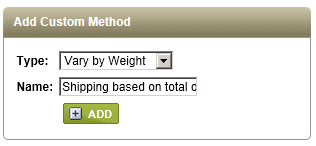
-
Select the Type of method. The definitions are in the section above.
-
Enter a Name for this shipping method. This will be displayed on order invoices and packing slips.
-
Click the ADD button to go to the Edit Method page. This is where you will setup the specific rules for this shipping method.
-
If needed, you can edit the Name of the shipping method.
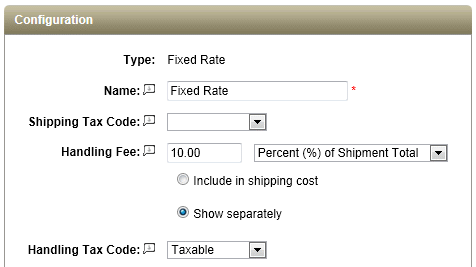
-
If these shipping charges are taxable, then select a Shipping Tax Code. Make sure you understand the tax laws according to your local tax authority.
Taxes on shipping charges are combined with any other taxes calculated for the shipment. -
Use the Handling Fee option to include a charge for handling or processing. The handling fee can be a fixed amount, percent of the shipping charge, or a percentage of the shipment total. New in R7
-
There is an option to show the Handing Fee as a separate line item on the invoice, or to hide the amount in the shipping cost. If you show the handling fee separately, you can also select a Handling Tax Code if you are required to collect tax on this type of charge.
-
The Ship Rate is the amount charged for the shipment based on the minimum and maximum values you enter. The values depend on the type of shipping method selected.
Fixed Rate = a $rate is added to the shipment
Vary by Weight = within a range, use $rate + (or rate% x) total shipment weight
Vary by Cost = within a range, use $rate + (or rate% x) total shipment cost
Vary by Quantity = within a range, use $rate + (or rate% x) total number of items in a shipment
These are considered the rules for calculating a shipping rate. You can have many rules defined for each ship rate. The Fixed Rate shipping type does not have this option. For Fixed Rate shipping, you will simply enter the rate which will be the amount added to each shipment.
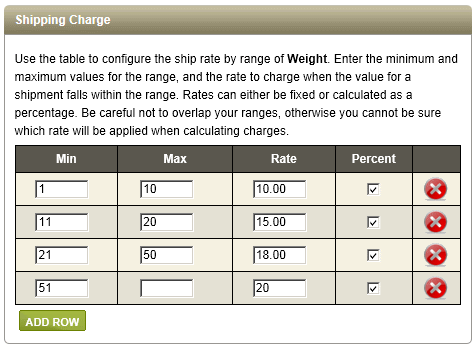
-
-
In the first row, enter values in the Min and Max columns.
Min and Max values are optional, if left blank the rate is based on any order value, weight, or quantity. -
Enter a Rate. This can be a set price or percentage of the shipment total.
If you are using percentages, make sure to check the Percent box. -
To add another rule, click the ADD ROW button.
-
In the second row, enter values in the Min and Max columns, and a rate. Make sure you do not have overlapping values.
-
Continue until finished. You click the DELETE icon to remove a row.
-
-
If this shipping method applies to a specific Warehouse(s), select it from Selected Warehouses list. Otherwise, use the All Warehouses option.
A warehouse determines the shipping origin for the products of that warehouse.
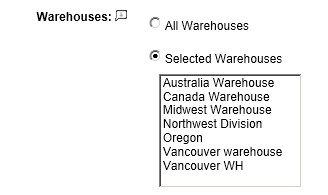
-
If this shipping method applies to a specific Zone(s), select it from the Selected Zones list. Otherwise, use the All Zones option.
A zone determines the shipping destination.
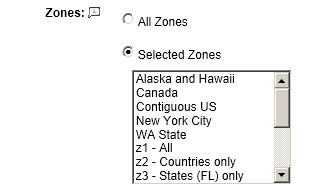
-
When you apply a shipping method to a user group, it will only appear for the users who are logged in as members of that group. Check the box(es) for Selected Groups or use All Groups if this shipping method is available to everyone.
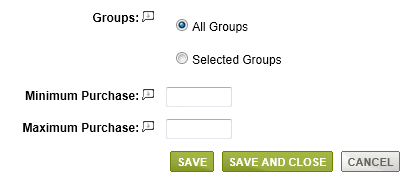
-
The Minimum Purchase field is the designated minimum value of a shipment before this shipping method will be available. Until this limit is met, the shipping method will not display.
A minimum purchase value applies to the total of each shipment, not the total of the order. -
The Maximum Purchase field is a new feature in Gold R7
The designated maximum value of a shipment before this shipping method will be available. If this limit is exceeded, the shipping method will not display.
A maximum purchase value applies to the total of each shipment, not the total of the order. -
Click the SAVE button when finished. This will bring you back to the Configure Shipping Methods menu.
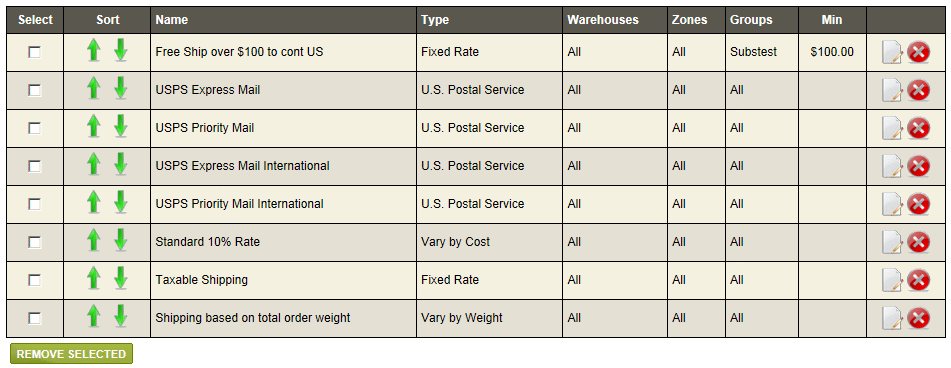
-
The shipping methods will appear for the customer in the same order shown here.
-
-
You can sort the methods by clicking on the green up and down arrows.
-
Click the EDIT icon to change the settings for a shipping method.
-
Click the DELETE icon to remove a shipping method, or select multiple and click the REMOVE SELECTED button.
-
Related Topics