Configure > Shipping
|
|
Integrated Shipping ProvidersUsing integrated shipping providers will allow your customers to get accurate, real-time shipping rates from one or more shipping services. AbleCommerce has built in support for CanadaPost, DHL, UPS Online Tools, and USPS. There is no limit to the number of shipping carriers you can use. Each of these shipping carriers provide many different services that you can enable and configure individually. For each shipping service that you want to use, AbleCommerce gives you the option to modify many options such as shipping zones (accepted destinations), warehouses (shipping origin), tax, handling fee, and minimum order amounts. Using a gateway that provides services and rates is an essential factor when charging your customer shipping rates. There is no question about whether a service is available to the given destination because it's automatically determined on checkout. Products are checked for dimensions and weight, and any overweight or oversized shipments can be quoted separately. After ordering, your customers can view shipment tracking information for their packages right from your store website! Not all shipping carriers provide this service, but most do. |
This section covers the following Payment Gateways:
-
CanadaPost - Ship packages from Canada to domestic and international locations.
-
DHL - Ship and track packages to and from locations in the U.S.
-
FedEx - Offered as an open source solution.
-
UPS Online Tools - Ship and track packages from many countries to destinations across the world.
-
USPS - Ship and track packages from the U.S. to most locations world-wide.
Find the Integrated Carriers page
An integrated carrier is a shipping gateway that provides many shipping services.
-
Mouse-over the Configure menu item and down to Shipping to open the sub-menu.
-
Then mouse-over to the right and click on Integrated Carriers.
-
To add a new shipping provider, click the ADD SHIPPING CARRIER button and choose one of the services available.
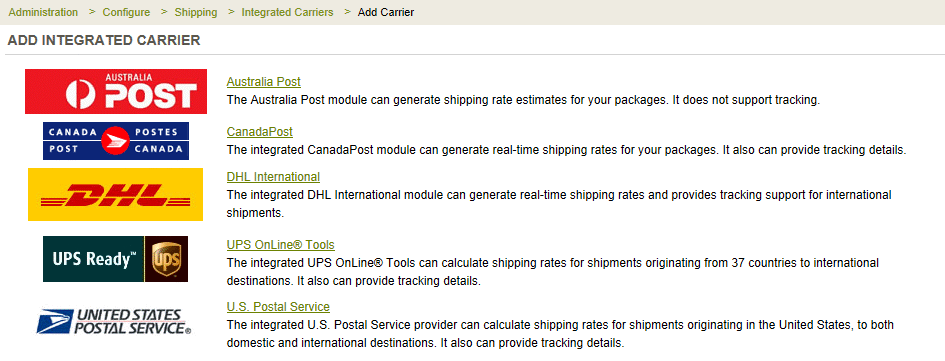
-
Complete the registration and setup using the instructions, specific to each provider, from above.
When you've finished configuring your shipping services, you will be returned to the Configure Shipping Methods page.
Use the Configure Shipping Methods page
This page is readily accessible from Configure > Shipping > Methods. The Configure Shipping Methods page displays ALL shipping choices that are available in your store. The shipping methods shown here can be custom methods that you've created, or the shipping services you've configured. AbleCommerce makes it easy to manage, sort, and edit all your shipping methods together from one page.
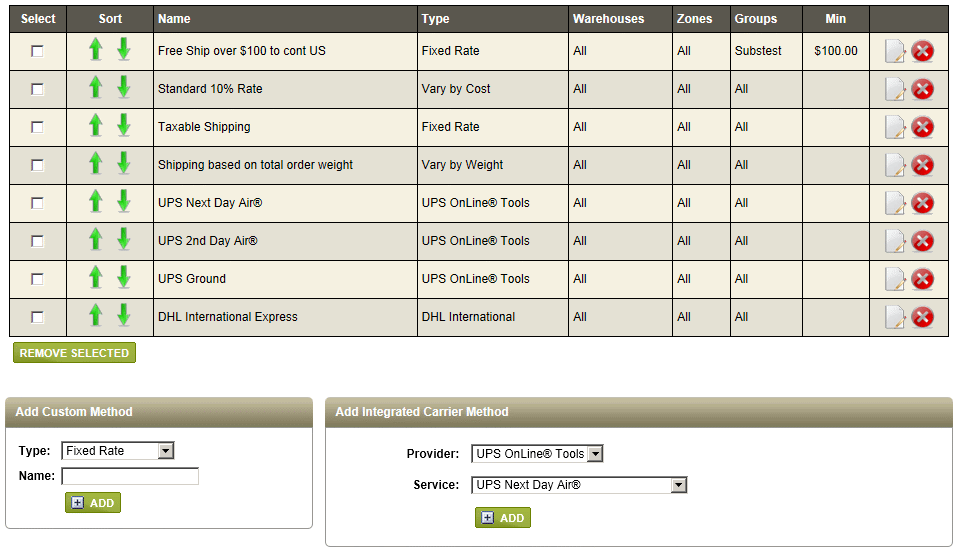
In the top section, will be a list of all ACTIVE shipping methods, or services, for your store. These are shown in the same order to your customer, so you can use the green up and down arrows to change the SORT order. Some additional information will be shown, such as the Warehouse, Zone, Groups, and minimum amounts.
You can check one or more boxes in the Delete column and remove them by clicking the REMOVE SELECTED button. If you delete a shipping service, it will only remove it from the active list so you can add it again later. However, if you delete a custom shipping method, it will remove it permanently.
To edit an existing shipping method, click the EDIT icon for the selected shipping method.
-
After setting up a shipping account through AbleCommerce, you will be able to add new services from this page as well. To add a new shipping service, click the Integrated Carriers link.

After editing and saving, you will be returned to the Configure Shipping Methods page. -
From the lower left pane, you can add custom shipping methods. See Custom Shipping Methods for more information.
Important Reminders when setting up a shipping gateway
If you have configured a shipping carrier and your shipping rates are not appearing, use the following checklist to troubleshoot:
-
Have you entered all account numbers or passwords correctly? You may need to contact the shipping service to be sure the shipping account is configured to accept live transactions.
-
Is the product assigned to a warehouse with valid address information? The warehouse must have a valid postal code. For some shipping carriers, such as DHL, the warehouse address must match the address associated to the shipping account.
-
Make sure the product is set to 'Shippable' or 'Ship Separately'.
-
Make sure the product has weight. Most shipping services have a 1 pound minimum.
-
Product dimensions are optional, but recommended if dimensional weight will be used.
-
Make sure the shipping address is valid. Keep in mind that the address you provide will determine which services are available.
-
Have you tried to compare data using the rate calculator available from the shipping carrier's website? A quick test can be done to see if there is a problem with package.
