Configure > Payments > Gateways
ParaData
The ParaData payment gateway is very simple to setup using an account token provided by Payment Processing, Inc. (PPI). There are no additional software requirements besides having AbleCommerce installed.
|
NOTICE: |
Payment Processing, Inc. (PPI) acquired assets of Paradata Systems. This integration covers the ParaData payment gateway and back-end bank processors, PaymenTech and Global East. |
ParaData Processing Features
AbleCommerce supports all the standard features of the payment gateway. In addition, there are additional services such as recurring billing and fraud protection which can be added to your account. For more information on the services and features available, visit Payment Processing, Inc ![]()
-
Authorize - where the cardholder's funds are verified as available and set aside for the pending transaction.
-
Authorize Capture - where the cardholder's funds are verified and immediately transferred to the merchant.
-
Capture - a full or partial transfer of funds from the cardholder's pending authorization to the merchant.
-
Partial Capture - where you can capture additional funds on what remains of the pending authorization.
-
Void Authorization - when the pending authorization of funds is canceled. This does not refund a payment.
-
Refund - when funds have been transferred to the merchant, and a full or partial refund is returned to the cardholder.
-
Partial Refund - where multiple refunds to the customer are possible.
At this time, multi-currency is not a supported feature of AbleCommerce's ParaData integration. All amounts will be in USD.
Post-order Processing
All AbleCommerce payment gateway integrations offer full support for post-order processing. This means that after an order is placed, you can authorize, capture, refund, and void transactions from the AbleCommerce order administration area.
Some post-order processing features, such as refunds, may require that you enable credit card storage from the Security > System Settings page.
Enable ParaData Payment Gateway
Before you begin, make sure that you have your account token supplied by PPI merchant services.
-
From the Payment Gateways page, click the ADD GATEWAY button.
-
From the Add Gateway page, click the PARADATA button.
-
You will now be on the Add Gateway configuration page for ParaData.
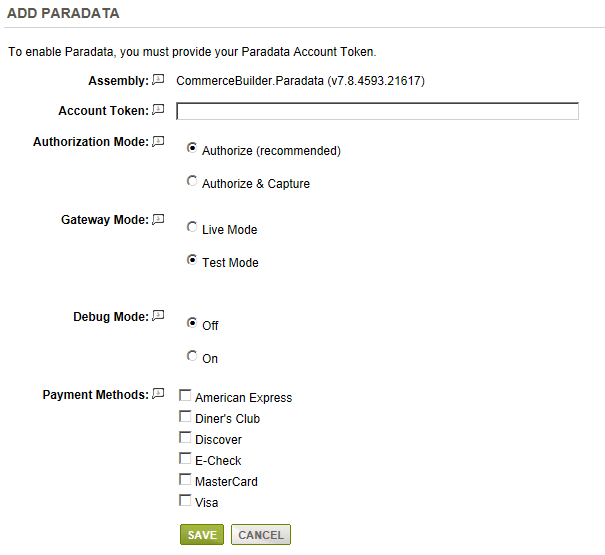
-
In the first field, enter your Account Token provided by PPI.
-
Choose the type of Authorization Mode.
-
Authorize: to request authorization without capturing funds at the time of purchase. You can capture authorized transactions through the order admin interface.
-
Authorize & Capture: to capture funds immediately at the time of purchase. You should not use this feature unless you are able to ship goods the same day of the sale.
-
-
Choose the Gateway Mode.
-
Live Mode - used for processing live transactions with a production merchant account.
-
Test Mode - used for processing transactions with a test merchant account.
-
-
Debug Mode is an optional feature and should only be enabled at the direction of AbleCommerce support.
-
Scroll down to the bottom of the page and find the section called Payment Methods.
-
Click the box next to all credit card payment methods that will use the ParaData gateway.
-
At the bottom of the page, click the SAVE button.
Testing with ParaData
-
Edit the ParaData gateway configuration page in AbleCommerce.
-
Change the Gateway Mode to Test.
-
At the bottom of the page, click the SAVE button.
-
You can use a Visa card number of "4111111111111111" to run a test transaction.
-
Be sure to change the Gateway Mode to Live before processing real credit card transactions.
|
NOTE: |
There may be additional features within your ParaData account that have not been tested with AbleCommerce. If you enable unsupported features, you are doing so at your own risk. |
Related Topics
Manage > Orders > Payments (Credit Card Transactions)
Manage > Orders > Payments (Offline Payments)