Catalog > Gateway Managed Subscription Plans
Gateway Managed Subscription Plans
NOTE: As of the release of AbleCommerce Gold R7, a new subscription model is available. The new subscription feature will allow you to create products that can be shipped on a regular basis. Click here for more information and the configuration options available. The original subscription plans will continue to work the same after upgrading. For the purpose of distinguishing the two types of subscription models, the original feature will now be called Gateway Managed Subscriptions and the new subscriptions will be called the Recurring Orders feature.
Download Subscription.PDF to view the workflow and a comparison of our different subscription models available.
This document describes the process of creating a classic subscription plan with your product.
Adding Subscription Plans to Products
-
From the Product Editing page, click on the Subscriptions tab.

-
Click the ADD SUBSCRIPTION PLAN button.
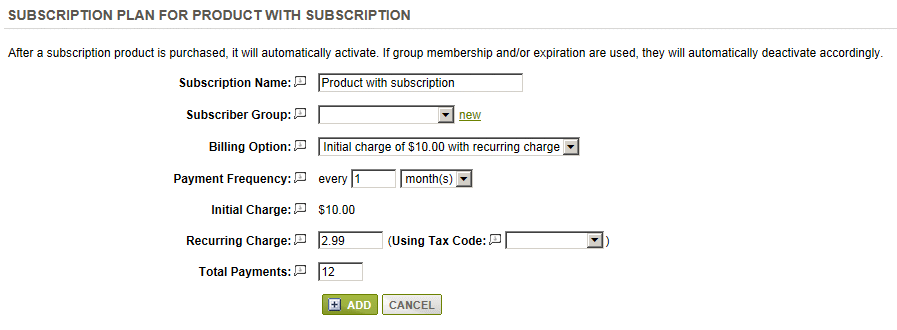
-
The Subscription Name will be populated with the name of the product. You can change this if you want the subscription plan name to be different from the product.
-
If you want the user to be added to a group when the subscription is purchased, then select one from the list or click the link to add a new group.
The Subscriber Group feature will automatically maintain the member group subscription, and when the subscription expires, the member will be removed from the subscription's group. -
Select a Billing Option -
One-time Charge - This billing option will charge the customer just once, and it will create a subscription plan. The amount will be whatever price is set for the product.
Recurring Charge - This billing option will create a subscription plan, and charge the customer a recurring fee where the product price will be used for the first and all future* payments
Initial Charge with Recurring Charge - This billing option will create a subscription plan, and charge the customer an initial fee at time of sale, and then future* recurring payments will have a different amount. -
The Payment Frequency is an option for subscription plans that have recurring payments. Enter how often the payments will occur in months or days.
-
For subscription plans that use an initial charge with recurring charge, (as shown in example above) you will need to enter a Recurring Charge. This will be used for future payments.
-
If the Recurring charge should be Taxed, then select a Tax Code from the list available.
-
The Total Payments field is required for subscription plans using a recurring option. Enter the total number of payments the customer will be required to make, including the initial payment (if any).
-
When finished, click the ADD button.
-
This completes the process. The product purchase form will provide information about the subscription plan.
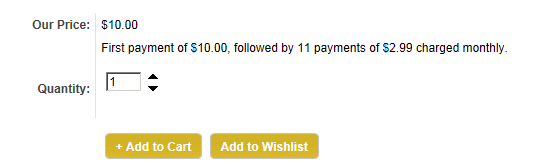
-
To remove a Subscription plan that is associated to a product, click the DELETE button.
|
NOTE: |
* Subscription plans with the recurring billing option must use a payment gateway that supports recurring transactions. Once the payment request for a recurring billing transaction is sent to the gateway, the merchant will need to use the gateway's system for managing changes to future payments, invoicing, or cancellations. |
After the order is placed, the customer can view the subscription plan purchased from their order as shown.

Go to Site Map