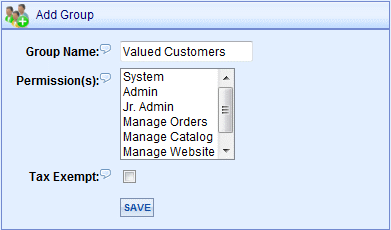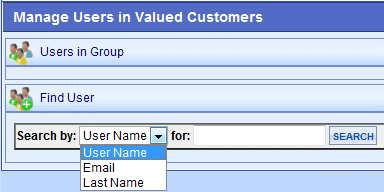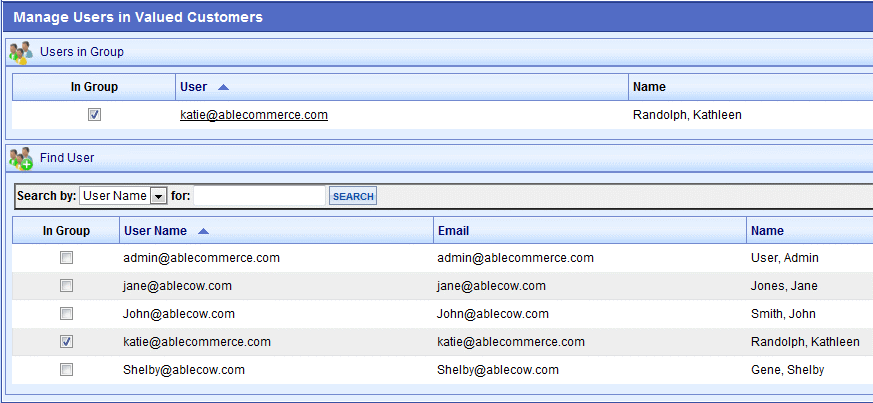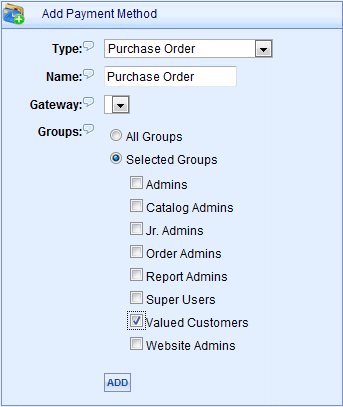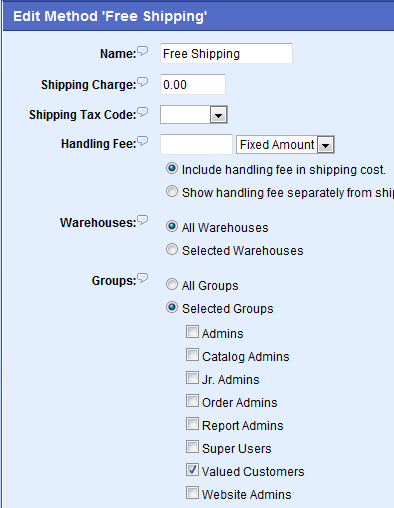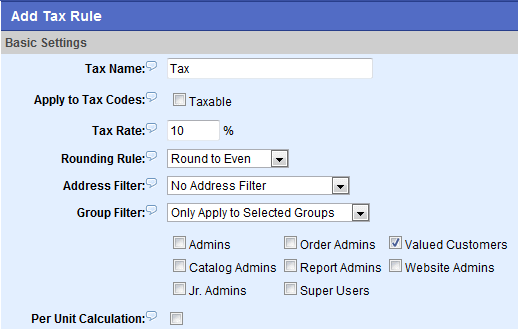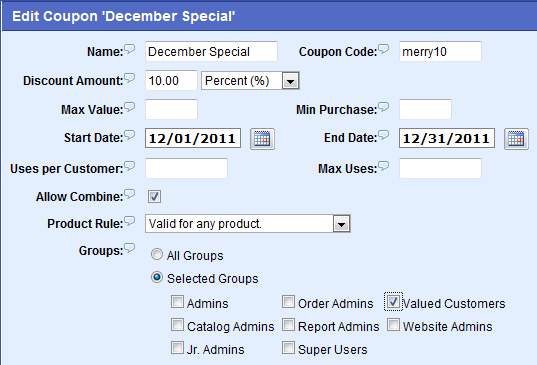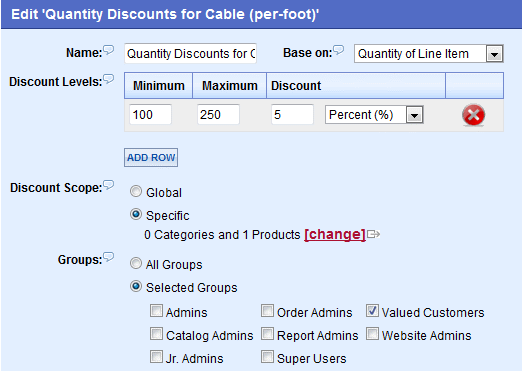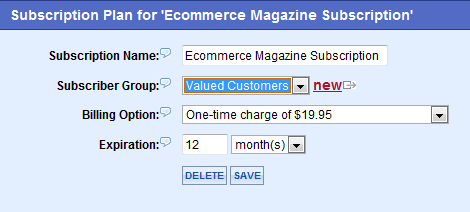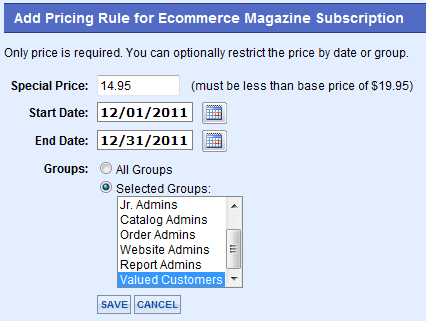|
People > User Groups > Add User Group In this Topic Show |
Add User GroupAbleCommerce allows you to create custom Groups for your users. A Group can be given special privileges or memberships, like the ability to receive tax exemption is one example. Many features within AbleCommerce can be assigned to Groups, so that only those members will receive special discounts, coupons, etc. A very common use of Groups is to include special shipping or payment methods. For example, a pre-approved group of customers that are authorized to use a Purchase Order can be easily accomplished. The AbleCommerce program comes with preset Groups that are used for store management and administration. For more information, see Manage Groups.
Adding a New GroupMembers of a group will have rights to any feature or special pricing that is associated to the designated group.
Assigning Users to a GroupWith the Quick Search form, use the Search By and/or field to find users for selection.
Once the search results are displayed, you'll be able to select from the list of users. Each selection adds a user record to the group instantly.
To remove a user assignment, you can uncheck the box in the In Group column. Group assignments can also be removed by editing the User record. Using Groups with other FeaturesGroups are used throughout AbleCommerce to provide additional flexibility in many features. The screenshots below show examples of each feature that has a Group selection. A description of the user interaction is included with each sample.
Payment Methods - You can create special payment methods, and assign them to any number of member groups. The payment method option will appear in the checkout pages, but only for the members of the group(s) it was assigned to.
Shipping Methods - You can also create special shipping methods and assign them to groups. As with payment methods, the same will occur. At checkout, the shipping method will appear only for members of the designated group(s).
Tax Rules - In rare cases, you may want to setup special taxation for members of a group. Keep in mind that when creating a new group, there is a Tax Exempt setting that may be used.
Coupons - When creating a new coupon, you can select only the groups that will be allowed to use the coupon code at checkout. Otherwise, the coupon will be valid for all Groups (all users).
Discounts - A discount will either be applied to All Groups, or only the selected one(s). Applicable discounts will be displayed for users that are logged in, and only if they are part of the selected group discount.
Subscriptions - A plan can have a single Subscriber Group. When the subscription is activated, the user will automatically be assigned to the group. If the subscription has an expiration, then the user will be disassociated from the group as part of normal maintenance routines.
Pricing Rules - These are special product prices that are available to All Groups or only the selected group(s). If using groups, the pricing specials can only be seen by users who are logged in, and are a part of that group.
|
|
Go to Site Map
|