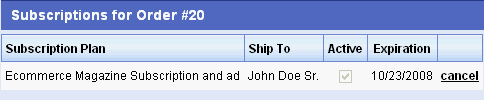Manage > Orders > View Order # > Automatic FulfillmentSubscriptionsA subscription in AbleCommerce is a product that has a subscription plan created for it. A subscription plan can be used for products that have a requirement to collect an initial payment, and/or additional payments on a recurring billing plan you create. (e.g. Fruit-of-the-Month-Club) When a subscription plan is created, you will be able to choose the name, customer group, and billing options like the payment frequency and total number of payments. The automatic recurring billing option is only available for payment gateways that support it. When a subscription product is purchased, it cannot be modified except for the expiration date. This is because the subscription may be part of a recurring billing plan that was previously initiated with the payment gateway. From the Manage > Subscriptions area, you can view the details of all subscriptions and the products they are part of. Fulfill an Order with a SubscriptionREQUIREMENTS: The order must contain a product with a subscription plan.
IMPORTANT: A subscription plan that uses the automated recurring billing feature must be managed at the payment gateway level. This includes editing the payment amounts, dates, expiration, and cancelation. Once AbleCommerce sends the initial transaction information to the payment gateway, any changes to the billing plan must take place via your merchant service provider. What does the customer see for Subscriptions?The customer can login to their account and view their order to see the subscription plan. Inactive SubscriptionFor an inactive subscription, the customer will see something like this: Active SubscriptionFor an active subscription, the customer will see something like this:
|
Related TopicsManage > Subscriptions Catalog > Category > Product > Subscriptions
|