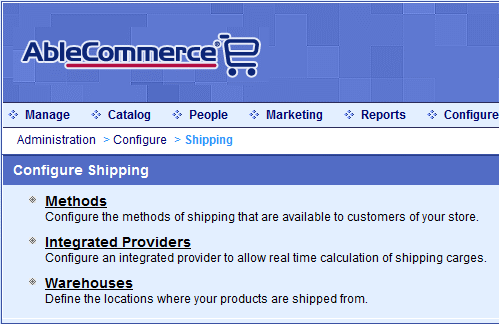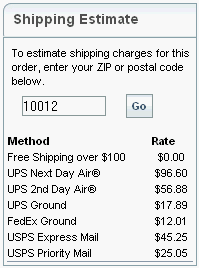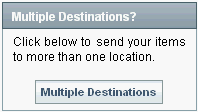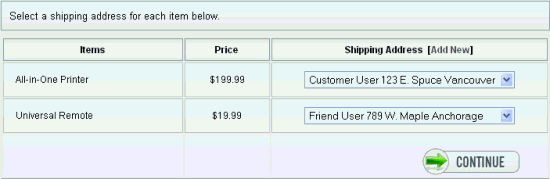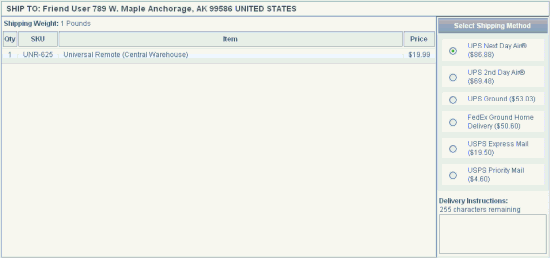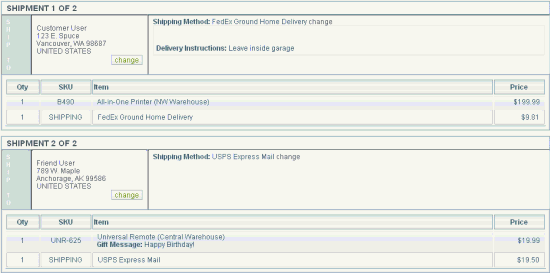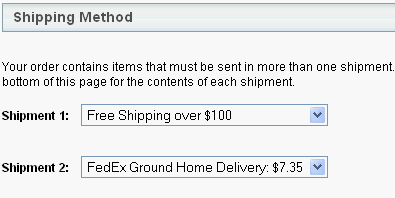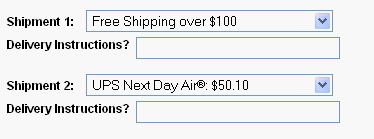|

|
Configure Shipping
AbleCommerce offers a variety of choices to calculate your shipping rates. Most popular, are the real time shipping integrations with UPS, FedEx, DHL, USPS, and Canada Post. These built-in shipping services have many features such as online registration, customizable services and destinations, live rate calculations, shipment tracking, and more.
AbleCommerce shipping supports multiple shipments, warehouses, and gives you control over shipping destinations by country, state, or zip code zones. For each shipping method, you can add a handling fee, require a minimum purchase, assign it to special user groups, or even tax it.
You can also create your own custom shipping methods by defining minimum and maximum ranges with each having it's own rate. Custom shipping methods can be setup for total order weight, total order cost, or quantity of items ordered.
With AbleCommerce, we have your shipping covered!
|
This section covers the following topics:
-
Shipping Gateways (Integrated Providers) - Use built-in shipping services such as UPS, FedEx, USPS, DHL and CanadaPost.
-
Warehouses - Use warehouses to offer shipping services based on products.
-
Countries - Setup provinces for countries that you ship to. (This menu item has moved to Configure > Regions)
-
Zones - Use zones to offer shipping services based on destinations. (This menu item has moved to Configure > Regions)
Find the Configure Shipping page
-
Mouse-over the Configure menu item and then drop down to select Shipping
-
This will bring you to the Configure Shipping page.
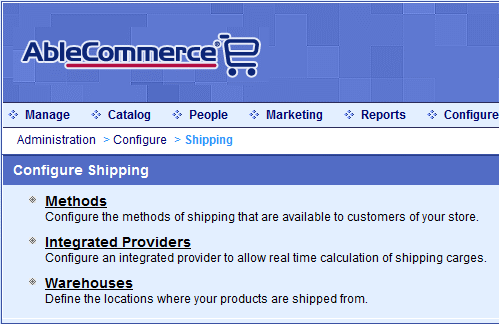
Using Warehouses and Zones for Shipping
A very important part of ecommerce is shipping. In AbleCommerce, we provide you many alternatives to shipping products. By using warehouses and zones, you will be able to offer shipping methods based on types of products and shipping methods for specific destinations, or zones.
Warehouses are important to setting up shipping. If you will only be using one shipping origin, then it isn't necessary to create more than one warehouse unless you have products with unique shipping requirements. For example, you might want to offer products with free shipping. By putting them into their own warehouse, you can assign a free shipping method to only those products. Another good example are heavy products that can only be shipped by freight, or even products that have special shipping requirements or restrictions.
When you create multiple warehouses, you are creating new shipping origins. A warehouse doesn't have to be a physical location, it is essentially used to group together products that use different shipping services or methods. All the products in your catalog are assigned to a warehouse. It is a requirement, so it is best to setup warehouses before adding your products.
Countries and Zones are used to define where you will ship to. All countries are available by default. You can easily remove a country if you do not want ship to that country. A zone is used to define a shipping destination. A zone can be a zip code, zip code range, one or more states, or an entire country. When you define a zone, you can assign any number of shipping methods to it. A common example of using zones in AbleCommerce is to setup USPS shipping for customers in Alaska & Hawaii, and UPS shipping for the contiguous USA.
Shipping Tips
-
It is good business practice to advise your customers about the status of their orders. AbleCommerce has automated email messages that can notify them that their order has been shipped. A shipment tracking number can also be included if the merchant enters one when marking the order shipped.
-
Always measure items as you would ship them, not as you would display them.
-
A notification about the return service that you offer can help reduce consumer's apprehension in buying products from you.
What does the customer see for shipping options?
There are various types of shipping options and features that are available to your customers. The following table shows the shipping features with an example of each.
Shipping Option
Shipping features and how they are used by, or displayed to, the customers.
|
|
Feature
|
Display
|
|
Shipping Estimator
When the customer types in a zip code into the shipping estimate form, it will display a list of methods and rates for the order.
The estimator, as currently designed, has some limitations:
-
No support for multiple shipments.
-
No support for shipping zones.
-
Support only for US and CA addresses.
-
No support for DHL.
The shipping estimator will be enhanced in a future version of AbleCommerce.
|
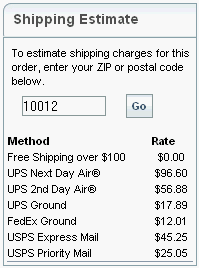
|
|
Shipping to Multiple Destinations.
Allows your customer to select parts of an order to ship to different addresses.
The option is available by default. To disable or remove this feature from your checkout page, modify the OnePageCheckout control by using the following syntax.
[[ConLib:OnePageCheckout EnableMultiShipTo="false"]]
|
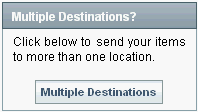
|
|
Selecting Addresses for Multiple Destinations
If a customer clicks the Multiple Destinations button, he or she will be brought to a special page to select addresses for the items in the basket.
|
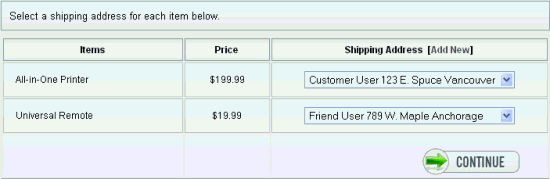
|
|
Selecting Shipping Methods for Each Shipment
For each address selected, a shipment will be created. The customer will view the contents of each shipment in their order and select one of the available shipping methods for each.
|
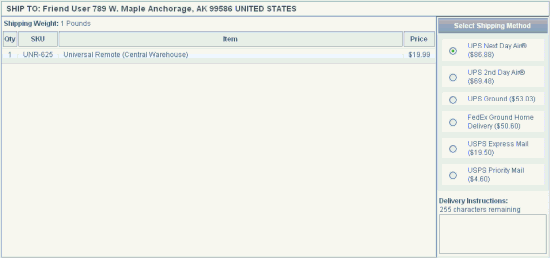
|
|
An Invoice showing two Shipments.
Orders with multiple shipments can be created by purchasing products in different warehouses, or by a customer selecting multiple shipping addresses.
|
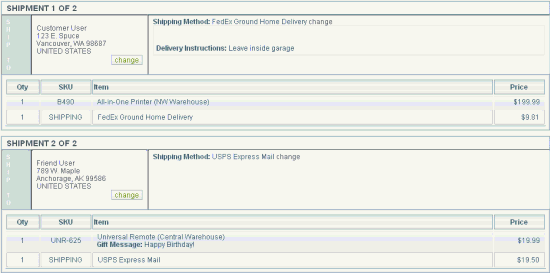
|
|
Selecting Shipping Rates for two shipments.
From the checkout page, this example shows two shipments. This order has a single destination but two shipments were created because the order has products from two different warehouses.
|
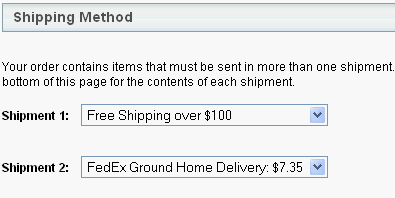
|
|
Delivery Instructions.
You can allow your customers to enter some delivery instructions.
The option is disabled by default. To add this feature from your checkout page, modify the OnePageCheckout control by using the following syntax.
[[ConLib:OnePageCheckout EnableShipMessage="true"]]
|
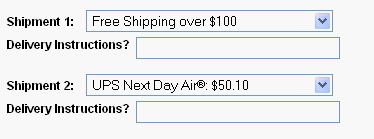
|
|