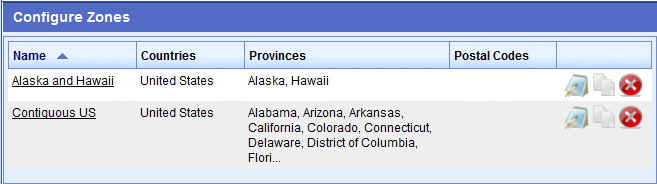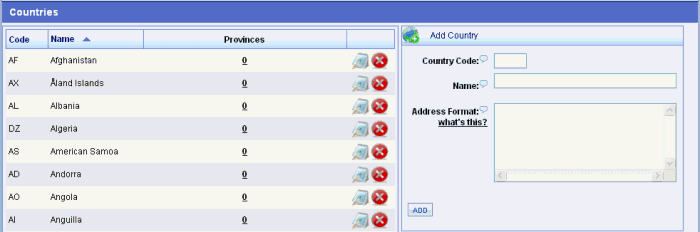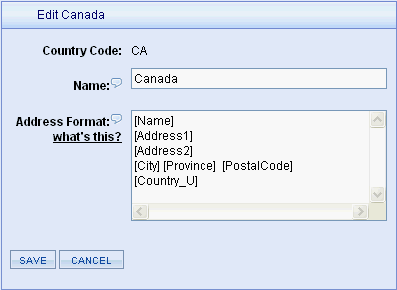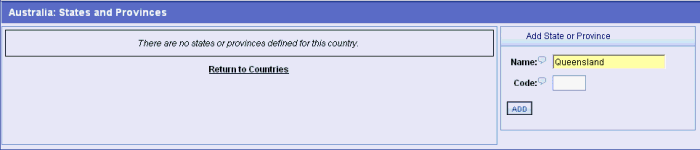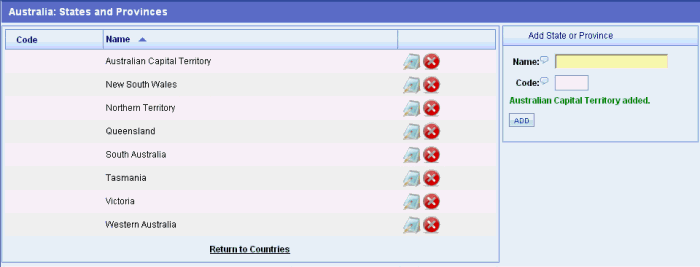Countries
AbleCommerce can be installed with all countries or just USA and Canada. Countries are used to determine what locations you are going to sell or ship to. When a country is added, it will be listed in all the address forms throughout AbleCommerce. Customers from those countries will be able to place orders in your store.
A few countries, like USA, Canada, and Mexico, have been pre-populated with states or provinces. You can add your own states or provinces for each country that you ship to. This can make it more convenient for your customers to select from a list rather than typing the information into a form.
Each country has a Country Code, this is called the ISO  code. A country's ISO code can be used to make postal codes required. From the Configure > Store page, you can enter a list of two letter ISO codes for any country that must have a postal code entered for the address. code. A country's ISO code can be used to make postal codes required. From the Configure > Store page, you can enter a list of two letter ISO codes for any country that must have a postal code entered for the address.
A country will also have an Address Format option which can be changed to display the correct address formatting on your invoices and receipts. This feature allows you to easily comply with addressing standards.
The AbleCommerce Zones feature can be used with the countries data to create distinct regions for shipping or taxes.
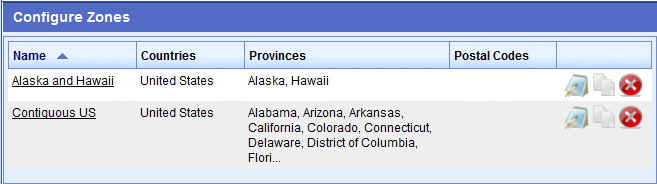
In a sample data store, there are two zones. One for Alaska and Hawaii and the second for the Contiguous US. A zone can be defined with one or more countries, one or more states, and by a range or single postal code. By creating zones, you will be able to assign the shipping methods or services that you want to offer only to customers in this location. They can also be used for taxation purposes.
Add or Edit a Country
You can add or change the name, ISO country code, or address format for each country.
-
From the top menu, go to Configure > Regions > Countries.
-
On the Countries page, you will see an alphabetical list of all countries in the left section, and the Add Country form in the right section.
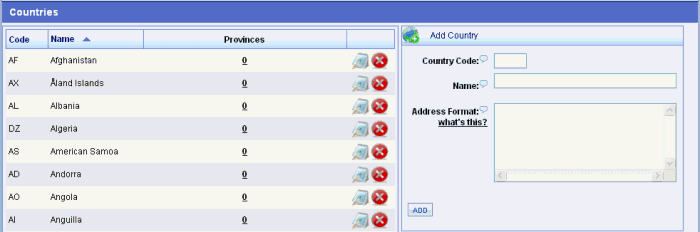
Use the Quick Search in the upper-left to find countries by name.

-
To add a country, use the Add Country section in the right-panel. Enter the Country Code, Name, and Address Format if needed. Click the ADD button when finished.
|
NOTE:
|
During installation of AbleCommerce software, you will have the option to include all countries or you can install only United States and Canada.
|
-
If you want to editing an existing country, click the EDIT icon for the country you want to change.
To delete a country and all it's provinces, click the DELETE icon.
In the example below, Canada is being edited.
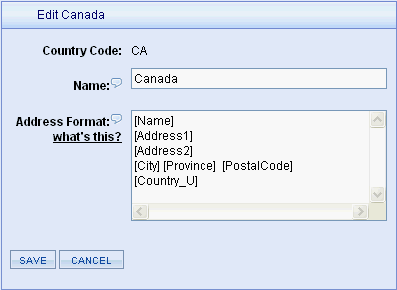
-
The Country Code is a two-digit ISO ode. This is only used when you add a new country.
-
Enter the full Name of the country as it will appear on all pages that display an address, or address entry form.
-
The Address Format specifies the formatting rules for addresses from this country, if different from the default (US) format.
See the Address Format section below for more information.
-
Click the SAVE or ADD button when finished.
Add or Edit a Province
This will automatically update all address forms with a list of states/provinces for the selected country.
-
From the Countries page, you will see an alphabetical list of all countries in the left pane.
-
To add or edit a country's provinces, click the linked number in the Provinces column for the country you want to change.

-
This will bring you to the States and Provinces menu. In the example that follows, Australia will have it's provinces added.
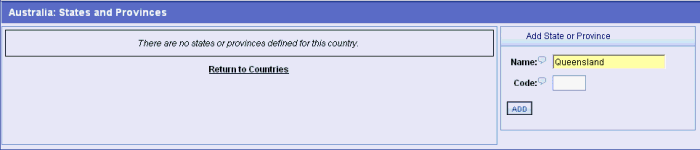
-
Look in the right pane to find the Add State or Province section.
-
Enter the full Name for the state or province as it should appear in your store.
-
Enter an abbreviation of the Code used to represent the state or province. For example, "CA" is used for California. This is optional.
-
Click the ADD button when finished.
-
Repeat for all remaining provinces. As each one is added, the list of provinces is updated on the screen as shown.
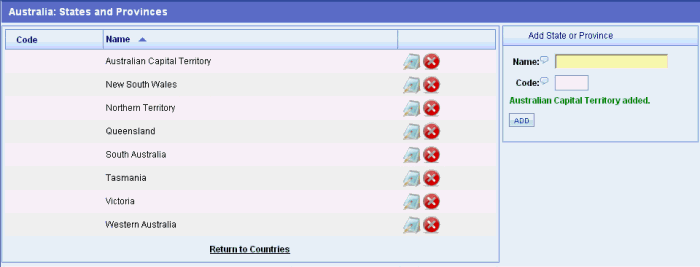
-
Click the Return to Countries link when finished.
-
You can use the EDIT icon to change the name or code.
-
You can use the DELETE icon to remove the province from this country.
When adding or updating a country, you may need to adjust the rules for address formatting for that locale. AbleCommerce provides you the ability to specify variables in the address format so that you can control how an address will be shown for that country. This will allow you to accommodate addressing regulations for the countries that you ship to.
Address Variables
For any of the variables, you can add "_U" to the end to force the value to upper case. For example, "[Country_U]" will display the name of the country in uppercase.
|
|
Batch Option
|
Description
|
|
[Name]
|
The full name of the addressee.
|
|
[Address1]
|
The first line of the street address.
|
|
[Address2]
|
The second line of the street address.
|
|
[City]
|
The city for the address.
|
|
[Province]
|
The state or province for the address. If a province abbreviation is defined, this is used instead of the full name.
|
|
[PostalCode]
|
The postal code for the address.
|
|
[Country]
|
The full name of the country for the address.
|
Example address formats:
United States (default)
[Name_U]
[Address1_U]
[Address2_U]
[City_U] [Province_U] [PostalCode_U]
Canada
[Name_U]
[Address1_U]
[Address2_U]
[City_U] [Province_U] [PostalCode_U]
[Country_U]
United Kingdom
[Name]
[Address1]
[Address2]
[City_U]
[PostalCode_U]
[Country_U]
If an address format is not provided for a country, a US style format will be applied.
|