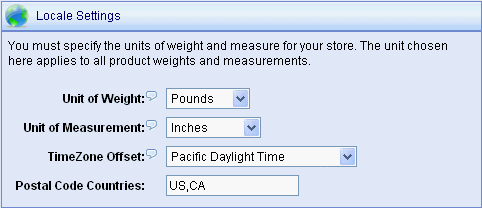Configure > StoreLocale SettingsThe locale setting for time-zone determines how your store will display and record dates and times. This can be particularly useful if your server is located in a time-zone that is different than the location of your virtual or physical store. Locale settings also define the unit of weights and measurements for your products. The settings apply to all product weights and measurements. AbleCommerce will automatically convert all measurements to the applicable unit that is supported by the real-time shipping services such as UPS, FedEx, USPS, etc. Update the Locale SettingsAfter updating your locale settings for units, it is advisable to never change them unless you have a specific reason for doing so. If you do need to change the unit of weights or measurements, make sure to adjust the data accordingly for your products.
|
Related TopicsConfigure > Currencies > Add Currency
|