Catalog > Digital Goods > Agreements
Add License Agreement
A license agreement can be associated to Digital Goods in the store. This allows you to set requirements your customer some additional information about each download.
Adding a New License Agreement
-
From the Digital Goods page, or from the top-menu, go to Catalog > Digital Goods
-
In the upper-right, click on the AGREEMENTS tab.

-
You should see a page similar to the one below -

-
From the right panel, enter the Name of your License Agreement.
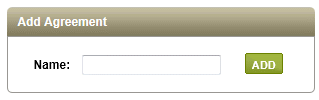
-
Click the ADD button to edit the agreement and add some content.
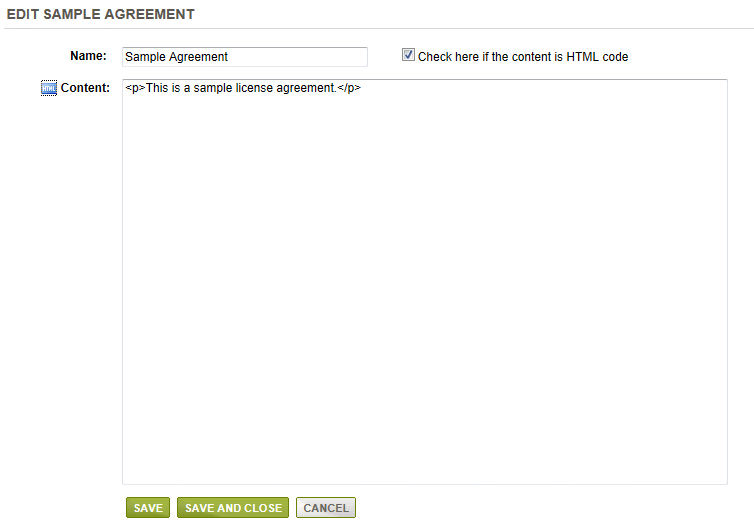
-
The Name of the agreement is shown in the first field. It can be changed at any time from this page.
-
In the Content field, you can use the built-in HTML editor, or enter straight text. Be sure to check the box if your content is HTML code.
-
Click the SAVE button when finished.
Assigning Agreements to a Digital Good
While creating a new Agreement, you'll see a message in the Associated Digital Goods section, "There are no products with digital goods that are associated with this agreement". To make use of this feature, you will need to assign Digital Goods to the Agreement.

-
From the Manage License Agreements page, the name of the Agreement is shown linked to the editing page. Also shown, are the current relationships to any Digital Goods.
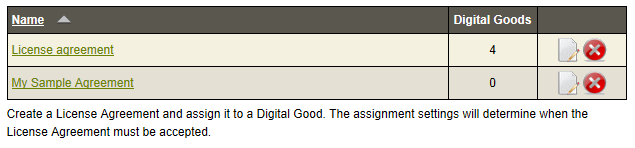
-
After an Agreement record is created, you can edit information by clicking the EDIT icon.
-
To delete an Agreement , click the red DELETE icon. Any associated digital goods will be unassigned.
You can assign an Agreement when editing a Digital Good. For more information, see instructions on how to Add a Digital Good.

The License agreement options include -
On Add to Basket - The agreement will be opened when the digital good it is assigned to is purchased, or when the item is added to the shopping basket.
On Download - The agreement will be opened before the digital good can be downloaded.