Admin User Manager
Table of Contents Show
Search for Admin Users
The Admin User Manager allows you to search for user records in your store. From this page, you will only be managing users that operate within the Merchant Administration. If you want to manage customers, see User Manager instead.
From the menu, go to the People > Admin > Users page.
The top section of the Admin User Manager page provides search options to find any registered user in the system.
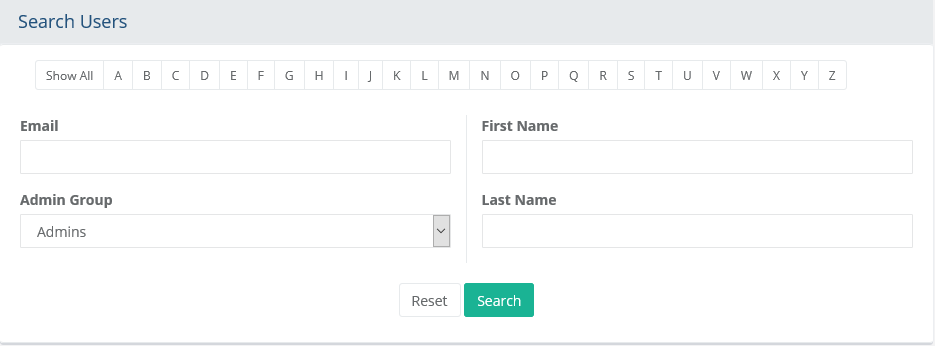
Quick Search - an easy way to find all records where the user name begins with the letter selected.
Email - enter full or partial email address
Admin Group - to find users that are assigned to an admin group, select the group from the list provided.
Note: To manage your customers and non-admin groups, you will need to go to People > Users > User Groups using the menu.First or Last Name - narrow search results by first or last name.
For additional search criteria, expand the Advanced Search Options section as shown in the example below.
After entering your search criteria, click the Search button to display the results as shown in this example.
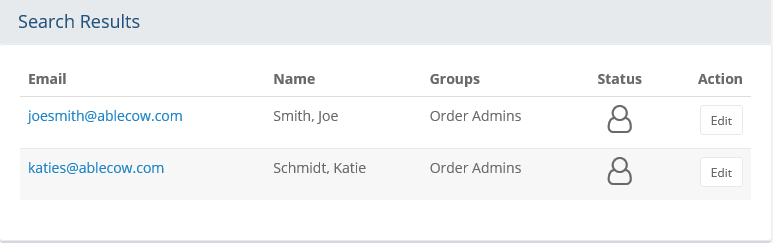
Within the search results, there is an Edit button within the Action column.
Note: It is not possible to edit admin permissions with the user you are currently logged in with.Additional information on the page, shown left to right:
Email - the user's email address with a link to edit the user's record.
Name - if known, the first and last name of the user.
Groups - if the user is assigned to admin group(s), they will be shown here.
Status - a user's status can be either be enabled or disabled. If it is disabled, the icon will show an X. This indicates the user has no ability to login and access the storefront.
Add or Remove Admin Permissions
Before beginning, it is important to note that all license keys are embedded with an available number of admin accounts that can be created by the system. If the total number of admin users is less than the number indicated by the licensing, then you will be able to add new admin users. However, if the total number of admin users is equal to the license key's maximum limit, then you will need to upgrade your license key before continuing.
Note: Keep in mind that sharing admin accounts is no longer possible, as it was with older versions of AbleCommerce.
Click the Edit button in the Action column for the user you wish to give or take away admin rights.
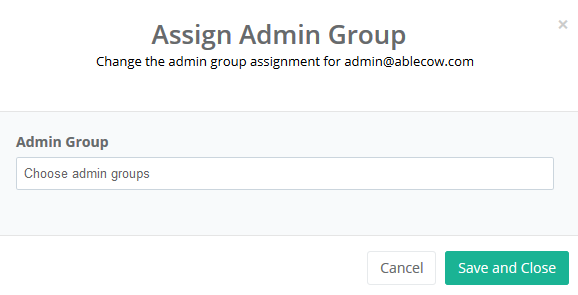
Either remove the admin group(s) or assign one admin group(s).
Note: This change will adjust the number of licensed users available.Click the Save and Close button when finished.
Add Admin User
From the upper-right corner, click the Add Admin User button to view a pop-up similar to the one below.
Note: If the button label reads Upgrade License, then you will need to upgrade your license key before continuing.
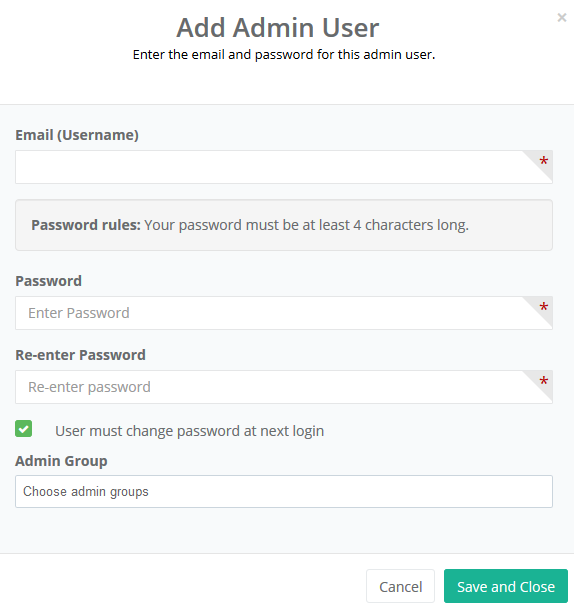
Enter an email address which will be also be used as the Username for the user.
Enter the same password into the next two fields shown. The password needs to meet the minimum requirements shown on-screen. If you need to change the rules for creating a password, please see password policy for instructions.
By default, the checkbox to require this user to change his or her password at first login is active. You may uncheck the box if you want to use the same password entered in the form.
Assign one or more admin groups to the user. To view defined permissions, see Admin Groups for more information.
When finished, click the Save and Close button to create the record.