Sync Statuses
Use ShipStation to import tracking information in AbleCommerce, generate shipping labels, and more.
At this point in the documentation, you should have already imported orders into ShipStation. If you have not done this yet, please go to configuring ShipStation or exporting orders to ShipStation.
Imported ShipStation Data
Login to your ShipStation account.
Click on the ORDERS tab from the top-menu.
If this is your first time importing an order, then you will need to map the shipping service if you haven't already done so.
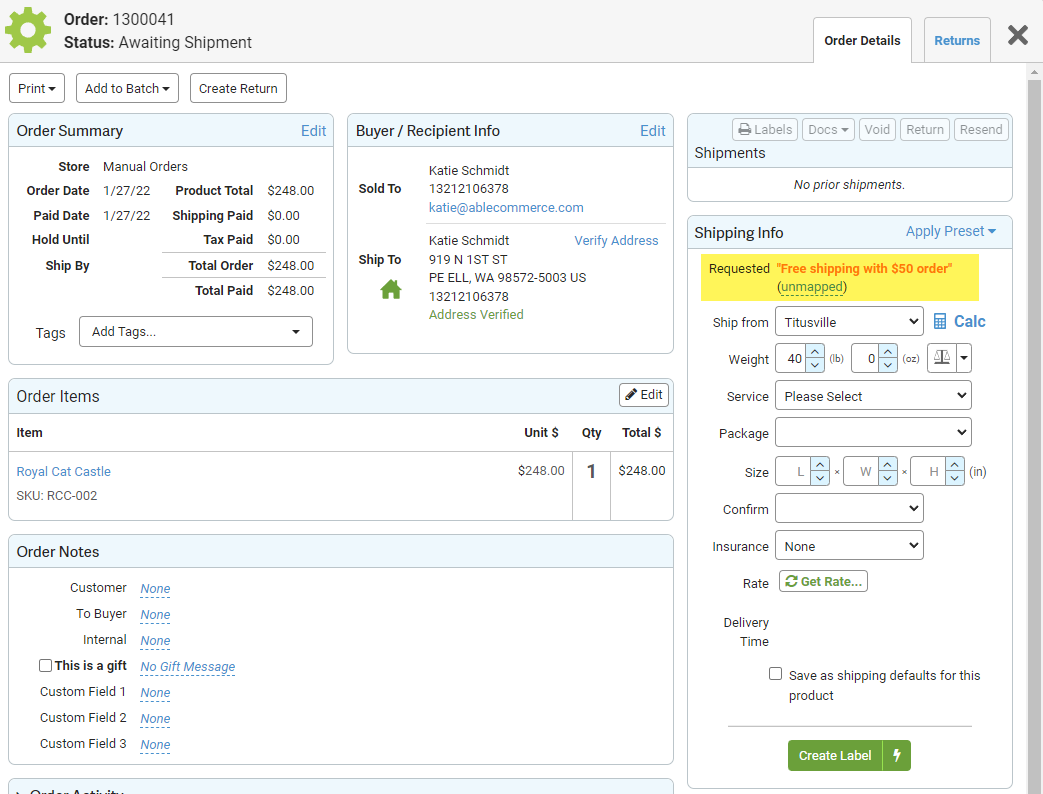
From the main section of the page, select an order by checking the box in the first column or click the linked order number to open the details page.
In the right-section, you should see the requested shipping service. This information is coming from the AbleCommerce shipping method assigned to the order.
If you see (unmapped) next to the shipping method name, then you will need to click the link.
To map the shipping method, simply select the actual shipping service that will be used for this order and the package type. This will be used for this and future orders.
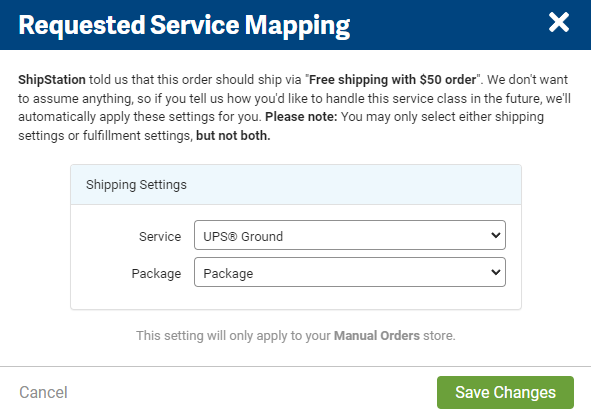
Click the Save Changes button.
In the next step, you will want to generate a rate for the shipment. If you need to adjust the weight or package size, you should do that as needed now. If accurate shipping information was used in AbleCommerce, then you should have the same rate generated through ShipStation that you have in your AbleCommerce order, unless additional handling charges were applied or the order contained multiple items of differing size and weight.
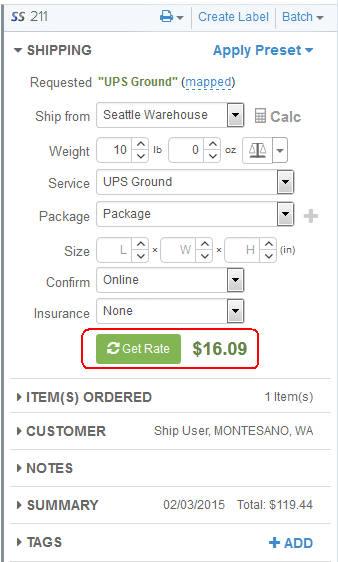
Click the Get Rate button to generate the shipping rate.
Then you can click the Create Label link in the upper-right corner to view a page similar to the one below. Enter a ship date if it is different than the default value.
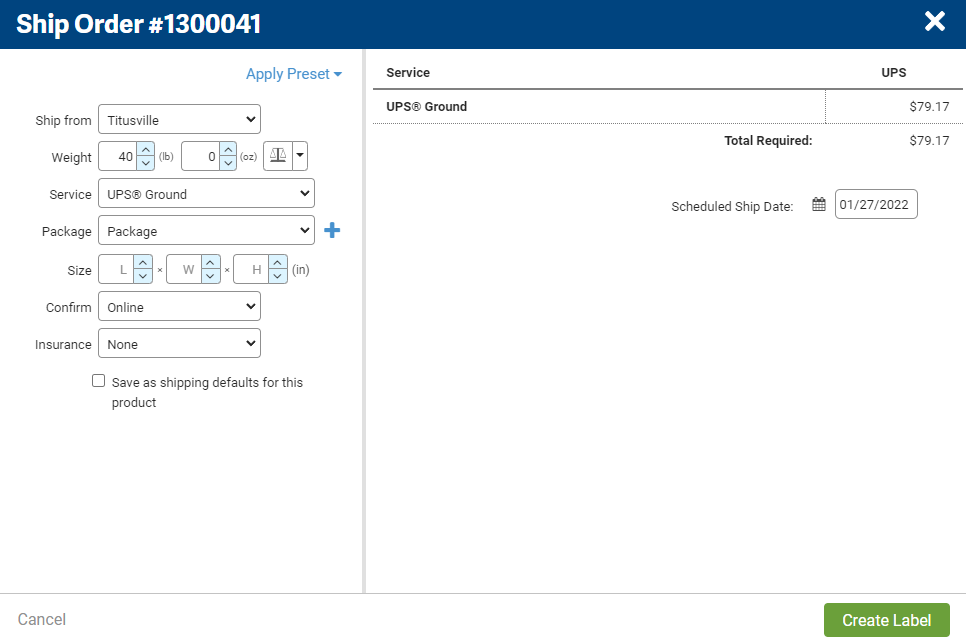
Next, click the Create Label button to view your printing options below. This step will also generate the shipment tracking number which can be imported back to AbleCommerce.
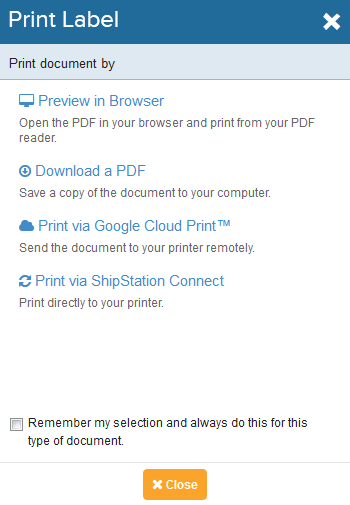
When finished, click the Close button.
Re-sync the data with AbleCommerce
Now that you have created your first shipment, let's sync the tracking number back to AbleCommerce. This will allow your customer to view the order and even receive an automatic notification that the order has been shipped.
Login to the AbleCommerce merchant menu, and go to Data transfer > ShipStation > Sync Statuses from the menu.
You should see a page similar to the one below. All orders that were previously exported to ShipStation will appear here.
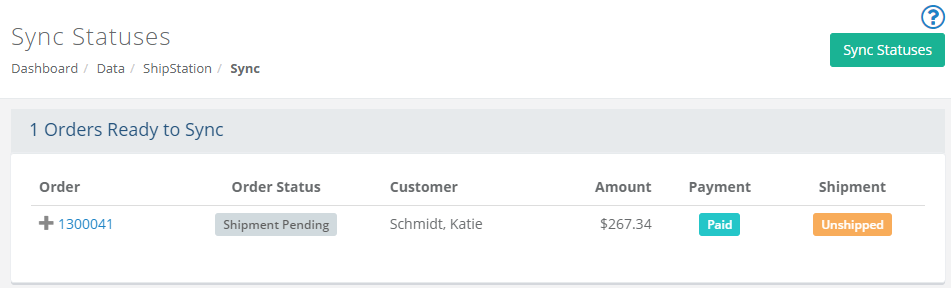
Click the SYNC STATUSES button. This may take a few to several minutes depending on how many orders you are trying to process. Please be patient and wait for the sync to complete.
If necessary, you can click the Cancel Sync Operation button to stop the process.
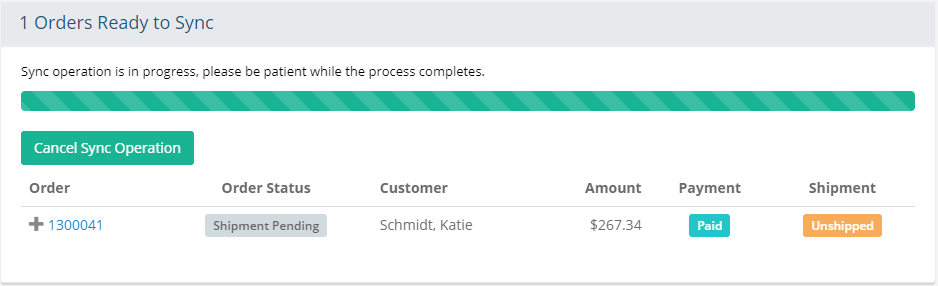
When complete, you can go to the order. The shipping status will be changed to 'Shipped' and any email notifications should be sent as soon as the order is synced.
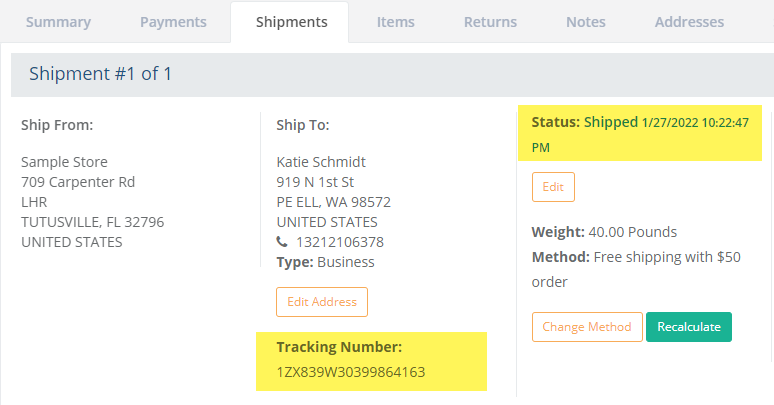
Click on the Shipping tab and view the tracking information that was created with the ShipStation application.
ShipStation Integration Information
There are a couple of things about the integration that you should be aware of.
Multiple Warehouses - AbleCommerce does have the ability to support multiple warehouses through ShipStation's automation rule feature. However, it seems that some shipping providers like FedEx and UPS will only allow a single shipping origin through their shipper accounts. That said, the ShipStation application does not allow the merchant to setup different shipper accounts for each warehouse origin even though they do support multiple warehouses. This is a requested feature by other ShipStation users, so you should contact them directly for information on future development of this requested change.
Multiple Shipments - AbleCommerce does support multiple shipments within ShipStation. If an order containing multiple shipments is generated through the store and exported to ShipStation, you will see duplicate order numbers within ShipStation, each containing separate shipments. To process one of the shipments, you can calculate the shipping, generate a shipping label, and re-sync the order with AbleCommerce. Only the shipment that was shipped will be changed. The remaining shipment in the order will remain in a pending status.
Shipping Notes - There is an option within AbleCommerce for the customer to enter a custom shipping message. This feature is supported within ShipStation. You can view the message by clicking on the NOTES section of the shipment detail. You will also be able to see that a note was added to the order by looking at the order summary section of the main page. There is a NOTES column and a tiny icon will be highlighted there if the shipment contains notes.