Fixed Redirects
Table of Contents Show
Manage Fixed Redirects
This feature allows you to view and manage fixed redirects for your store. Fixed redirects are those where the request page and the redirect URL are specific resources. One and only one page is directly replaced by another. If you need to configure redirects that cover many pages or even whole directories using pattern matching (regular expressions), you need to use Dynamic Redirects instead.
Using the menu, go to Configure > SEO > Fixed Redirects to view a page similar to the one below.
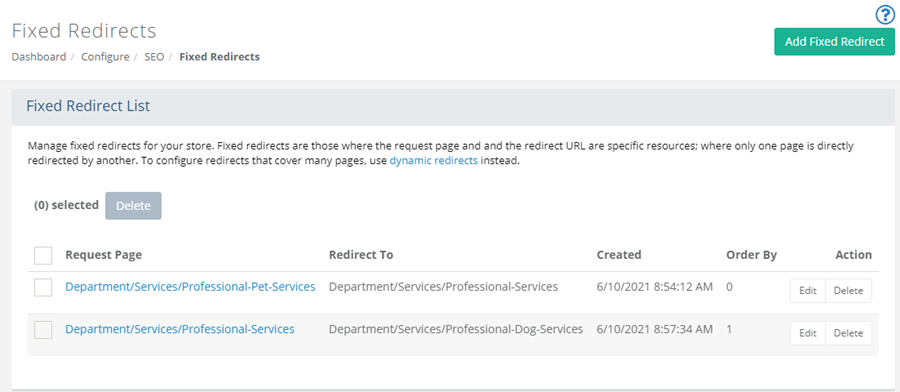
Paging is shown when the results exceed the number selected.
To change the number of results shown, use the select box next to Show. The default number of records is 20 per page.
In the first column you will find checkboxes for individual or multiple selection.
The Request Page column is the original link.
The Redirect To shows the link that the original will be directed to.
The Created column indicates when the redirect was created.
The Order By column shows the order in which the redirects are created with the first one starting at 0 and increasing by one.
The Action column includes buttons for Edit and Delete.
Add or Edit a Fixed Redirect
From the menu, go to Configure > SEO > Fixed Redirects.
To add a fixed redirect, click the Add Fixed Redirect button in the upper-right corner of the page.

In the first field, enter the Request Page. This is the page you want to be redirected to another.
Each request page must have a distinct redirect page which is not duplicated.In the next field, enter the name of the page you want to Redirect To.
The format the URL redirect is expecting is:
/category/subcategory/item-titleClick the SAVE button when finished.
The new redirect will be displayed in the Fixed Redirect List.
To change an existing redirect, click the Edit button in the same row as the redirect you want change.
The same pop-up screen will appear.
Make changes and click the Save button when finished.
Removing Redirects
To remove a single redirect, click the Delete button in the Action column.
To remove multiple redirects, check the box in the first column next to the one(s) you wish to delete.
To remove all redirect shown on the page, check the box at the top of the first column and this will select multiple redirects at once.
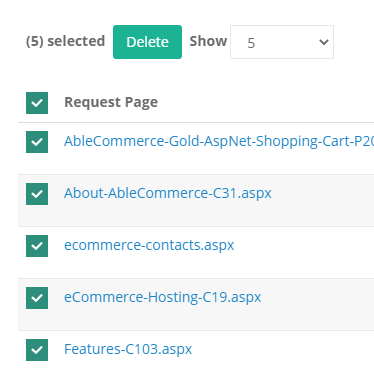
Use the Delete button to remove one or more redirects.