Prerequisites before Upgrading
-
Database cleanup may be necessary before upgrading from AbleCommerce 7 to Gold, especially if you had been using older versions of AbleCommerce 7. In versions prior to AbleCommerce 7.0.7, the maintenance routines had some issues that needed to be corrected by applying a patch. The Anonymous User Maintenance patch can be downloaded and we recommend that you read the entire page and follow all applicable instructions. This is especially important if you have used AbleCommerce 7.0.0 through 7.0.6 at any time.
-
If you plan to upgrade in a testing environment first, then you should disable SSL before making a backup of the production database.
-
If you have set the encryption, make sure you have backups of your encryption keys.
-
If you will be moving the upgraded installation to a new server, keep in mind that there are physical paths that need to be changed. See Copy or Move an existing installation for details.
1) Download AbleCommerce Gold
Find the latest version of AbleCommerce Gold. See Release History to for a list of all releases.
To install the AbleCommerce Gold software, you will need to have an active subscription for your current license key, or a separate development key for version 7.0.8.
To obtain the software, login to your Customer Account pages. From there, click on the Downloads tab to see available software downloads. Always select the latest build available to you.
-
If you would like to purchase an upgrade to AbleCommerce Gold, click here.
-
We will notify all subscription holders when new versions are available for download.
-
If you are entitled to this version, we will gladly give you a complimentary development key for the purpose of upgrading. Request a license through your order.
There are two ways to see if you have a valid subscription for this upgrade:
a. Login to your AbleCommerce Merchant Menu and go to the Configure > Security > Licensing page.
The "License Details" section will indicate whether a subscription is included with your license, and the subscription's expiration date will be shown.
OR
b. Open the "commercebuilder.lic" file located in the \app_data\ folder with a txt program such as notepad.
e.g. <subscription>2016-05-05</subscription>
If your license purchase included a subscription, a line similar to the one above will be shown in your key file.
Make sure the date is on, or after, the DATE of RELEASE for the upgrade you are trying to install.
See Release History to determine the date of release for the version you are installing.
NOTE: A store in DEMO MODE is not valid for the upgrade. Make sure you have a license key installed before continuing. The key type can be Development or Live, but not DEMO.
2) Install AbleCommerce Gold
-
Extract the contents of the download.
-
Follow the instructions for a new installation.
-
Review the Installation Guide and decide if you would like to install with the Sample Data, or use the Upgrade Database option during installation.
-
If you are going to use Sample Data for now, then follow the steps for a new installation, and when you are ready to launch your final upgrade, then complete the remaining steps below.
-
If you are going to upgrade a copy of your version 7 database now, then select the option during a new installation as indicated below -
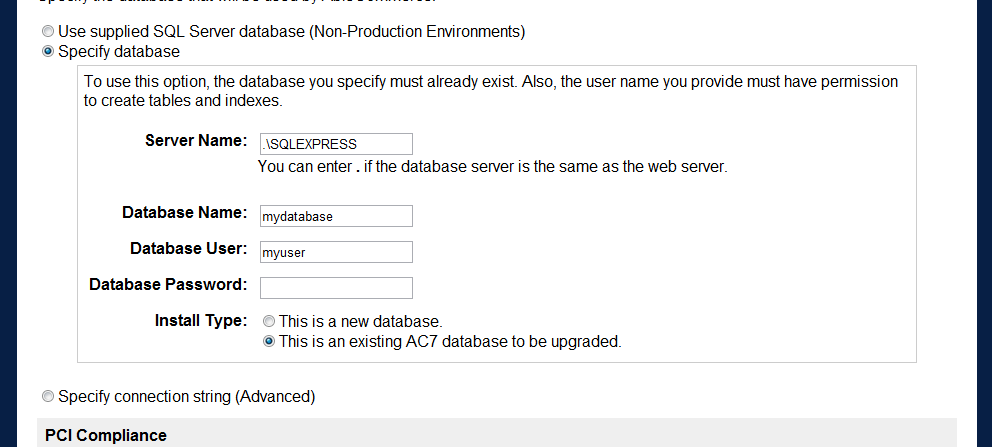
-
-
You will be asked to confirm the backup procedure. It is very important that you do NOT upgrade an existing database without first making a backup copy.
AbleCommerce Gold scripts will upgrade a 7.0.3 through 7.0.7 database.
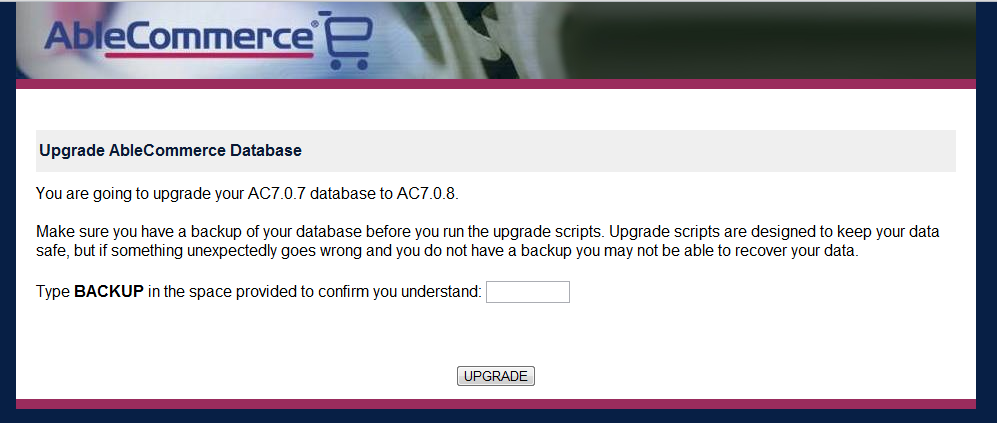
-
Please wait until the backup process completes.
-
If you are successful, then a confirmation page will be displayed and a link to the Administration will be available.
If you receive errors during the database upgrade, do not be alarmed. This can happen if the database had been manually changed outside of AbleCommerce and/or if the 7.x Dataport utility had been used in the past creating duplicate columns within a table. Make a note of the errors and review the warnings to see if this may be the cause. If you are unsure, you can post a message to the AbleCommerce Forums for help.
NOTE: You can access the \Install\Upgrade.aspx at any time to complete the database upgrade step.
3) Copy over your Existing Data Files
All of your images and digital files should be located in the following folders of your <installpath>. Copy them to the new installation location.
-
-
\App_Data\DigitalGoods\
-
\Assets\
-
\Assets\ProductImages\
-
4) Email Templates
If needed, merge any custom changes from your existing email templates to the new ones located in this folder:
-
\App_Data\EmailTemplates\1\ - contains the new email templates if you installed AbleCommerce Gold with sample data.
If you do not have any files here, then you can copy the original html files from \App_Data\EmailTemplates\Default\ folder.
The AbleCommerce Gold installation contains new email templates located in the \App_Data\EmailTemplates\Default\ folder. If you have customized your email templates in AbleCommerce 7, then you may want to merge those custom changes from your existing email templates to the new ones.
5) Move to production
After the database has been copied and you are sure that everything is tested and working in a staging, development environment, then you can move your installation into production.
Confirm your live key has a valid subscription for the upgrade.
Post - Upgrade
IMPORTANT INFORMATION REGARDING NEW ENCRYPTION
If you experience a problem with the (payment, tax, or shipping) gateway configuration data disappearing after the server is restarted or application pool recycled, then follow one of the two remedies below.
The extra protection code for encryption key requires the Load User Profile setting to be enabled for the Application Pool. In order to solve above problem either this setting must be enabled or one must specify a machine key in web.config
SSL ENABLED
Make sure you have re-enabled SSL for the store before taking orders.
TESTING
Above all, test you store and make sure that shipping, tax, and payments are all working.
If you need to merge any customizations, we recommend that you use a file compare and merge utility such as WinMerge. WinMerge is Open Source file compare and merge utility which runs on all modern Windows versions. Latest WinMerge version and other WinMerge information is available at http://winmerge.org 