Website > Layouts > Default Category Page
In this Topic Show
Managing Webpages
A webpage is a container for your custom content. They are like display templates that combine a Layout and Theme with your custom pages. You can set a default Layout for your Webpages. This will be used for any webpage where the layout is not specified. The webpages can be separate from the catalog or organized within it, either by creating a webpage directly from the catalog or by assigning categories to your webpages from this interface.
-
Mouse-over the Website Menu item and then drop down to select Webpages
-
This will bring you to the Manage Webpages page.
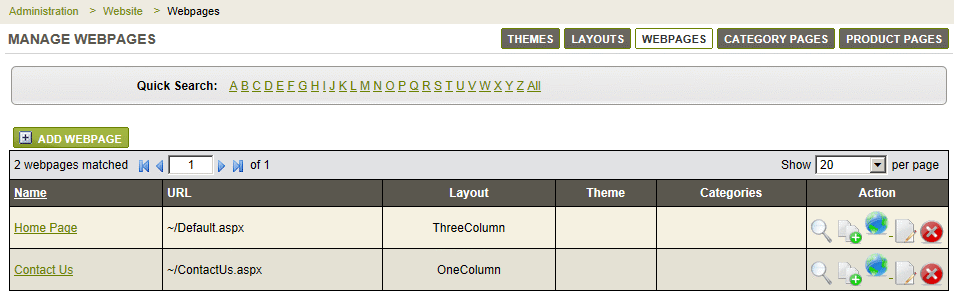
-
In a new installation, you should see two webpages that are part of a store. The first is your Home Page and the second is a Contact Page.
-
At the top of the Webpage manager is a Quick Search form. When you have more webpages listed, you can use this tool to filter results by name.
-
The first column is the title or Name of the webpage. You can click the link to edit.
-
The URL column indicates the name of the page. These are relative to the store's base URL.
-
The Layout column indicates which layout will be used when viewing the webpage. The store's default value for Webpages can be used.
-
The Theme column, if blank, will indicate that the default store theme is in use. Any theme can be set for the webpage.
-
In the example below, any categories that have been assigned to the webpage will be shown in the Categories column.

-
In the last column, the action icons allow you to Preview, Copy, change Visibility, Edit, or Delete the webpage.
Go to Site Map