People > Manufacturers > Add Manufacturer
Add Manufacturer
A Manufacturer is associated to items in the store. This gives the retail user an additional search option to view all products from the same Manufacturer.
Adding a New Manufacturer
-
From the Manufacturers page, or from the top-menu, go to People > Manufacturers to view a page similar to the one below.
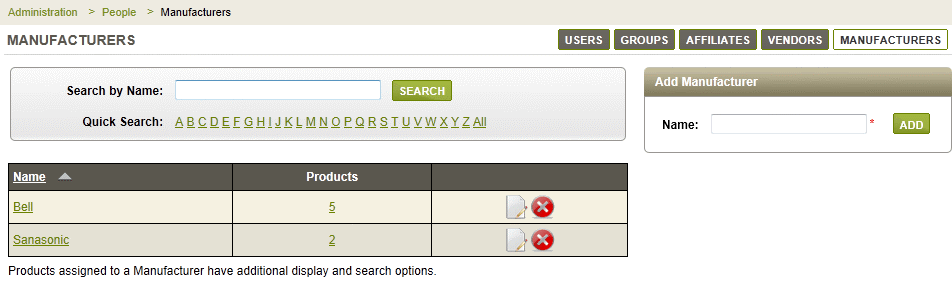
-
From the right panel, enter the Name of your Manufacturer.
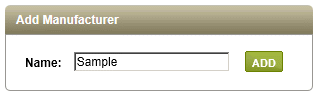
-
Click the ADD button. The new record appears in the Manufacturer list, as shown in the example below.
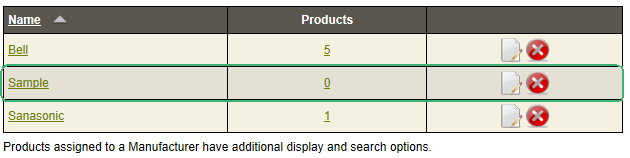
-
To edit the Manufacturer, click on the linked name to view a pop-up where you can change the name.
-
Click the SAVE button when finished.
Assigning Products to a Manufacturer
After creating a new Manufacturer, you will need to assign products to the Manufacturer. Additionally, from the product editing page, you can select the Manufacturer for an individual item as well. The interface provided here on the Manufacturer page will make this step easy to complete.
-
To assign products to the Manufacturer, click on the linked number counter in the Products column.
-
This will bring you to a search form that looks similar to the one shown below.
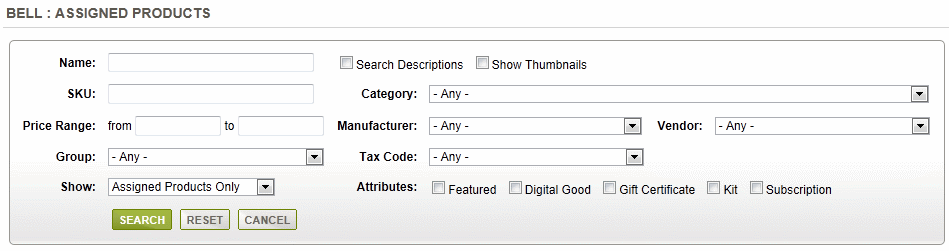
By default, you will see any Assigned Products that are currently associated to the Manufacturer.
Using the detailed search form provided, you will be able to easily find more products that can be assigned to this Manufacturer. -
Type in some search criteria, or select a filter, then click the SEARCH button
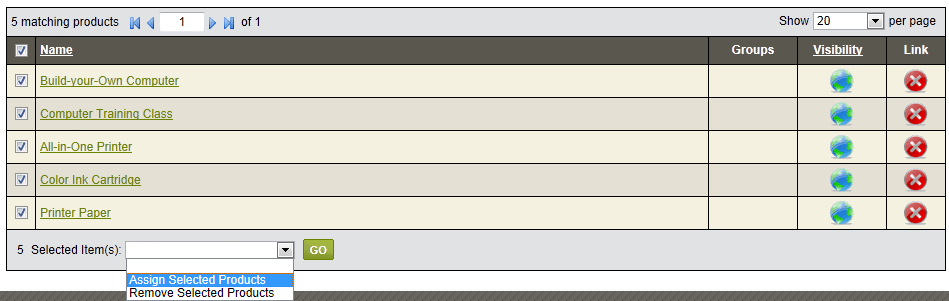
In the results section below, you can check the top box in the first column to select all product results, or select individual items as needed.
-
To associate product(s) to the Manufacturer, simply click the green PLUS icon in the Link column.
-
Or you may select one or more products using the checkbox, and then use the batch options to Assign or Remove Selected products to/from the Manufacturer.
-
You can remove the association by clicking the red delete icon.
-
When finished assigning products, click the CANCEL button to return to the Manufacturer page.
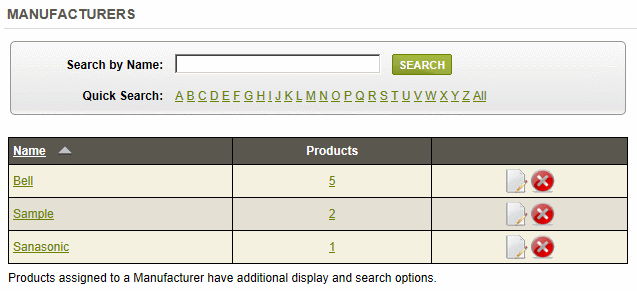
-
After a Manufacturer record is created, you can edit information and (re)assign products by clicking the linked name. A Quick Search feature, and Search by Name field are also provided for your convenience.
-
To delete a Manufacturer, click the red DELETE icon.
-
If there are products already assigned, then you will have the option to reassign them to a different Manufacturer, or none at all.

Additionally, you can assign a Manufacturer when editing a product.
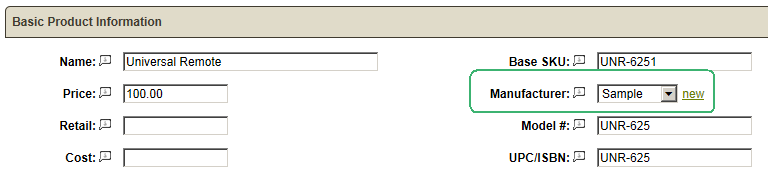
Manufacturer Display
The Manufacturer is shown on the product detail pages as shown in the example below. The Manufacturer name is linked.
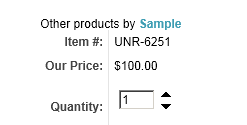
If the user clicks on the linked Manufacturer name, they can go to the product finder page, where all products of the Manufacturer are shown.
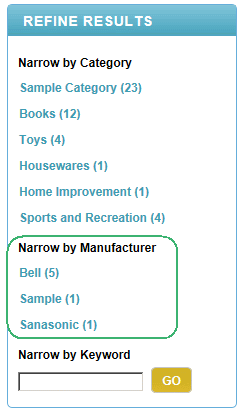
To change the display, edit the content scriptlet for the product page.
Go to Site Map