Marketing > Featured Products > Manage Featured Products
Manage Featured Products
The Featured Products page allows you to view all the featured items for your store. To access this feature, go to Manage > Featured Products from the top-menu.
From this page, you can view, add, and delete products that are featured.
Finding and Adding Featured Products
-
From the Featured Products page, or from the top-menu, go to Marketing > Featured Products.
-
This will bring you to a search form that looks similar to the one shown below.
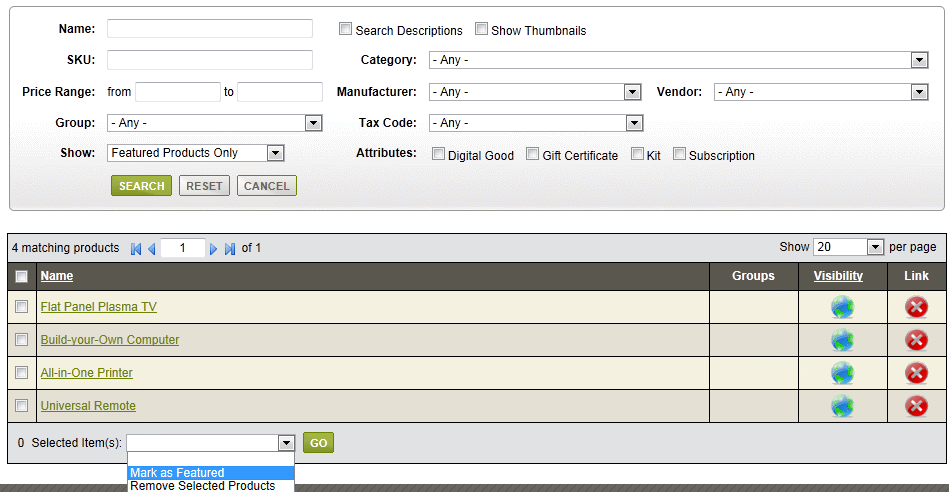
By default, you will see any Assigned Products that are currently marked as Featured.
Using the detailed search form provided, you will be able to easily find more products that can be marked as Featured.
-
Type in some search criteria, or select a filter, then click the SEARCH button
-
In the results section below, you can check the top box in the first column to select all product results, or select individual items as needed.
-
To make a product Featured, simply click the green PLUS icon in the Link column.
-
Or you may select one or more products using the checkbox, and then use the batch options to Mark as Featured or Remove Selected products as Featured.
-
You can remove the association by clicking the red delete icon.
-
When finished assigning products, click the CANCEL button to return to the Dashboard.
When a product is featured, it will automatically appear as part of the Featured Products control. In a default store, this is shown on your home page.
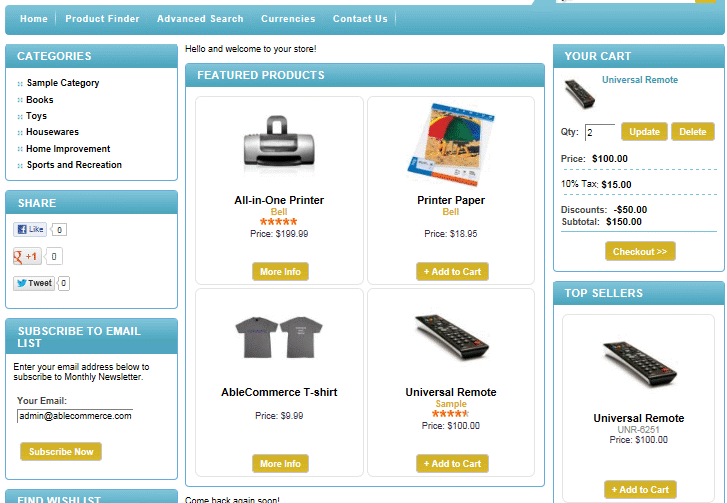
The featured products will automatically rotate on the page so you can add as many featured products as you like.
Changing a Product's Featured setting
Optionally, from each product page you can change the featured setting on an individual basis.
-
From the Catalog menu, go to the Edit Product page for any product.
-
When you add or edit a product, you can check the box to make a product Featured from the DISPLAY OPTIONS section.
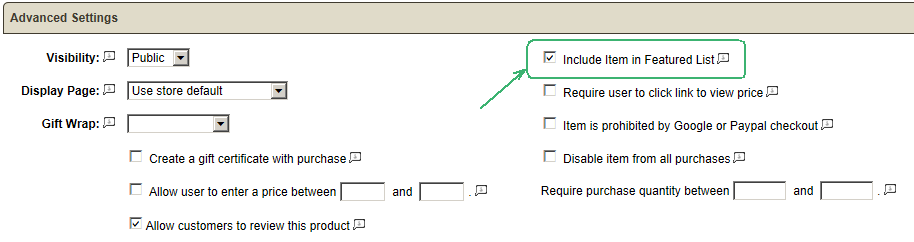
-
Uncheck the box to remove the product from the Featured list.
Go to Site Map