Website > Store Logos
|
|
Images for Store LogosThe Store Logos page allows you to add or replace your store logos. There are two logos that can be used. The first is your main website or store logo. This appears within the store header. You can adjust layout and margins by adjusting the style sheet. The second type of logo that you can use is the Print Logo. This will appear on your invoices that you print for orders and packing slips. You can use the same image or different one for the website logo and your print logo.
|
Store Logos
The page allows you to add or replace your store logos. You can use the same image or different one for the website logo and your print logo. The website logo appears in your store header. The Printable logo appears on printable order invoices and packing slips.
Upload your Store Logos
-
From the Store Logos page, or from the top-menu, go to Website > Store Logos.
-
Find the Store Logo section as shown below.
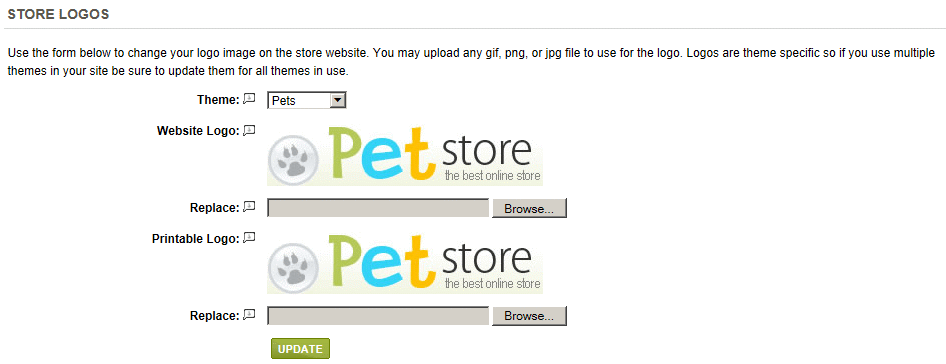
-
The Website Logo will be displayed. It is the "logo" file in each of the Theme folders. e.g. \App_Themes\Pets\Images\Logo.gif
-
If you want to upload a different logo from your local PC, then click the Browse... button. A standard Windows explorer will appear where you will locate your logo file and select it.
-
The path to your local image will be displayed in the field. Click the UPDATE button when finished.
-
If there is a Printable Logo, it will be displayed next. It is the "printlogo" file in each of the Theme folders. e.g. \App_Themes\Pets\Images\PrLogo.gif
-
Repeat the same steps to replace or add a new logo for printable invoices.
-
Click UPDATE when finished. The Current Logo will change to your selection. You can now view the logo from your store's home page.
Go to Site Map
