Manage > Orders
Order Statuses
You can use the statuses to help you easily identify orders that need your attention.
From the Order Manager page, you will see three types of statuses. Take a look at the example below.
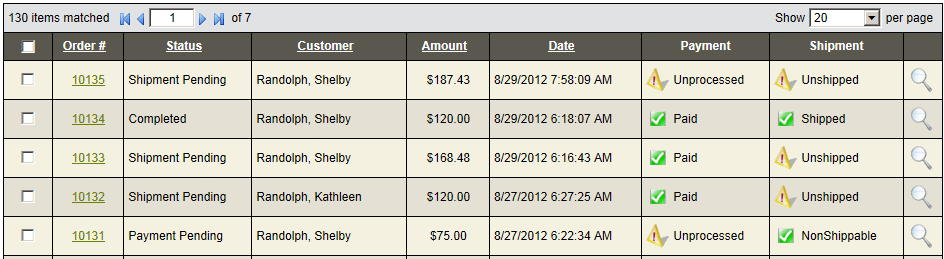
The payment and shipment status columns use icons to help you easily find the orders that need attention. The order status indicates the "overall" progress of the order.
The tables below explain the types of statuses, how a status can be triggered, or what action a status represents.
Order StatusThe Order column shown in the example above, and described here, are the default settings. You can customize your own order statuses. |
|||
|
Status |
Trigger Name(s) |
Inventory* |
Description |
|
Payment Pending |
Order Placed |
n/a |
An order as been placed and payment needs to be collected. |
|
Shipment Pending |
Order Paid |
Destock |
An order is paid in full and shipment is expected. |
|
Completed |
Order Shipped |
Destock |
An order is paid and shipped. No further action is required. |
|
Fraud |
n/a |
n/a |
The Fraud order status has no automatic triggers. This status appears when you manually change it. |
|
Cancelled |
Order Cancelled |
Restocked |
An order is canceled by the merchant. |
|
Problem |
Payment Authorization Failed |
Restocked |
This status will appear when the merchant service denies the attempted credit card transaction. |
* Inventory will never be de-stocked or restocked twice.
Payment StatusThe Payment column uses the following statuses and corresponding icons. |
||
|
Icon |
Status |
Description |
|
|
Paid |
An order is marked as paid when the credit card funds are captured (not authorized). Any other type of payment your store accepts can be recorded which will change the Payment Status to Paid. |
|
|
Unprocessed |
An order is marked as unprocessed or authorized when a payment is due. This can happen when you have a pending credit card authorization, or the customer has chosen a payment method which requires him/her to make payment by some other means. |
|
|
Void |
A voided order status is triggered by an order that has been canceled. This status is also possible when a merchant service denies the transaction on the basis of fraud. |
Shipment StatusThe Shipment column uses the following statuses and corresponding icons. |
||
|
Icon |
Status |
Description |
|
|
Shipped |
The shipped status will appear when an order is marked as shipped. If there are multiple shipments, the shipped status will not appear until all items in the order are shipped. |
|
|
Unshipped |
The unshipped warning status appears for orders that have a pending shipment to make. |
|
|
Unshipped |
The unshipped alert status appears for orders that have been canceled or marked as fraud. |
Related Topics
Configure > Order Statuses
Customize your own order statuses and setup automatic email notifications.
Manage > Orders (Batch Update)
Managing and printing orders in bulk.