Configure > Store
Order Settings
AbleCommerce gives the merchant an option to modify the starting order number and how order numbers are incremented. The merchant can implement a minimum order amount and a maximum order amount. This feature will prevent a user from completing the checkout unless the order total is within the criteria specified. If special terms or conditions have to be agreed to by the customer, the merchant can enter those and it will automatically appear on the checkout page. The customer can view the terms and then check a box to accept your terms before completing the order.
The catalog mode feature allows a merchant to turn off all buttons that would allow a customer to purchase. The full catalog of products is still displayed but nothing can be purchased. This feature is often used by merchants that want to allow users to preview the store before it's officially open for business. In some cases, the merchant may want to offer products for display purposes but have the customer contact the store to make a purchase.
Change the Order Settings
Making changes to the order settings will take effect immediately.
-
From the Configure Store page or using the top-menu, go to Configure > Store > General.
-
Find the Order Settings section as shown in the example below.
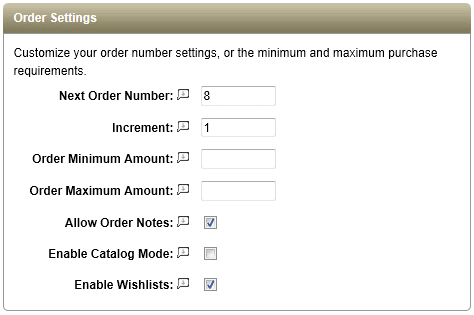
-
If you want to change the order number for the next order placed in the store, enter a higher value in the Next Order Number field.
-
If you want to increment your order numbers so they are not sequential, then enter a value in the Increment field. The value will be added to the order number to determine the order number of the next order placed.
-
If you want to enforce a minimum order amount, enter the value in the Order Minimum Amount field. Customers will not be able to checkout unless the value of their order meets the minimum amount designated here. Leave blank for no minimum.
-
If you want to enforce a maximum order amount, enter the value in the Order Maximum Amount field. Customers will not be able to checkout unless they reduce the value of their order to be equal to or less than the maximum amount designated here. Leave blank for no maximum.
-
The Allow Order Notes option will enable a feature that allows customers to enter a note at the bottom of their order invoice.
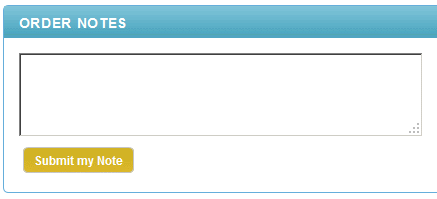
-
Enable Catalog Mode - When this option is checked, all your products will become immediately unavailable for purchase. The items can still be viewed.
-
By default, the Enable Wishlists feature is active. If you do not want to offer your customers the ability to create wishlists, then uncheck this option. It will be automatically be hidden from the customer account area and the store header. NEW in R6
-
Click the SAVE button when finished.