Configure > Store
Locale Settings
The locale setting for time-zone determines how your store will display and record dates and times. This can be particularly useful if your server is located in a time-zone that is different than the location of your virtual or physical store.
Locale settings also define the unit of weights and measurements for your products. The settings apply to all product weights and measurements. AbleCommerce will automatically convert all measurements to the applicable unit that is supported by the real-time shipping services such as UPS, FedEx, USPS, etc.
Update the Locale Settings
After updating your locale settings for units, it is advisable to never change them unless you have a specific reason for doing so. If you do need to change the unit of weights or measurements, make sure to adjust the data accordingly for your products.
-
From the Configure Store page or using the top-menu, go to Configure > Store > General.
-
Find the Locale Settings section as shown in the example below.
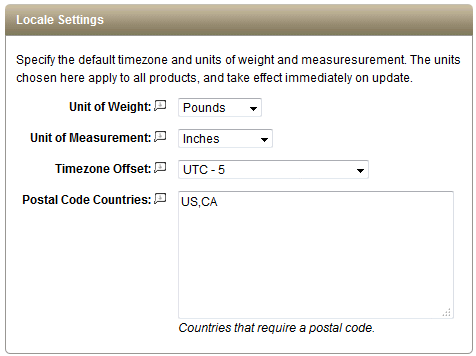
-
Select the Unit of Weight that you will use to enter product weights. The choices are ounces, grams, kilograms, or pounds.
-
Select the Unit of Measurement that you will use to enter a product's width x height x length. The choices are inches or centimeters.
-
Select your TimeZone Offset. All times displayed will be converted into the time-zone you select.
-
Enter the Postal Code Countries. Using the 2 letter abbreviation for a country, enter a comma delimited list of countries that require a postal code on address entry forms.
By default, only United States and Canada require a postal code. Add additional countries as needed. -
Click the SAVE button when finished.