Configure > Store
Search Settings
You will have some control over how searches are performed, and be able to view the search terms that your customers are using.
[New in R3] There is now a choice of search provider. The choices are SQL, FTS SQL, or Lucene.
There is also the new popular search count field. This value indicates the number of times that a search must be repeated by customers before it is added to the auto-complete list. Whenever a customer makes a search on the store, a record is made of it and you can see what searches are overall most frequent by going to Reports > Customers > Search History (see example below).
You can also see the search history for a particular customer when viewing the customer profile. When a search has been repeated a number of times equal to or greater than the popular search count it will be used to populate the search auto-complete list. This is enabled from the search in the store header, as shown:
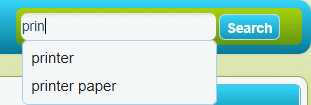
Sample Search History Report -
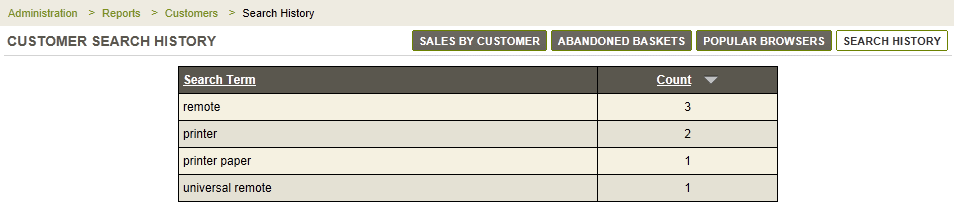
Search Settings
-
From the Configure Store page or using the top-menu, go to Configure > Store > General.
-
Find the Search Settings section as shown in the example below.
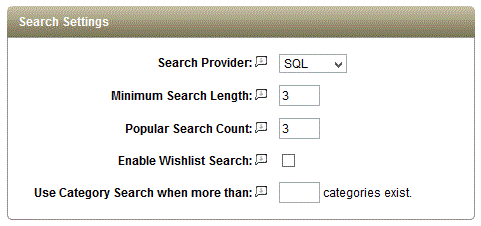
-
Search Provider - Choose your preferred search provide, Lucene (FTS), SQL, or SQL FTS. The Lucene search engine is preferred, but may not work in all environments. The SQL search providers are not as fast as Lucene, but are guaranteed to work for all installations. [NEW in R3]
NOTE: There will be a difference in your search results depending on which provider is in use. This is due to different behaviors between FTS (Full Text Search) and SQL search abilities. FTS based searches look for exact words in a result set. For example, if you perform an admin search for "hard" using Lucene or SQL FTS, it will only list the results where it finds the complete word "hard". So, when searching in the sample data, both Lucene and SQL FTS will only list the "hard" drive products.
Whereas the SQL provider makes use of criteria queries where it uses a LIKE expression to search the results. A Like operator is very loose considering it will list any result having the partial search keyword within it. SQL is able to list orders by using LIKE operator, and results are provided while searching through Billing and Shipping information of a user named "Richard", while both Lucene and SQL FTS are unable to find the exact word "hard" within "Richard".
When the Lucene search provider is selected, it will initiate a re-index of the database which may take some time. The SQL search provider is the default because it is guaranteed to work in all installlations. -
Minimum Search Length setting determines the minimum number of characters that must be entered into the search form on the retail side.
-
Popular Search Count - This is the minimum number of times a search word is considered popular. When the popular search is triggered, the customer will be able to see a list of suggested search terms. It may take some time for popular search terms to accumulate and populate the search form. [NEW in R3]
-
Enable Wishlist Search will allow users to search for public wishlists by email address.
-
Use Category Search when more than [X] number of categories exist. This is a feature that can be enabled for stores that have thousands of categories in use. With so many categories, some lists that generate the category tree become slow and sometimes unusable. If you enter a number of categories to trigger this alternate display, then instead of a selection of categories, you will see a search form so that the category can be entered. The auto-fill feature will be enabled to make it easier for you and your customers to find the category in their search. This change will affect the retail side Advanced Search page and any place in the merchant admin that generates a list of the entire category tree. [NEW in R9]
-
Click the SAVE button when finished.