People > User Groups > Manage Groups
Manage Groups
The Manage Groups menu displays all the groups in your store. In a default installation, there are seven groups used for administering the entire system. Only one of those groups as full access to every area - this is the Super User group. Any user who is assigned to this group will have full access to all pages within the Merchant Menu, including the Audit Logs and Licensing.
NEW in R6 - We've added a new group named _Default_. This group cannot be removed and is the default group for any registered user. A registered user is defined as any customer who places an order without using the Anonymous checkout feature, or any user manually added to the system. By including this feature, we were able to create the necessary restrictions for a members only or registered users only storefront. See the Configure > Store > General page for more information.
Subscription groups are also given special treatment. They are not considered like other groups in the system. They are special system groups. Just like they are treated in a special way in some other places, we also takes care of their special status. Most importantly, when assigning non-goup users to _Default_ we will also assign those users to _Default_ which are assigned only to subscription groups. Or in other words, a user that is assigned "only" to subscription group(s) is treated just like a user that is assigned to no group at all. This is because subscription groups are not actually 'groups' in actual sense. They are system groups, used for a special purpose.
This is consistent with how subscription groups are treated at other places. For example, subscription groups are not shown in add/edit groups page. A Merchant does not assign/unassigned subscription groups by manually editing the user groups. Instead subscription group assignment/un-assignment is handled completely by the subscription feature.
Other store management groups are included for your convenience. These are shown in the example, and the permissions of each group are described below. You can create any number of custom groups to manage and organize your customers. These groups would not have admin permissions, but instead, they can be used to activate particular features or pricing for members of the group.
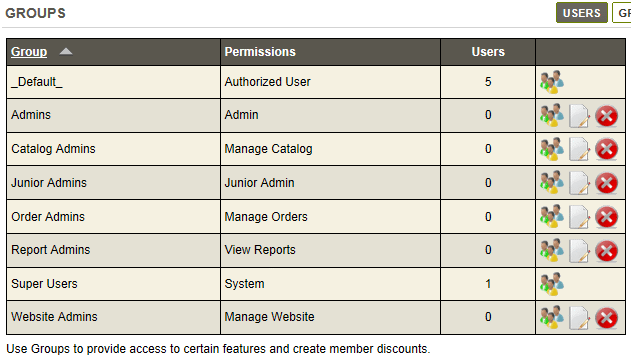
Displayed alphabetically on the page, the groups names and permissions are shown:
-
Admins - These second-level administrator can do 'almost' everything. Limitations are as follows:
- cannot view other admin user profiles
- cannot assign admin permissions to other users
- cannot view the audit log
- cannot change installation settings or encryption key -
Catalog Admins - Users of this group can change and update features within the Catalog menu, such as adding products or categories.
-
Junior Admins - Users of this group are permitted to access nearly everything that a regular admin is, except for the ability to access the security menu or to manage groups that have roles, or to change users within them.
-
Order Admins - Users of this group can manage orders, payments and shipping.
-
Report Admins - Users of this group can only view the reports.
-
Super Users - This is the top-level group. Any member of this group will have full access to every feature in the Merchant Menu.
-
Website Admins - Users of this group can modify website content pages, themes and settings.
For a detailed list of administrator roles, please see Admin Groups.
In the far right column, you can manage users, edit, or delete* a group by selecting the applicable action icon.
![]()
* It is not possible to delete the "Super Users" group.
Adding and Removing Users from a Group
Click the Manage Users action icon for any group. If there are members assigned, then you will see them listed in the bottom grid.
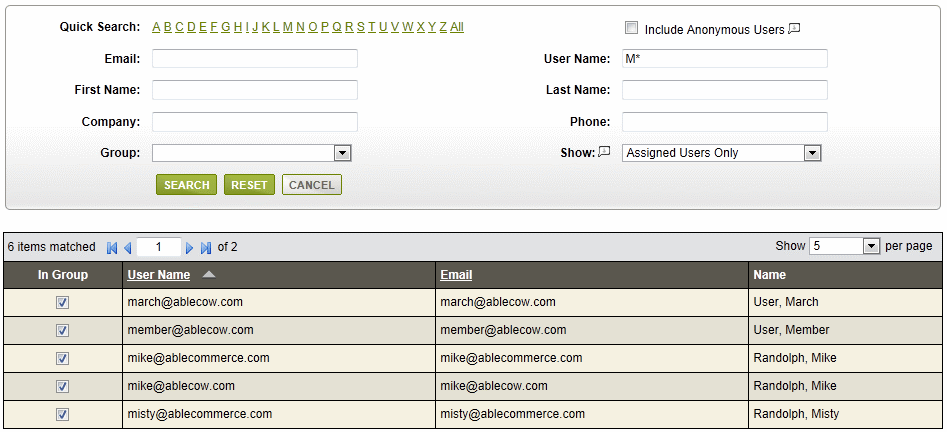
-
To remove a user assignment, you can uncheck the box in the In Group column. The change is automatic.
-
To add a user, search for them using the form provided. Check the box next to a user record, and it will be automatically added to the group.
-
Group assignments can also be changed by editing individual User records.
Go to Site Map