People > User Groups > Add User Group
Add User Group
AbleCommerce allows you to create custom Groups for your users. A Group can be given special privileges or memberships, like the ability to receive tax exemption is one example. Many features within AbleCommerce can be assigned to Groups, so that only those members will receive special discounts, coupons, etc.
A very common use of Groups is to include special shipping or payment methods. For example, a pre-approved group of customers that are authorized to view the storefront, a product, or to use a Purchase Order can be easily accomplished.
The AbleCommerce program comes with preset Groups that are used for store management and administration. For more information, see Manage Groups.
Adding a New Group
Members of a group will have rights to any feature or special pricing that is associated to the designated group.
-
From the Manage Groups page, or from the top-menu, go to People > User Groups.
-
From the right panel, enter a descriptive word or two into Group Name field.
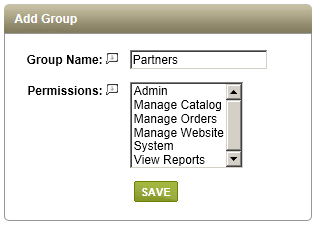
-
If your store already has the preset user groups for store management, then you would typically have no selection for Permissions.
-
Click the SAVE button when finished. Your new group will appear in the Manage Groups list.

-
After creating a new group, you will probably want to assign users to it. To do this, click the Manage Users action icon for the group and follow the instructions below if you are ready to assign users to the group.
Assigning Users to a Group
With the Quick Search form, use the Search By and/or field to find users for selection.
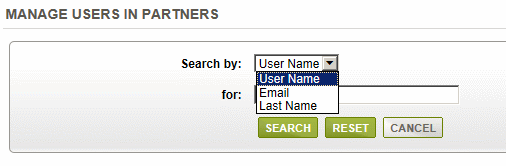
Once the search results are displayed, you'll be able to select from the list of users.
Each selection adds a user record to the group instantly.
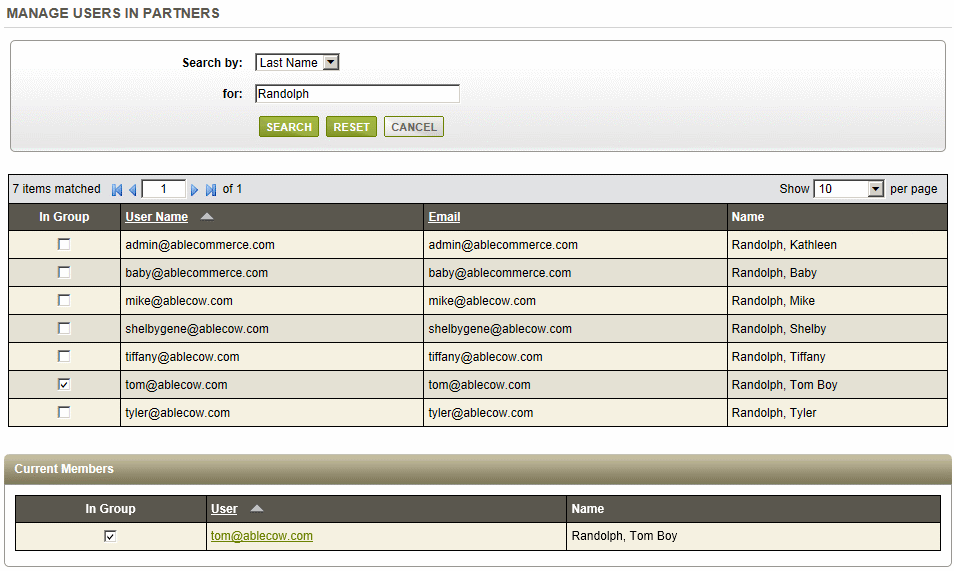
To remove a user assignment, you can uncheck the box in the In Group column. Group assignments can also be removed by editing the User record.
Using Groups with other Features
Groups are used throughout AbleCommerce to provide additional flexibility in many features. The screenshots below show examples of each feature that has a Group selection. A description of the user interaction is included with each sample.
Store Membership - You can create a members only store from the Configure > Store > General page. Simply create the group(s) and define the access restrictions by assigning the groups authorized to access the store. If a user, who is not assigned to one of the groups, attempts to access any page, they will be directed to a login form. NEW in R6

Product Membership - You may want to restrict access to certain products by assigning them to a group. From the product editing page, you can select the option to enable group restrictions and assign one or more groups. Any user who is a member of the group selected here will be able to access the product, otherwise the product will be hidden from view for any non-member. NEW in R6
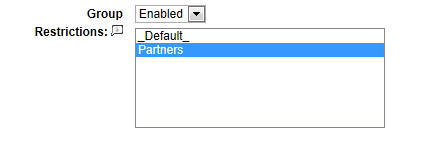
Payment Methods - You can create special payment methods, and assign them to any number of member groups. The payment method option will appear in the checkout pages, but only for the members of the group(s) it was assigned to.
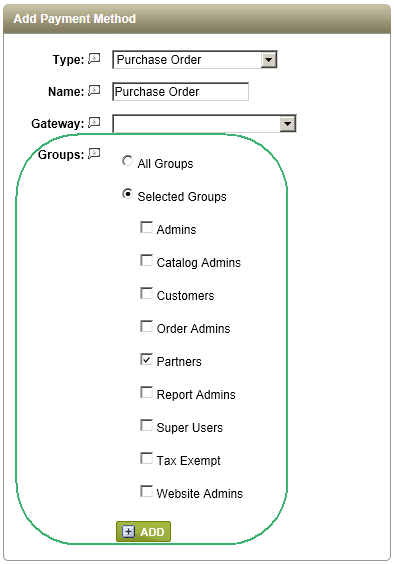
Shipping Methods - You can also create special shipping methods and assign them to groups. As with payment methods, the same will occur. At checkout, the shipping method will appear only for members of the designated group(s).
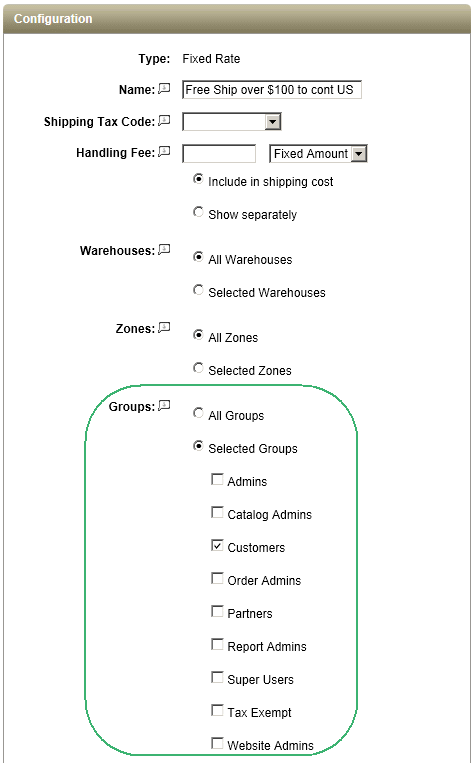
Tax Rules - In rare cases, you may want to setup special taxation for members of a group.
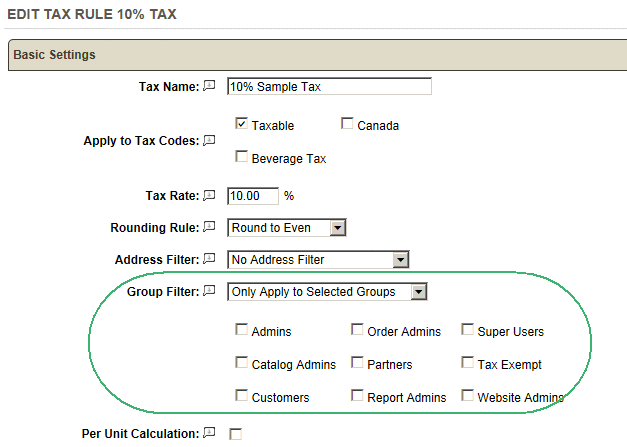
Coupons - When creating a new coupon, you can select only the groups that will be allowed to use the coupon code at checkout. Otherwise, the coupon will be valid for all Groups (all users).
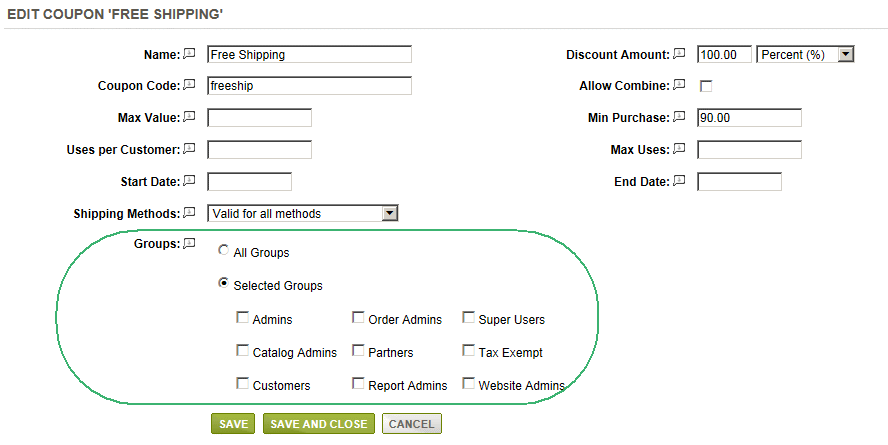
Discounts - A discount will either be applied to All Groups, or only the selected one(s). Applicable discounts will be displayed for users that are logged in, and only if they are part of the selected group discount.
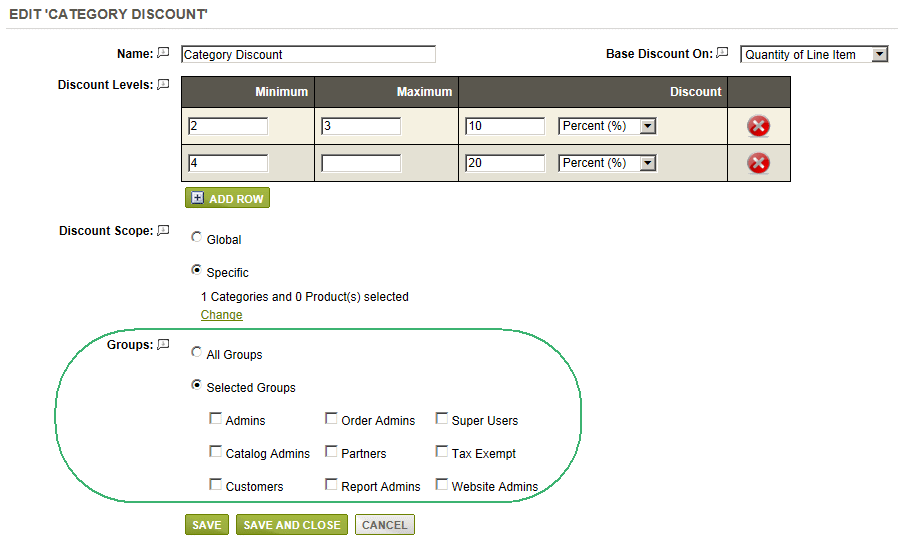
Subscriptions - A plan can have a single Subscriber Group. When the subscription is activated, the user will automatically be assigned to the group. If the subscription has an expiration, then the user will be disassociated from the group as part of normal maintenance routines.
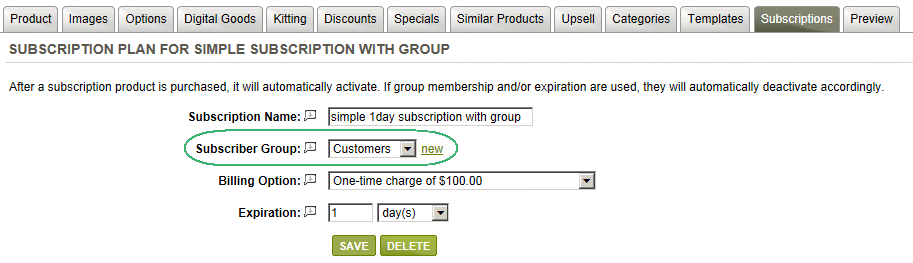
Pricing Rules - These are special product prices that are available to All Groups or only the selected group(s). If using groups, the pricing specials can only be seen by users who are logged in, and are a part of that group.
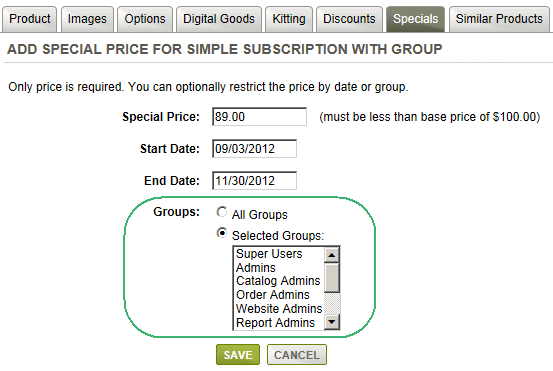
Go to Site Map