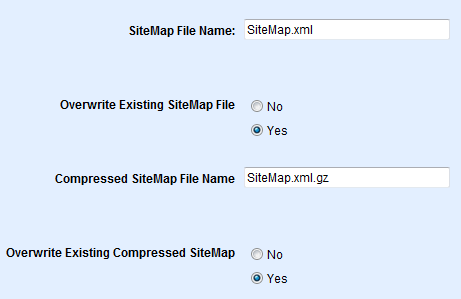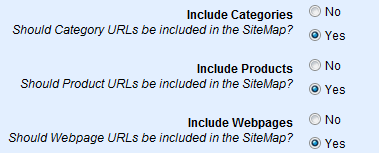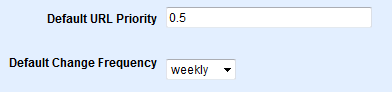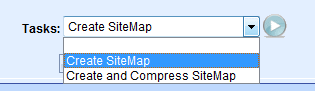|
XML SiteMap is an XML file that lists URLs for a site along with additional metadata about each URL (when it was last updated, how often it usually changes, and how important it is, relative to other URLs in the site) so that search engines can more intelligently crawl the site. XML SiteMap has wide adoption, including support from Google, Yahoo!, and Microsoft.
Once you have created your Sitemap, let search engines know about it by submitting directly to them, pinging them, or adding the Sitemap location to your robots.txt file.
When you create a SiteMap, the SiteMap file is placed in your store's home directory. If the sitemap grows beyond 50,000 URLs, then multiple sitemap files are created along with a sitemap index file. Sitemap index file is always named as SiteMapIndex.xml.
For more information please visit www.sitemaps.org 
Create your XML Sitemap
-
From the XML Sitemap page, or from the top-menu, go to Website > XML Sitemap.
-
From the XML Sitemap page, you will see a variety of configuration options.
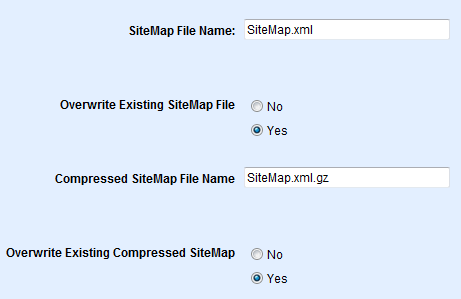
-
Enter a name for your SiteMap File Name. The default value is "SiteMap.xml"
This setting will be ignored if sitemap grows beyond 50,000 URLs and multiple sitemap files are created. The file names will be SiteMap1.xml, SiteMap2.xml and so on.
-
When you create new sitemaps, choose whether you want to Overwrite Existing SiteMap File each time a new one is created. The default value is "Yes".
This setting will be ignored if sitemap grows beyond 50,000 URLs and multiple sitemap files are created. Files will always be overwritten in that case.
-
Enter a name for your Compressed SiteMap File Name. AbleCommerce supports compressed sitemap files that have a .gz file extension. It is typically used for large sized files. The default value is "SiteMap.xml.gz" and will only be used if you select the option to create a compressed sitemap file.
This setting will be ignored if sitemap grows beyond 50,000 URLs and multiple sitemap files are created. The file names will be SiteMap1.xml.gz, SiteMap2.xml.gz and so on.
-
When you create multiple sitemaps, choose whether you want to Overwrite Existing Compressed SiteMap each time a new compressed file is created. The default value is "Yes".
This setting will be ignored if sitemap grows beyond 50,000 URLs and multiple sitemap files are created. Files will always be overwritten in that case.
-
Select which URL's you want to include in your sitemap:
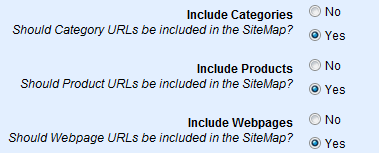
The default is 'Yes' for all Categories, Products, and Webpages.
-
Set the Default URL Priority. The default value is "0.5". Values range from 0.0 to 1.0.
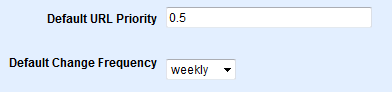
-
Select the Default Change Frequency. The default value is "weekly". Other values include always, hourly, daily, weekly, monthly, yearly, never. These tell the search engine how often to return to your site.
-
Click the SAVE SETTINGS button before continuing.
-
Now, you will perform one of the Tasks available.
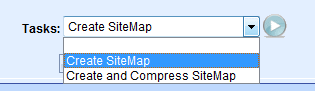
-
Create SiteMap - this creates the sitemap (.xml) in the root folder of your AbleCommerce installation.
-
Create and Compress SiteMap - this creates a compressed version of the sitemap file (.gz) in the root folder of your AbleCommerce installation.
-
After making your selection, click the GO  button. button.
-
If successful, you will be shown a SUCCESS message indicating the tasks completed.
|
NOTE:
|
If you have trouble with the sitemap file creation, then make sure the ASPNET user account (Network Service/Asp.Net) has write and delete permission to the root folder where AbleCommerce is installed. This is where the search engines are expecting the sitemap file to be located.
|
|