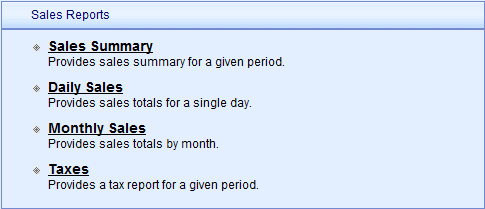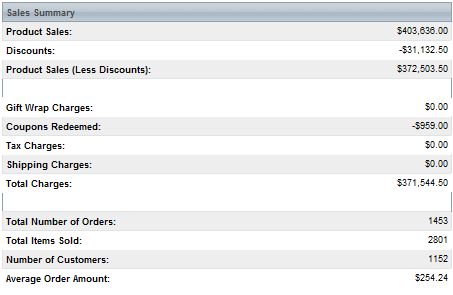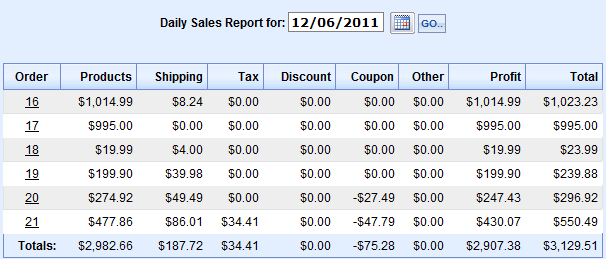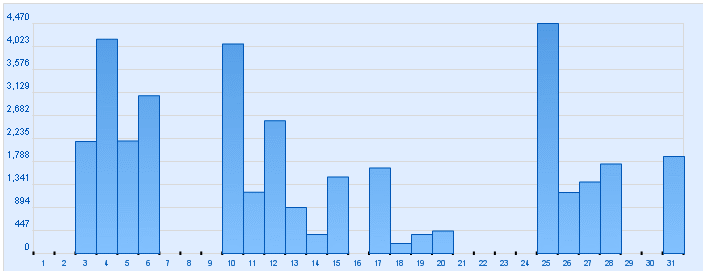|
View statistics about order amounts, discounts, tax and shipping.
-
Click on the Reports menu item to view a list of all reports available.
-
The Sales Reports section is shown below.
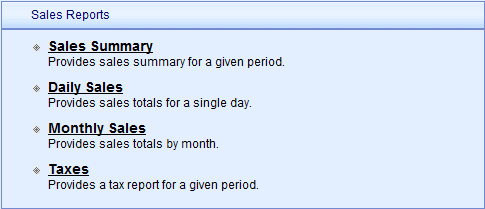
-
Sales Summary - Provides an itemized report of totals for the selected period.
-
Daily Sales - Detailed report showing all orders for a day and the totals.
-
Monthly Sales - Graph and report showing details for any month.
-
Taxes - Breakdown of total taxes, for each tax rate, for the selected period.
Sales Summary
The Sales Summary report displays detailed sales information for the selected period of time.
-
Select a Report Period using the Calendar picker icon.

-
View the results as shown in this example below.
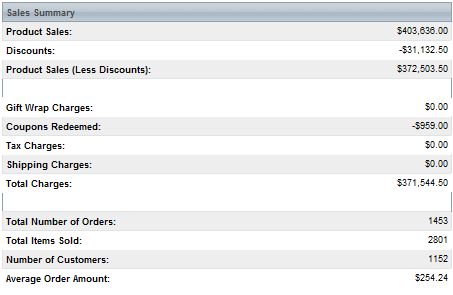
This itemized report shows the total Product Sales, discounts, tax, and shipping for the selected report period.
The total number of orders, items sold, customers, and average order amount are shown as well.
Daily Sales
The Daily Sales report displays the current day's sales information.
-
Using the Calendar picker, you can select any one day for the report period.
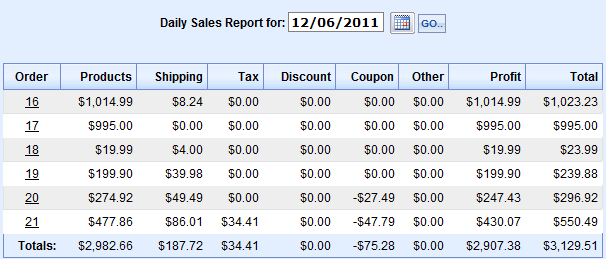
Unlike the Sales Report, you will have an itemized list of each order placed for the day.
Click on the linked Order Number to view the details of a single order.
Monthly Sales
The Monthly Sales report displays the current months's sales information in both graph and report formats.
-
Select a Report Period using the Month and Year selections. By default, the current month is shown.

-
Use the NEXT and PREVIOUS buttons to skip forward or back by one month at a time.
-
An option is checked by default, 'Do not display days having zero number of orders.'. Uncheck this if desired.
-
At the top of the page, a graph is shown for the month selected.
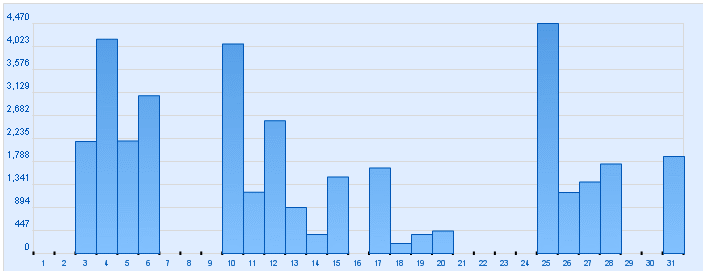
The left column represents sales amounts, and at the bottom of the graph, each number represents the day of the month.
-
Beneath the graph is the same data represented in a detailed report format.
Click on the DETAILS button to view the Daily Sales Report for the day selected.


Tax Report
The Tax Report displays a detailed report of all tax rates and the total amounts collected for each.
-
Select a Report Period using the Calendar picker icon.

-
View the results as shown in this example below.

The Tax Rule(s) will appear with the total amount collected for each.
-
Click on the linked Tax name to view a detailed report. An example is shown below.

Each order where this tax was collected is shown.
You can click on the linked Order Number for details.
|