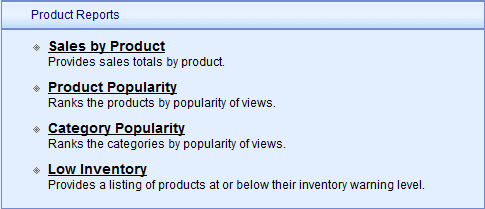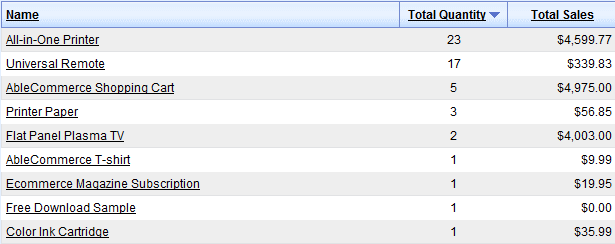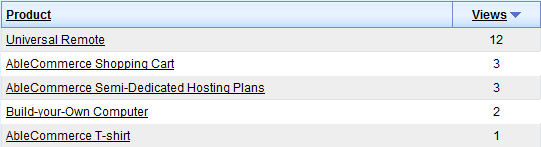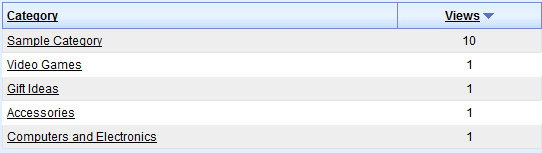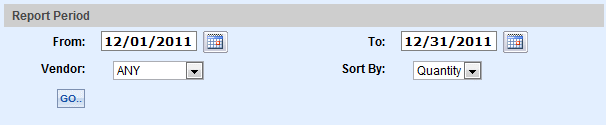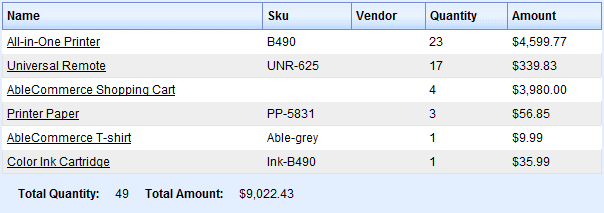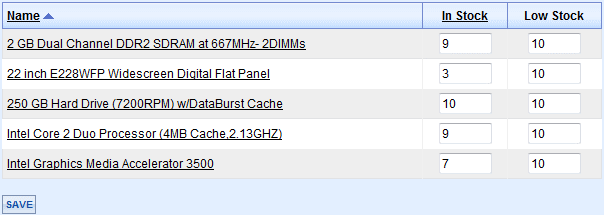|
View statistics about product sales, popularity, and inventory.
-
Click on the Reports menu item to view a list of all reports available.
-
The Product Reports section is shown below.
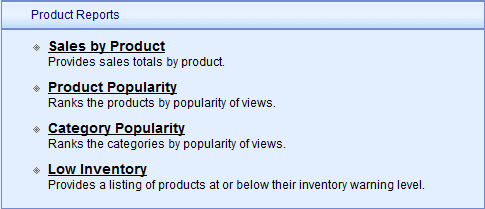
-
Sales by Product - A report of product sales and volume for the selected period.
-
Product Popularity - A list of the most viewed products in the store.
-
Category Popularity - A list of the most viewed categories in the store.
-
Product Sales Breakdown* - Detailed information about each product sold within the selected period.
-
Low Inventory - Show and modify inventory levels for products.
* The Product Sales Breakdown report is missing from the menu. To find this report, use the menu to go to Reports > Products > Product Sales Breakdown
Sales by Product
The Sales by Product report displays product sales totals for the selected period of time.
-
Select a Report Period using the Calendar picker icon.

-
View the results as shown in this example below.
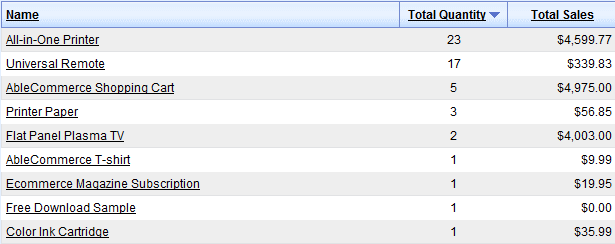
This itemized report shows each product name, total quantity sold, and the gross sales amount.
Product Popularity
The Product Popularity report displays a list of products viewed.
-
This report displays a product list, as shown in this example.
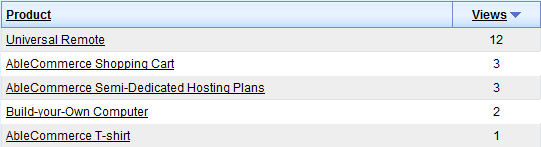
The most viewed products are listed first. This feature requires that you have Page Tracking enabled.
The length of time you select for Page Tracking configuration determines the report period.
Category Popularity
The Category Popularity report displays a list of categories viewed.
-
This report displays a category list, as shown in this example.
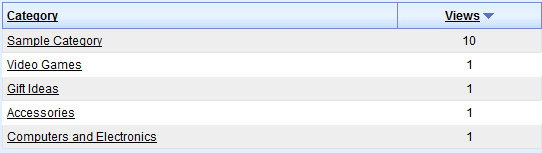
The most viewed categories are listed first. This feature requires that you have Page Tracking enabled.
The length of time you select for Page Tracking configuration determines the report period.
Product Sales Breakdown
The Product Sales Breakdown report shows detailed information about each product sold within the time period specified.
-
Select a Report Period using the Calendar picker icon.
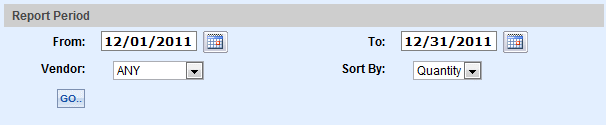
-
You can filter the report to show only products sold that are associated to a Vendor.
-
Use the Sort By option to show the products in order of quantity sold or total amount sold.
-
Click the GO button to view the results as shown in this example.
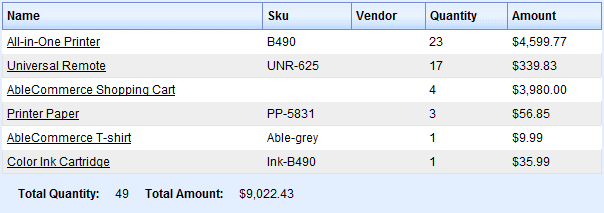
This itemized report shows all products sold within the time period selected. Total amounts and quantity are shown with details on the product.
A summary of the totals is shown at the bottom.
Low Inventory
The Low Inventory Report displays products at, or below, the 'Low Stock' inventory setting for each.
-
View the results as shown in the example below.
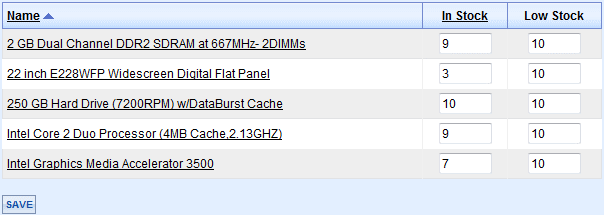
-
From the report, you can adjust the In Stock levels as needed. Click SAVE to add new inventory.
|