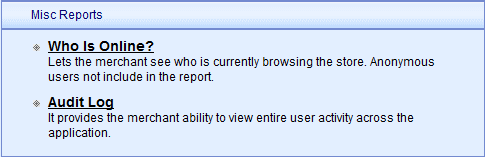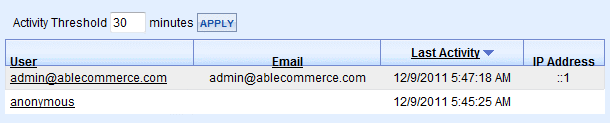|
There are two miscellaneous reports related to user activities in the store.
-
Click on the Reports menu item to view a list of all reports available.
-
The Misc Reports section is shown below.
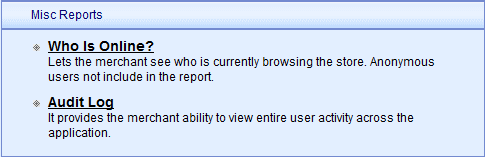
-
Who Is Online? - A report showing any user currently accessing your store.
-
Audit Log - A record of security related activities for admin users.
Who Is Online?
The Who Is Online report shows a list of users who are currently accessing your store.
-
The Activity Threshold defaults to 30 minutes. You can change this as needed.
-
Click the APPLY button to view the results as shown in this example below.
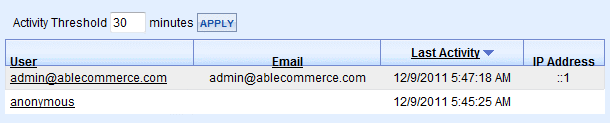
- This report shows each user and their email address, if known.
- The data and time of Last Activity and the IP address are also collected and displayed, sorted by the most recent activity first.
Audit Log
The Audit Log report is a unique report only available for viewing by top level administrators belonging to the Super Admin group.
-
An example is shown below.

- The list is sorted by the date and time of event. The Event type is indicated next.
- A Success column shows whether the requested event was successful. For example, if the user was unable to login, there would be no success mark shown.
- The user is shown with their corresponding IP address.
- If needed, a comment will be indicated in the far column.
|